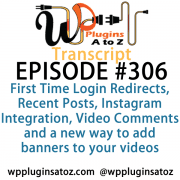 All transcripts start from the point in the show where we head off into the meat and potatoes. They are the complete verbatim of Marcus and John’s discussion of the weekly plugins we have reviewed.
All transcripts start from the point in the show where we head off into the meat and potatoes. They are the complete verbatim of Marcus and John’s discussion of the weekly plugins we have reviewed.
WordPress Plugins A to Z Podcast and Transcript for See complete show notes for Episode #306 here.
It’s Episode 306 and we’ve got plugins for First Time Login Redirects, Recent Posts, Instagram Integration, Video Comments and a new way to add banners to your videos. It’s all coming up on WordPress Plugins A-Z!
Episode #306
John: Okay, the first plugin I’ve got this week here is called Recent Post Shortcode & Widget, and this is a plugin that was sent in by one of our listeners through the submission process at WP Plugins A to Z. It was sent in by Raj Ros. It is one that’s actually located in the Repository, so it’s a free plugin, and it’s a simple plugin that will let you have recent posts via shortcode on any page or on your website – any page or post – or you can use a widget.
The advanced parameters on it can also allow you to set it up so it limits the number of posts that shows, specify where the posts which specified to you is posts or pages, when you’re going to display recent posts. It’ll get specific categories; you can hide or show specific categories. You can sure limit the excerpts with it. You can even use your own custom image with this versus having to use the featured image that’s part of the post. Or if you’d like, you can even pull author data, so all in all, it’s a pretty good little plugin for pulling out and showing recent posts on a shortcode widget. So check it out – it’s pretty decent. It’s called Recent Posts Shortcode & Widget, and I gave it a 4-Dragon rating.
Marcus: Nice! Yeah, there’s a number of things out there that can do stuff like that that are dependent on a specific premium plugin, like Visual Composer, Cornerstone, or any of those, so this is nice to just have this in one single standalone free plugin.
John: Yep.
Marcus: Very nice. All right, one thing that I am doing with one of my websites is I need to set somebody up for some onboarding success. By doing that, what I want to do is make sure that the first time that they log in is a really good experience that teaches them exactly what it is that they’re about to embark on, how to navigate the site, how to report things to the site, how to interact – you know, Facebook groups to join – things like that. And I really didn’t want to make it a homepage; I just wanted to make it something for the newbies, so this plugin did the trick for me.
It’s called Redirect on First Login. So if you have those specific things like a list of certain posts that people should go through or any kind of startup sequence, what happens is once they log in for the very first time, then it goes to this section and introduces them and on-boards them the proper way, instead of just dumping them off at the homepage. So you can choose to have them go to this instead. This plugin is Redirect on First Login, and I gave it a 4 out of 5.
John: Very nice! It’s always good to send people to the right spot when they first get started on a website.
Marcus: Mm-hmm. This does it.
John: Okay, the next one I’ve got up here today is called Gocha Video Comments and again, this one was sent in to us by a listener out there – a developer. It was sent in by Marcin Gocha and it’s a premium plugin available at Code Canyon – link in the show notes – is a referral link – affiliate. So if you use it, we appreciate a little bit of kick there. It’s only $25 for it but what this plugin does for you is it allows you to set up on your website using the WordPress comments – built-in comments section for WordPress.
It allows you to set up so people can comment on your videos on your website, not only on the entire video, but they can take a timeline – set a start time and a stop time in the video – and make a comment on a specific section of the video. You can also go through this and set it up so that comments cannot appear or they can’t make comments until it reaches a certain length in the video. The comments are kept into the native comments system of WordPress, which is kind of nice so you don’t end up on a third party system. It works pretty smoothly; it’s a pretty nice one. It’s got a lot of functionalities to it to connect to your video files, two modes of mechanics, wide support for YouTube, Vimeo, Facebook, Daily Motion, Google Drive, Dropbox, integrated videos via media embed, so there’s a lot of support for it. It also is mobile-friendly and all in all, it’s a pretty decent plugin if you’ve got videos on your site and you want to get people commenting on the videos, this might be a tool to help you out.
And if you’re a gamer out there putting videos on a gaming site, a great way to have your listeners or your viewers make comments on certain sections of the video. And when you get the comment, you know exactly what timeline, like say 1:05:00 to 1:05:30 that they’re talking about when they’re asking a question, instead of trying to figure out what the whole video was, so it’s a pretty nice little tool. So check it out: Gocha Video Comments — $25 premium plugin – and I gave it a 4-Dragon rating.
Marcus: It reminds me a little bit of SoundCloud, the way that SoundCloud, you can sort of make those comments on the timeline as things are running, which is pretty neat.
John: I didn’t know SoundCloud could do that. But then I don’t use it that much.
Marcus: Yeah. Okay, the next plugin I’ve got is called WooCommerce Shipping Additional Days. Now, this allows you to set up additional days to your estimated delivery date into your products, different shipping classes, and things like that, especially when you sell on-demand products. If you need some extra time to receive stock, if you can only ship out products on weekends, let’s say you’ve got a part-time business or something that takes an extra week to make a certain product or if a provider takes you a couple of days for reselling to get you the product, you can use this to sort of identify those specific products and add in however many shipping days that you need.
A really cool, great way to kind of reaffirm when a customer is going to get something shipped and still works around your schedule. I know that this is something that a lot of people that do a lot of different kinds of e-commerce are looking for, and this is a good plugin for it. So it’s called WooCommerce Shipping Additional Days, and I gave it a rating of 4 out of 5.
John: Very nice! That can come in real handy if you’re running a part-time e-commerce business.
Marcus: Absolutely.
John: All right, next up what I’ve got here for you is a plugin called InstaShow. This was another one submitted to us via the WP Plugins submission area and it was submitted to us by Andrew Kozinskii. It is a premium plugin available at Code Canyon. It’s $19 and this plugin here, what it’s designed to do is allow you to display Instagram photos on your website in numerous different ways.
It builds up and lets you display them in line, it lets you display them in multiple grid formats with different types of overlays, it has a built-in configurator which you go through and you pick where you’re going to get the Instagram photos, the username, the sizes, the UI, the info, the styling of everything, and then it generates a shortcode for you, which you then just place into a post or a page wherever you want it to display, and you’re done. So it’s a pretty slick little plugin and it’s in pretty nice shape for $19 if you are an Instagram fanatic and you want to get those photos over on your website in a very nice way to display them, check this out: InstaShow, and I gave it a 4-Dragon rating.
Marcus: That’s pretty cool. Yeah, I’m going to use something like that on my own website as well soon. Okay, the final one is something that I came across that I really like. This, like yours, also works on video. It’s called Video Engage and it allows you to embed video files from your media library, YouTube, Vimeo – any of those things. What it basically does is it allows you to add your own advertising system to your own videos.
John: Oh, sweet!
Marcus: So you can use just a straight-up WordPress editor and in just seconds, you can actually create an overlay that goes on the top of your video that displays different banners, mockups, or whatever you want – even a clickable opt-in form.
John: Oh, nice!
Marcus: So if somebody wants to opt-in to a specific thing like MailChimp or one of those other services, this allows you to do that with full HTML, and I really, really like this plugin a lot. It’s called Video Engage – if you’re using videos, you should definitely use something like this, and I rated it a 5 out of 5.
John: That’s actually quite cool. That’s very handy. It’s a way to get people if you’ve got a training video and you want them to join your email list or sign up for a class you’re offering that further enhance – wow, there is a lot of uses for this one.
Marcus: Absolutely. That’s why it gets such a high rating.
John: No kidding! All right, well check it out, folks. All right, well in this episode I covered up Recent Posts Shortcode & Widget, which I gave a 4 to; Gocha Video Comment, which I gave a 4 to; and InstaShow, which I gave a 4 to.
Marcus: And I talked about Redirect on First Login, which gets a 4 out of 5; WooCommerce Shipping Additional Days, 4 out of 5; and we just talked about Video Engage, which gets a 5 out of 5.
Save
Save
Save
Save
Save
Save
Save
Save
Save
Save
Save
Save
Save
Save
Save
Save
Save
Save
Save
←SEE LATEST EPISODE
Transcript of Episode 306 WP Plugins A to Z
WordPress Plugins A to Z Podcast and Transcript for See complete show notes for Episode #306 here.
It’s Episode 306 and we’ve got plugins for First Time Login Redirects, Recent Posts, Instagram Integration, Video Comments and a new way to add banners to your videos. It’s all coming up on WordPress Plugins A-Z!
Episode #306
John: Okay, the first plugin I’ve got this week here is called Recent Post Shortcode & Widget, and this is a plugin that was sent in by one of our listeners through the submission process at WP Plugins A to Z. It was sent in by Raj Ros. It is one that’s actually located in the Repository, so it’s a free plugin, and it’s a simple plugin that will let you have recent posts via shortcode on any page or on your website – any page or post – or you can use a widget.
The advanced parameters on it can also allow you to set it up so it limits the number of posts that shows, specify where the posts which specified to you is posts or pages, when you’re going to display recent posts. It’ll get specific categories; you can hide or show specific categories. You can sure limit the excerpts with it. You can even use your own custom image with this versus having to use the featured image that’s part of the post. Or if you’d like, you can even pull author data, so all in all, it’s a pretty good little plugin for pulling out and showing recent posts on a shortcode widget. So check it out – it’s pretty decent. It’s called Recent Posts Shortcode & Widget, and I gave it a 4-Dragon rating.
Marcus: Nice! Yeah, there’s a number of things out there that can do stuff like that that are dependent on a specific premium plugin, like Visual Composer, Cornerstone, or any of those, so this is nice to just have this in one single standalone free plugin.
John: Yep.
Marcus: Very nice. All right, one thing that I am doing with one of my websites is I need to set somebody up for some onboarding success. By doing that, what I want to do is make sure that the first time that they log in is a really good experience that teaches them exactly what it is that they’re about to embark on, how to navigate the site, how to report things to the site, how to interact – you know, Facebook groups to join – things like that. And I really didn’t want to make it a homepage; I just wanted to make it something for the newbies, so this plugin did the trick for me.
It’s called Redirect on First Login. So if you have those specific things like a list of certain posts that people should go through or any kind of startup sequence, what happens is once they log in for the very first time, then it goes to this section and introduces them and on-boards them the proper way, instead of just dumping them off at the homepage. So you can choose to have them go to this instead. This plugin is Redirect on First Login, and I gave it a 4 out of 5.
John: Very nice! It’s always good to send people to the right spot when they first get started on a website.
Marcus: Mm-hmm. This does it.
John: Okay, the next one I’ve got up here today is called Gocha Video Comments and again, this one was sent in to us by a listener out there – a developer. It was sent in by Marcin Gocha and it’s a premium plugin available at Code Canyon – link in the show notes – is a referral link – affiliate. So if you use it, we appreciate a little bit of kick there. It’s only $25 for it but what this plugin does for you is it allows you to set up on your website using the WordPress comments – built-in comments section for WordPress.
It allows you to set up so people can comment on your videos on your website, not only on the entire video, but they can take a timeline – set a start time and a stop time in the video – and make a comment on a specific section of the video. You can also go through this and set it up so that comments cannot appear or they can’t make comments until it reaches a certain length in the video. The comments are kept into the native comments system of WordPress, which is kind of nice so you don’t end up on a third party system. It works pretty smoothly; it’s a pretty nice one. It’s got a lot of functionalities to it to connect to your video files, two modes of mechanics, wide support for YouTube, Vimeo, Facebook, Daily Motion, Google Drive, Dropbox, integrated videos via media embed, so there’s a lot of support for it. It also is mobile-friendly and all in all, it’s a pretty decent plugin if you’ve got videos on your site and you want to get people commenting on the videos, this might be a tool to help you out.
And if you’re a gamer out there putting videos on a gaming site, a great way to have your listeners or your viewers make comments on certain sections of the video. And when you get the comment, you know exactly what timeline, like say 1:05:00 to 1:05:30 that they’re talking about when they’re asking a question, instead of trying to figure out what the whole video was, so it’s a pretty nice little tool. So check it out: Gocha Video Comments — $25 premium plugin – and I gave it a 4-Dragon rating.
Marcus: It reminds me a little bit of SoundCloud, the way that SoundCloud, you can sort of make those comments on the timeline as things are running, which is pretty neat.
John: I didn’t know SoundCloud could do that. But then I don’t use it that much.
Marcus: Yeah. Okay, the next plugin I’ve got is called WooCommerce Shipping Additional Days. Now, this allows you to set up additional days to your estimated delivery date into your products, different shipping classes, and things like that, especially when you sell on-demand products. If you need some extra time to receive stock, if you can only ship out products on weekends, let’s say you’ve got a part-time business or something that takes an extra week to make a certain product or if a provider takes you a couple of days for reselling to get you the product, you can use this to sort of identify those specific products and add in however many shipping days that you need.
A really cool, great way to kind of reaffirm when a customer is going to get something shipped and still works around your schedule. I know that this is something that a lot of people that do a lot of different kinds of e-commerce are looking for, and this is a good plugin for it. So it’s called WooCommerce Shipping Additional Days, and I gave it a rating of 4 out of 5.
John: Very nice! That can come in real handy if you’re running a part-time e-commerce business.
Marcus: Absolutely.
John: All right, next up what I’ve got here for you is a plugin called InstaShow. This was another one submitted to us via the WP Plugins submission area and it was submitted to us by Andrew Kozinskii. It is a premium plugin available at Code Canyon. It’s $19 and this plugin here, what it’s designed to do is allow you to display Instagram photos on your website in numerous different ways.
It builds up and lets you display them in line, it lets you display them in multiple grid formats with different types of overlays, it has a built-in configurator which you go through and you pick where you’re going to get the Instagram photos, the username, the sizes, the UI, the info, the styling of everything, and then it generates a shortcode for you, which you then just place into a post or a page wherever you want it to display, and you’re done. So it’s a pretty slick little plugin and it’s in pretty nice shape for $19 if you are an Instagram fanatic and you want to get those photos over on your website in a very nice way to display them, check this out: InstaShow, and I gave it a 4-Dragon rating.
Marcus: That’s pretty cool. Yeah, I’m going to use something like that on my own website as well soon. Okay, the final one is something that I came across that I really like. This, like yours, also works on video. It’s called Video Engage and it allows you to embed video files from your media library, YouTube, Vimeo – any of those things. What it basically does is it allows you to add your own advertising system to your own videos.
John: Oh, sweet!
Marcus: So you can use just a straight-up WordPress editor and in just seconds, you can actually create an overlay that goes on the top of your video that displays different banners, mockups, or whatever you want – even a clickable opt-in form.
John: Oh, nice!
Marcus: So if somebody wants to opt-in to a specific thing like MailChimp or one of those other services, this allows you to do that with full HTML, and I really, really like this plugin a lot. It’s called Video Engage – if you’re using videos, you should definitely use something like this, and I rated it a 5 out of 5.
John: That’s actually quite cool. That’s very handy. It’s a way to get people if you’ve got a training video and you want them to join your email list or sign up for a class you’re offering that further enhance – wow, there is a lot of uses for this one.
Marcus: Absolutely. That’s why it gets such a high rating.
John: No kidding! All right, well check it out, folks. All right, well in this episode I covered up Recent Posts Shortcode & Widget, which I gave a 4 to; Gocha Video Comment, which I gave a 4 to; and InstaShow, which I gave a 4 to.
Marcus: And I talked about Redirect on First Login, which gets a 4 out of 5; WooCommerce Shipping Additional Days, 4 out of 5; and we just talked about Video Engage, which gets a 5 out of 5.
Save
Save
Save
Save
Save
Save
Save
Save
Save
Save
Save
Save
Save
Save
Save
Save
Save
Save
Save