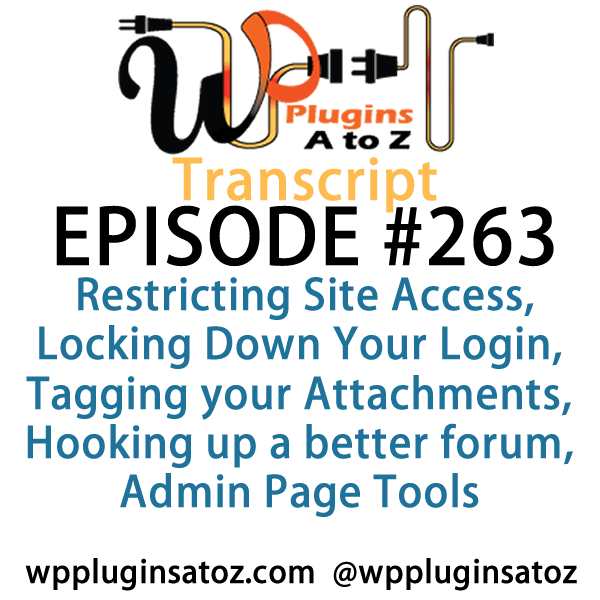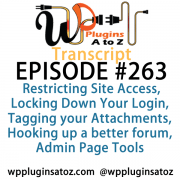 All transcripts start from the point in the show where we head off into the meat and potatoes. They are the complete verbatim of Marcus and John’s discussion of the weekly plugins we have reviewed.
All transcripts start from the point in the show where we head off into the meat and potatoes. They are the complete verbatim of Marcus and John’s discussion of the weekly plugins we have reviewed.
WordPress Plugins A to Z Podcast and Transcript for Episode #263
It’s Episode 263 and we’ve got plugins for Restricting Site Access, Locking Down Your Login, Tagging your Attachments, Hooking up a better forum, Admin Page Tools, and a WooCommerce plugin for tracking refunds.. It’s all coming up on WordPress Plugins A-Z!
Episode #263
John: Okay, the first plugin I’ve got for you here this week is called Login LockDown and it’s a simple tool to help limit the number of times anyone can attempt to login to your website. It’s a great little plugin; very simple, easy to use, it’s a nice security tool if your site is regularly under attack or if you just want to limit to how people can get into your site.
Now you can set it up over what period of time, how many times they can fail, and how long it will count those failures, whether it’s over five minutes, ten minutes, an hour, two hours, a day, so that’s a really great way to help keep people out. Also, you can set up the amount of time they’ll be locked out for from five minutes until however many hours you want to have them locked out of the site.
It’s a pretty straightforward, easy to use plugin. It works very, very well and has no problems, so this is one of those great easy ones and I had to give it a rating of 5 Dragons.
Marcus: Ooh!
John: We’ve got a little bit of modulation there. That dragon is loud today.
Marcus: He needs a pop filter. All right, well I’m going to talk about something that I’ve complained about in WordPress for many, many, many years, and especially with this last large 50,000+ membership site that I have that needed a user image for every single user in the system. It’s called Attachment Taxonomies, John.
John: Yeah, I heard about this one recently.
Marcus: Oh, yeah. So what it allows you to do is within the media library you can actually create categories and tags for each one of your images, just like you do for posts. So in my instance if you want to have members, you create a member tag and they’re your members. But then featured images are something else, so I can search only my featured images and have it only load those resources to be able to choose which ones I want. It’s the same with documents, PDFs that you upload, mp3 files that you upload, video files that you upload. Now you can categorize them within the media library.
Now there are some out there that – there are other plugins, rather – that have been out there that do somewhat of the same functionality but they may go a little bit overboard. Now the one thing that I found about this that Jeff Chandler and I kind of discovered together was that you have to make your tags and your categories ahead of time, but I’m told that that’s going to be fixed in another revision, so I’ll let that one slide for now and I gave this one a perfect 5 out of 5 rating.
John: Nice. Hey, there we go. The dragon works now.
Marcus: If I could give it 6, I would.
John: Excellent! That one sounds like it’s very useful. I’m going to have to check that one out.
Marcus: And especially if you’re installing a brand new site, put this thing on there. That way, you’re tagging every piece of media that gets onto that site.
John: A nice way to do it. Okay, the next plugin I’ve got here is called Restricted Site Access. This is a great way to lock down your website and it’s something I wish I’d discovered sooner, because I’ve been using maintenance mode plugins to lock down websites during development and this one is so much easier than those for locking down the website. In other words, you want it to lock down so that nobody can get in anywhere without logging into the site while you’re doing development.
This plugin is very simple to set up. It also allows you to specify specific IPs that can get through the lockdown. You can lock it down to the point where if they come in with not a specific IP, they get a blank screen; they get nothing. So that’s a nice one because previous to that, you had to always go into the HT access file and add that information. Now you don’t have to.
Very easy to use; you can then send your non-logged in users to specific pages that you develop or send them to the login screen or send them to a message page if you want along the way. Very great, I really liked it, a very simple plugin, and it works well. I had to give this one a top 5-Dragon rating.
Marcus: Wow, that’s getting a workout today.
John: It is getting a workout today. once in a while, man. Just hit them all.
Marcus: Good. Well, keep it handy, John. The next one I’ve talked about on the other show. It’s called WP Discourse and I really wanted to tell everybody that I can about it. A lot of people use BuddyPress and BB Press – I hate to have that as the forum experience of WordPress. I can’t stand it. I can’t stand BB Press. Do you like BB Press?
John: Not particularly.
Marcus: Okay.
John: I had to use it a few times.
Marcus: Yeah, there’s this other thing called Discourse. It’s a completely separate type of a forum. It’s not even WordPress; it’s just a forum software. It’s like Infusion Power Board – all of those. But instead, what it allows you to do is use that as your forum software and use this plugin, WP Discourse, as a bridge to go in between. So instead of taking comments, all of your discussions based on your posts are in a little mini forum group.
John: Nice!
Marcus: Instead of any kinds of comments or things like that that get displayed on your Discourse site, it goes back and it actually publishes on WordPress too, so it’s kind of a dual role there. Now the nice thing about this and the thing that makes it a perfect rating for me is the fact that you can use your WordPress site as the single sign-on between the forum and the regular site.
John: Oh, wow. Very cool.
Marcus: And that’s the winner right there.
John: That is.
Marcus: Because you’re not using two.
John: Very nice.
Marcus: So this is your bridge. This is something in terms of forum software that I’d say is probably one of the top two in terms of Discourse. So check out Discourse and if you like the way Discourse is in the way that it looks and the way that it can be configured – by the way, a cool site to look at for that is WPChat.com. That’s a WordPress chat forum and believe it or not, we do have discussions outside of Facebook.
John: Really? I can’t imagine that.
Marcus: Yeah, and this one gets a perfect 5 out of 5.
John: Very nice. That’s nice, especially if that makes such a clean bridge, because that’s always the problem of using a third-party software WordPress.
Marcus: Yeah, and what’s interesting is I had just in my own membership site tried this Infusion Power Board bridge and I only used Version 3 because that was the free one and Version 4 is like $200 or something.
John: Yeah.
Marcus: And then I found this and I was like, “Oh, okay. I think we’re going to use this.”
John: Check it out. All right, the final plugin I’ve got here today was sent into us by Jay Oh and it’s called Admin Page Spider. This is a very nice plugin that helps you during your development or even further down the road when you’ve got to make updates to the pages in your site. One of the biggest problems you have is you often have to go into the main menu, go find your pages, list your pages, find the one you want, and click edit.
Well, what this plugin does for you is it creates a menu item up in your admin bar. When you mouse over it, it drops down and shows you all the pages you have currently in your site. You scroll down to one of them, click on it, and it loads that page up for editing – right, quick, and simple. So say you need to make a contact page change and you’re somewhere else in your site. Instead of having to find the contact page, go to this menu, hit the drop-down, find a contact, click it, open it up, edit it, and away you go.
It worked very simple, very smooth, I really liked the way it worked, and of course when we get those plugins, what happens to them? They get a top 5-Dragon rating.
Marcus: Wow. Well, I hate to end the streak.
John: Somebody had to.
Marcus: Okay, I want to talk about a very, very important aspect of e-commerce in general.
John: Yes.
Marcus: And that is tracking your revenue. It’s easy to track revenue that goes in – it’s easy, right?
John: Yeah.
Marcus: “Hey, somebody just put an order in. Ooh, look…” you know? “Here’s some money coming in.” But here’s what you don’t think of: a refund report.
John: Nobody refunds. Are you kidding?
Marcus: Yeah, right. I’d say 20% of all online transactions are probably refunded in some capacity.
John: Yep.
Marcus: And it’s hard to quantify that stuff to put those into reports, and so this is called Refund Report for WooCommerce. So if you’re using WooCommerce, what this does is it allows you to even get down to the individual product that is being returned and providing summary data as to why they want a refund in each one.
John: Oh, nice!
Marcus: So it’s a report that is also a quality control measure for you because if you’re having the same problems over and over from the refund – you know, damage during shipping on every one of your products that are getting sent back. Well, I kind of think you may want to go with a different carrier or pack it better or something like that, because you’re just throwing money away and actually costing yourself money in the process.
John: Yep.
Marcus: So this allows you to preset it by dates, custom start dates, end dates – all that – report on every product, or specific products, or specific categories and it exports nicely via CSV file or you can view it right in the admin dashboard.
John: Very nice.
Marcus: So it’s not 100% perfect. It does take a little bit of a learning curve, so I gave this one a 4 out of 5.
John: Very nice though. That’s a very good way to track that one little component that’s just as important as making the sale.
Marcus: Yeah, almost more important because the sale is the sale, but quality control goes with the refund —
John: Yeah.
Marcus: — and you want to stop as many of those as you can.
John: All right, well in this week here I covered up Login LockDown, which I gave a 5 to; Restricted Site Access, which I gave a 5 to; Admin Page Spider, which I gave a 5 to.
Marcus: And I talked about Attachment Taxonomy, which I gave a 5; WP Discourse, gave a 5 out of 5; and Refund Report for WooCommerce, 4 out of 5.
Save
Save
Save
Save
Save
Save
Save
Save
Save
Save
Save
Save
Save