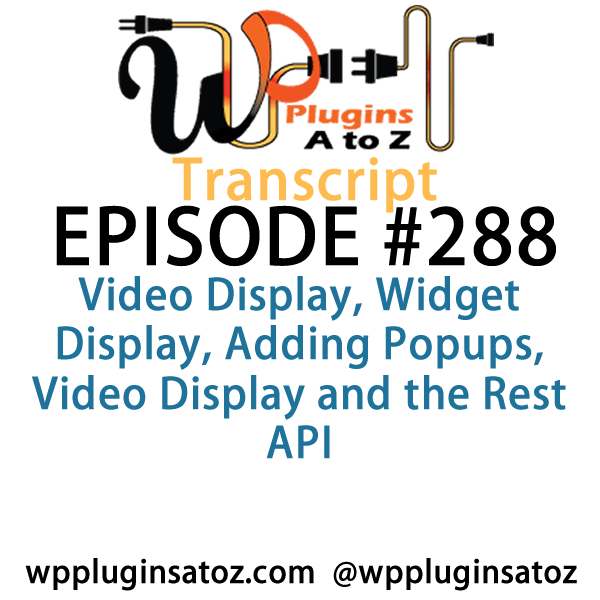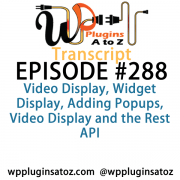 All transcripts start from the point in the show where we head off into the meat and potatoes. They are the complete verbatim of Marcus and John’s discussion of the weekly plugins we have reviewed.
All transcripts start from the point in the show where we head off into the meat and potatoes. They are the complete verbatim of Marcus and John’s discussion of the weekly plugins we have reviewed.
WordPress Plugins A to Z Podcast and Transcript for Episode #288
It’s Episode 288 and we’ve got plugins for Video Display, Widget Display, Adding Popups, Video Display and the Rest API. It’s all coming up on WordPress Plugins A-Z!ns A-Z!
Episode #288
John: Okay, the first plugin I’ve got this week is called Display Widgets, and this is a plugin that sooner or later, you’re going to need or want. Sooner or later, you’re going to have to have the need to either hide a widget or show a widget on specific pages or you’re going to need to hide or show a widget for signed in or logged out users, depending on your needs. There’s lots of ways to do it and there’s lots of plugins to do it, and I may have reviewed this plugin in the past. But I recently had to bring it back forward again for a project I was working on.
What this plugin does is quite simply you go in, turn it on, go to your widgets, and it adds an extra spot there where you can choose to show this plugin to every page or hide it on specific pages, or to hide or show this plugin for logged in or logged out users. It’s that simple and it works very, very well. It’s a fantastic plugin: Display Widgets, and I gave it a 5-Dragon rating.
Marcus: Very nice. All right, well I’ve got a really good one to start off the year with. It’s called Shrinking Video and John, I’m sure you’ve seen this. Possibly you’re maybe on a web page that has a video on the top and you start to scroll down and it moves the video over to the right side, either to the top or to the left. It kind of shrinks it so you can still see the rest of the page while you’re still watching the whole video, and that’s exactly what this plugin does. So if you’ve got a video embedded on your page and it’s somewhere towards the top, as they scroll down, that video will then shrink itself and move to the upper right or upper left corner, and then you can keep on reading while that video starts playing. So it’s a really, really nice plugin and I gave it a 5 out of 5.
John: Very nice! I’ve been seeing more and more of that appear on websites recently.
Marcus: Well, now you might see it even more now that we’ve let the cat out of the bag about this plugin.
John: No kidding. That’s a very useful plugin. It’ll help out quite a bit.
Marcus: Yes.
John: Okay, the next plugin I’ve got here is Disable REST API, and this is in reference —
Marcus: What?!
John: Well, I know. There’s reasons for it. This is in reference to the article that I mentioned previously in the news section. What it is, the REST API, you know everyone knows about it – flying cars and everything. But some changes have been happening with it. Previously, there was a filter that prevented instant access in WordPress, and in 4.7 they removed the filter. Now, you can go in there and you can type in a simple command there and get everyone’s user list and other data, which has always been available. With the REST API, it’s even more available.
What this plugin here does is it disables the REST API for anonymous call-ins so that anonymous users can’t access that data instantly. This allows you to use it so that only logged in users or people using API calls properly allows them to access the data. It’s a very useful tool and it puts back what WordPress took out from the development of it so that anonymous can no longer access it. It’s a really great plugin; it’s very simple, it has no settings or anything. You just install it, activate it, and it’s there. So check it out; I gave it a 4-Dragon rating. It’s the Disable REST API.
Marcus: Hmm…very interesting. I’ll have to take a look at that.
John: Yeah.
Marcus: The next plugin is a simple little add-on to the editor. It’s called Add Popup to TINY MCE, and just like it says, it’s a simple way to add a quick popup on your post, page, whatever you want to do. It basically just adds a button called Add Popup into the visual editor and then you can click on it and construct your own popup that goes into that page, and you’re done. Just one click and that’s all you need to do. It’s called Add Popup to TINY MCE and I rated it a 4 out of 5.
John: Nice! That’s a great way to put a popup onto your site.
Marcus: It’s one of the easiest ways that I’ve seen. There’s plugins that are abound about making popups but they don’t happen in the editor.
John: Absolutely. Okay, the next one I’ve got here – and the final plugin I’ve got here for today — is called REST API Log. What this one is for is to allow you to get in there and see what is being hit in your REST API. What data are people trying to call up through your REST API. It’s a very simple plugin. You just install it, activate it, and it just builds up an API log, you go look at the log, and you can see what’s calling, how long it’s taking for it to be called, where it’s being called from, so you can get an idea of who, how, and why they’re hitting your REST API on your website. So it’s a very simple plugin, works very well, and produces a very nice, clean log, so I gave it a 4-Dragon rating. Check it out: REST API Log.
Marcus: Great! Yeah, that’s very important, especially when you’re getting into the REST API anew and we’re all getting into it new, so it’s nice to see what’s happening and going on in that respect. The final plugin is called WP Add CC Email, and just like it says, it allows admins and multiple recipients of admin email, you can add a CC to that. Instead of just going to one administrator, it maybe goes to two.
Let’s just say on the WP Plugins A to Z site, if John wanted to get notifications but I also wanted to see them too, then he could just add a CC into all the admin emails that go out and it would also copy me in. It’s a really handy tool, great if you’ve got clients that want to see the notifications and maybe you do as well. As the webmaster or the administrator of the site, this is a great plugin in which to do that. It’s called WP Add CC Email, and I gave it a 4 out of 5.
John: Very nice – absolutely useful for everyone. Okay, this episode here I covered up Display Widgets, which I gave a 5 to; Disable REST API, which I gave a 4 to; and REST API Log, which I gave a 4 to.
Marcus: And I talked about Shrinking Video, which I gave a 5 out of 5; Add Popup to Tiny MCE gets a 4 out of 5; and WP Add CC Email, also a 4 out of 5.
Save
Save
Save
Save
Save
Save
Save
Save
Save
Save
Save
Save
Save
Save
Save
Save
Save
Save
Save