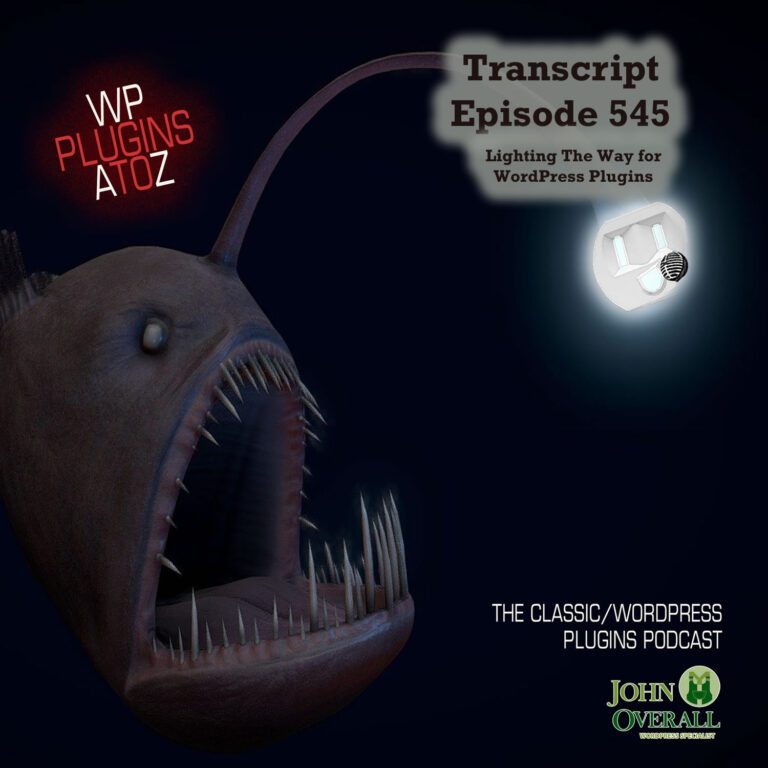All transcripts start from the point in the show where we head off into the meat and potatoes. They are the complete verbatim of John and Amber’s discussion of this weeks plugins that have been reviewed.
WordPress Plugins A to Z Podcast and Transcript for See complete show notes for Episode #545 here.
It’s Episode 545 and we have plugins for Memory Display, Gotham Light, Searching Terms, Replacing Edits, Rando RSS, click5 History… and ClassicPress Options. It’s all coming up on WordPress Plugins A-Z!
Transcript here
Episode #545
John: Alright, we don’t have anything for ClassicPress, we’re still kind of monitoring over there at ClassicPress to see what they’re up to. They’re making slow strides now after the big strides in the very beginning, so they’ll keep moving forward at a nice slow snail steady pace until they suddenly break through and I think they’ll do really well when they finally break through, but we are keeping them here and if you happen to be a ClassicPress user who shows up to the show, hey, send us some info, we would happily share it with everyone on the show.
Alright into the WordPress plugins, the first one I have for you today is called Server IP & Memory Usage Display. This is a nice little simple plugin for when you’re doing development and you need a little bit of information about what your servers IP might be, how much memory is being used by your system, your plugins, etc, it is a simple plugin to just plugin, turn on, and then in the footer, it dumps out the information you need. It just tells, you know, what the memory usage is out of how much is allocated for your site, what the IP address is of your server, what PHP you’re running, and a few other little tidbits to help you out, very useful tool to help you determine where things might be going wrong. If you’re running out of memory, other little etcetera problems that still occurred today when you’re working on developing in WordPress, great little tool, something I thought was very useful for everyone. Go check it out, it’s the Server IP & Memory Usage Display plugin and I give it a four dragon rating.
Amber: That does sound like a useful thing to add to your repertoire. First one I have is Block Editor Search and Replace. Now, if you’re an editor and you have to go and fix things up before you post the thing, this will be endlessly useful for you. I know there’s been quite a few times when I wish that this was in WordPress, when I’m doing editing. Essentially, you take this plugin, you put it in, it’s a plug and play, and then once it’s activated, you will have the little search and replace section show up in your editing area, you don’t have to do anything. There are no settings or anything, it just shows up and it’s ready to go. It doesn’t work for things like Elementor, it only works in the actual WordPress, but that’s fine, because that’s what most of us end up doing our editing anyway, when we’re doing posts and stuff like basic ones. Very useful, works really well. I give it a five dragon rating.
John: Too cool. Alright, next one I have for you, is the Gotham Block Extra Light.
Amber: Every time I read that title, I think of Batman. Yep.
John: Well, that’s why I think they meant to Batman comes to save the day. What this plugin is for is it is one that detects if people are visiting your website with an ad blocker software running and what it’s for is, of course, there are many people out there that are still on the advertising model for making money on their website and there’s tons of people out there that have installed Ad blocking software into their browsers to block the ads, because, you know, let’s face it, they’re annoying if they’re used incorrectly on a website. I don’t mind them most of time, but some websites just overdo it to the end where you can’t even read what is on the site and I just abandon it.
Amber: Yeah.
John: You know. Well, what this does is gives you three levels of monitoring and how aggressive you want to get with the people that are visiting your site that have ad blocker, you know, you’ve got the level one a pop-up to inform the user, that their ad blocking kills your business model and the message will be displayed every so many minutes or hours or days that they’re visiting your website, you know, they can close the pop-up and continue on your site but, you know, it’s a reminder, it’s like, hey, man, you know, you’re getting free information, at least allow me to make a buck or two off of your eyeballs. Level two, this informs the user that the ad blocking kills your business model. Again, the message will appear on every page load as long as the user is on your website, so it’s a pop-up until they turn off their ad blocker. Level three is the big one, this one pops up and tells them that hey, you’ve got an ad blocker, and the message will appear on every page load and you won’t be able to navigate your site as long as the ad blocker software is activated. So this one here is pretty aggressive to say, hey, look, you’ve got an ad blocker, if you don’t turn off your ad blocker, you can’t read the content that’s here. So it’s kind of a cool one that’s very useful and one that if you’re using an ad software or you’re still in the advertising model for making money on your website, this could be a way to encourage those people who come to your website with ad blocking software and your ads never get displayed so you don’t make money. So anyway, go check this one out. If it’s of interest to you, it’s called the Gotham Block Extra Light, and I give it a five dragon rating.
Amber: The next one I have here is Random RSS. This plugin is a cool thing for those that do auto blogging, which I don’t know much about the auto blogging. I only know the absolute basics, but I saw this and thought could be very useful. What it does is it uses the RSS feed and it features up to 10 posts selected at random with optional filtering parameters. For those who are unfamiliar, you can’t just plug this one in and have it work, you have to use this in tandem with an auto blogging plugin that supports RSS aggregation. Then you use new RSS campaign using the URL of a random RSS feed. There’s a lot to it but this definitely does help, it gets it on there, and these guys are pretty cool. They suggest a couple plugins to match them that work best with this plugin. The first one they mentioned you got to pay for it but the second one they mention is totally free and they mention it because the two work really well in tandem, so definitely worth checking out and it is totally free itself. I rate this at five dragons.
John: I vaguely remember auto blogging. I think I did that years ago before search engines changed and suddenly it doesn’t benefit you in many ways anymore, internets changed.
Amber: No?
John: No not really. It’s a lazy man’s way of putting content out and it works. I think I’ll just, you know, wait until the AI completely takes over and just writes the world for us and tells us what our world is. The AI is almost there, won’t be long now, pretty soon our AI overlords will come down, and we can all just go out to the garden and grow things.
Amber: I don’t think it’ll be an issue until the AI can figure out how to make music.
John: Yeah, the AI is working on music.
Amber: Oh, I don’t know and its version of music is disturbing.
John: Not always. I’ve had some cheap AI stuff and things that they have invented, you know occasional songs that sound kind of okay. So, alright, next one I have for you here is Highlight Search Terms. This is a nice, pretty straightforward plugin that you want to use on your site and it’s a very useful one because, you know, I use my search function on my website an awful lot when I’m looking for stuff on a lot of websites and sometimes I just jump right to the search function to look for what I’m looking for, you know, and the nice thing about this is once you got it activated installed, what it does is when it brings up the search results, it highlights the terms in the search results so that people can quickly scan through and see if the results match, you know, when they’re searching for words, see if the words match something in context that will work. Also, when they load the next page from the results, the terms are highlighted in a post, so it’s a very cool, very useful tool to help make your search function a little bit better on your website to make it easier for your users to find what they’re looking for when they’re searching your website. Go check this one out and I give it a four dragon rating and it’s the Highlight Search Terms.
Amber: Yeah, so last one I have here is History Log by click5. This is a very useful plugin that keeps a record of user activity on your site. It’s a plug and play, no settings or anything to deal with, and it does create a shortcut on the left hand sidebar for you so you can get there at any point in time. It will give you a list of important events that occur on your site, like when plugins have been updated or changed. Though you have the option to filter down to only events of your interest, you don’t have to pick through everything that has been going on, when all you want to do is use this to troubleshoot specific items, you end up with a report page of post changes, menu updates, taxonomies, core and theme and plugin updates, and you are able to get information on particular plugins as well. I can see this being very useful, definitely worth a look at the price of free, so I rate this at five dragons.
John: Plugins like this are especially useful when you’re building out a site for a client who likes to be hands on in their stuff and you find that you’ve done something and the client comes in and undoes something or change something and then denies it and so this is a really great way to track what’s going on, very useful tool.
Amber: , I’m not sure what neither mine.
John: Neither am I. Okay. Well, that covers up all the plugins we’ve got for you this week, you know, we don’t have any listener feedback or questions or anything else and contests. We don’t have a contest yet. We’ve got to get those reorganized and brought back to the fold. We’ll see if we can get those organized in the next month or two. We’ve had lots of contests and I am doing an interview this next week with a plugin developer as well, talk to them about giving away a plugin, and we might have one coming up that means It’d be my first interview show in quite some time. I’m looking forward to doing that and though we need to cover up a couple of other quick things here before we head on into the Q&A segment, plugins we covered this episode I covered up the Server IP & Memory Usage Display which I gave a four to, the Gotham Block Extra Light which I gave a five to, and the Highlight Search Terms which I gave a four to.
Amber: And I covered Block Editor Search and Replace, which I rated at five, Random RSS, which I rated at five and History Log by click5, which I also rated at five. Yeah, I gave all fives today.
John: You gave away a whole slew of aces.
Amber: I did.
John: Alright, other quick reminders, as I said, there’s an interview show coming up next week. I’ll be interviewing the plugin developer and it’ll be good if you’re a plugin author out there, you know some plugin authors and they’d like to be interviewed head on over to wppluginsatoz.com/interview and book your time slot for an interview with me and we will get that into a separate show. It’s a separate show that’s tossed into the podcast feed for interviews. Alright that pretty much it is time for us to
It’s question and answer time.
John: With Amber.
Amber: First off, if anyone out there has any questions they’d like to have asked on the show send them in to me at amber@wppro.ca and we will get them answered to the best of our ability. So my first question is when you’re working in MyPHP how do you know whether or not a database is active?
John: What do you mean? If it’s in the phpMyAdmin or it’s listed in there as a database, it’s an active database. What do you mean?
Amber: Okay, so there’s no way to have something in there where it would not be active, so everyone that’s in there is active?
John: Yeah, they are active databases. Whether they’re actively being used or not is another thing.
Amber: Okay, how can you tell if they’re actively being used?
John: You go look in to the config file of your WordPress website to see which database it’s actively using.
Amber: Okay, that’s good to know.
John: Because there’ll be times and I’m really piss-poor, sometimes cleaning up my mess but I’ll have to duplicate a database for something and just so I can run some tests or some cleanup or other and then I’ll forget to delete that database, so it’ll be left behind in their list of databases and it’s not active, nothing’s attached to it, so the only way to know which database is being used by your WordPress site is to pop into the wp-config file look to see what database is being used go back to your phpMyAdmin and look for the name of the database that’s listed in the wp-config file and that’s your active database for the website.
Amber: Good to know. Next two questions: How to do when you’re moving files for creating a Dev site or updating or what have you? What happens to tables that cause you to need to clean them?
John: Okay, so you’re talking about the database here and the database overhead and other stuff. Well you got to remember every time you access your WordPress website or other people access it or you create a new post or you make a change in the backend all that data is stored in your database and the data is written out and then written back to the database or the hard drive. While the database sometimes will write extra data in there that is transient data or temporary data and then it doesn’t always clean up that transient or temporary data, so it causes the table to accumulate an overhead.
Amber: Okay.
John: Extra content that’s not actually being used and just needs to be wiped out. Also, you’ve got the problem of ones and zeros they take up every bite is a one or zero, but sometimes it’ll take eight bytes to write something that once it’s fully saved is only five bytes long, you know, because every space is a byte, you know, and that data can accumulate, so periodically you need to run a repair and clean on the tables and it cleans up all the unnecessary junk.
Amber: That was actually my next question is what does cleaning tables actually do? I think I meant to put down what does repairing tables actually do, like, what is going on when you tell it to repair?
John: Cleaning and repairing tables what’s going on is programs going in there, it’s looking for all the extra space that’s been crammed in there and removing all the extra spaces, all the unused junk, all the stuff that is transient crap and compressing the data back down into its proper form and then cleaning it up. It’s also looking for any errors in the database table and repairing those errors for you.
Amber: Okay. My last question is what happens if you don’t repair the tables before telling them to copy over?
John: Alright, we’ll come back and clarify that one up a little bit after we let our girl takes us on out of here.
Reminders for the show: All the show notes can be found at wppluginsatoz.com, and while you’re there, subscribe to the newsletter for more useful information delivered directly to your inbox. WP Plugins A-Z is a show that offers honest and unbiased reviews of plugins created by developers because you support the show. Help keep the show honest and unbiased by going to wppluginsatoz.com/donate and set the donation level that fits your budget.
Help us make the show better for you by subscribing and reviewing to the show at Stitcher Radio, Google Play, and in the iTunes Store. You can also leave us a review on our Facebook page using wppluginsatoz.com/facebook. You can also watch the show live on YouTube, check out the screencasts and training videos, and remember to subscribe and hit the bell to get notifications of all new videos. Follow the show on Twitter @wppluginsatoz.
John can be reached at his website, JohnOverall.com, or email him directly at john@wppro.ca. Thanks for joining us and have a great day.
Thanks for listening to the show. This show is copyright by JohnOverall.com. So until next time, have yourselves a good morning, good afternoon, or a good evening, wherever you happen to be out there on the globe today.