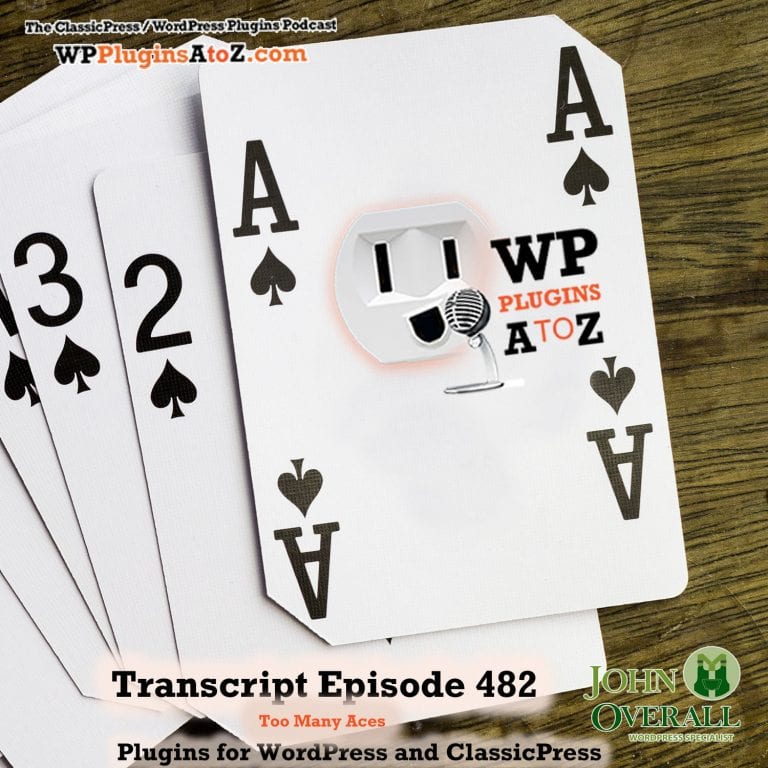All transcripts start from the point in the show where we head off into the meat and potatoes. They are the complete verbatim of John and Amber’s discussion of this weeks plugins that have been reviewed.
WordPress Plugins A to Z Podcast and Transcript for See complete show notes for Episode #482 here.
It’s Episode 482 with plugins for Social Sharing, Downgrading, In the Box, Security, Samhaim Decorations, and ClassicPress Options. It’s all coming up on WordPress Plugins A-Z!
Episode #482
John: Hey, first off, we’d like to talk about ClassicPress options. Although we haven’t had any options in quite a while, I haven’t had time to do any ClassicPress research. Any of you listeners out there, my producers out there that use ClassicPress, please provide me some information for ClassicPress, and I will get it into the show notes. Right now, all I have is the links in the show notes for all the ClassicPress resources. You can go check those out if you like.
Okay, let’s move on to WordPress plugins, and the first one I have this week for you is called Lightbox with PhotoSwipe. Okay. What we have here for Lightbox with PhotoSwipe, this is a plugin that I had to use while I was working on a current project that I needed a lightbox to pop up for all the photos. I was really quite surprised that a modern theme Divi – oh, crap — using a Divi theming system that it didn’t have an automatic lightbox. It’s like, really? Seriously Divi? What kind of crap are you? All right. This one here, very simple and easy to load up, pops in, brings it up, allows all your photos to pop up in a really good clean lightbox that’s easy to set up, has a few settings to tweak it to refine it just a little bit, not a lot of settings, but I did enjoy it, and it is free and it worked great, and it made the Divi system actually look better. So I had to give this one a 5-Dragon rating.
John: Go check it out, Lightbox with PhotoSwipe. Before we dive into Amber’s plugin, I wanted to touch on the thing from Hemdian, which I should have caught earlier. The new version of the MS Edge browser uses Chrome under the hood called Chromium. It’s also affected by the zero-day attack. Oh, good to know. I didn’t know that. Thanks a lot, Hemdian.
Amber: That’s good to know.
John: If you use Microsoft Edge, make sure you have that to — update that too. I don’t use Microsoft Edge, so I use Firefox.
Amber: I do use Microsoft Edge. Thank you. I will do that.
John: Yeah, I didn’t realize it. I forgot that they moved to the Chromium browser or Chromium underlay. So thanks a lot. All right, so Amber’s next plugin.
Amber: All right. So my first plugin is a simple Halloween Decoration for Your Page. It’s actually a pretty creepy one. If you — unless you like bugs, if you like bugs, this one’s called spiders and flying bugs.
John: No, flying bugs, that’s about spiders.
Amber: Yeah, and it’s actually amazing how realistic these things look. I tested it out, and as soon as I saw these creepy crawlies going across my screen, I got the shivers and head turned off immediately.
John: That’s what you did with the bugs?
Amber: Absolutely, man. So this one is really cool, a total freebie. It’s a little odd to get going though. Once you have the plugin activated, you actually need to go into your sidebar settings, click on Halloween, and then, you get the options whether you want bugs or spiders, or both of these creepy crawlies crawling across your pages on your sites. It appears on everything on your site, so be warned. Once you turn on, it’s on. You can turn it off immediately though. I highly recommend this for the creepy factor for Halloween. I rate it at 5 Dragons.
John: Excellent. Yeah, well, creepy factor for your website. Hemdian followed up on that. Okay. He was asking — I misread his question. He’s asking, well, if it’s using Chromium as an underlay, I imagined it is, see if they’ve got an update. Everyone’s talking about the Chrome browser, so Chrome to me is always the Google browser, but I forgot that Microsoft went to the Chromium underlay. So it may be — okay, maybe I’m wrong, maybe I was talking backward, but I would still double-check if you’re using Edge.
Okay, the next plugin, I’ve got for you here is called WP Hide & Security Enhancer. Now, this is a plugin I discovered when I was looking over a client’s website that I had to do some updates on, and I like to look through their plugins. Whenever I get a new project, I look through their plugins to see if there’s something cool, different, or new, or a different version of something I’m already using. And this is a hide and security enhancer plug-in, and it works fairly well, except for it’s got a fair number of complex settings in it where you can go through and you can adjust not only your login URL, your administration URL, your blocked default admin URL, your XML RPC path, there’s a whole lot of adjustments that this plugin can do.
And it actually had me slightly confused at first when I was trying to get into this one website, and I’m looking at the URLs for the dashboard and other things, and it was — once I understood it, I was fine, but initially, it was a little on the confusing side. So a really great plugin, but because of the complexity of everything that can go on with it, and I’m looking at how much can go wrong with it because I don’t really think about what it can do for you, but what can be its problems. It seems with this kind of complexity, it’s really easy to lock yourself out of a website, and unless you have an understanding of FTP and how to disable plugins, I get people calling me up and say, “I’m locked in my website.” I get their FTP, and poof, they’re no longer locked out because I can disable a plugin, but this is an important aspect of it. So for those reasons alone, I’m going to have to give this a 4-Dragon rating. Go check it out. It’s WP Hide & Security Enhancer.
Amber: And the next one I got for you is ShareMe Simple Social Share Plugin, ah, it’s tongue-twister when you say that loud. All right. So this one is hot off the press with less than 10 downloads. It seems like it would be very useful for those who need social media, especially with all those changes we’ve been hearing about. I think this one kind of circumvents things. This one is actually really easy, pretty awesome. It’s a total freebie, and all you do is download it, activate it, and it places itself at the bottom of every one of your posts and pages. It’s actually really cool. It’s not too big, not too small, you notice it, but doesn’t it interfere with everything on your page, doesn’t take over. So it’s really not much to say about it. It’s very easy, very useful. I rated it 5 Dragons.
John: Very nice. Well, this is just a social share button one. Does it have adjustments in it to go in there and change the social share buttons that are shown or –?
Amber: No there’s no settings? No nothing.
John: So it always has the Facebook, Twitter, LinkedIn, Pinterest?
Amber: Yeah.
John: I’m not sure what the other one is. It isn’t an email. Okay.
Amber: Yeah, it does always have those, which is really great for people who are just starting, people who are just getting everything out there. I mean, eventually, upgrade to a better one, but this is really good to get you going.
John: It is, unless, of course, you have a decent quality theme, which will put them in there for you.
Amber: That’s true.
John: Yeah, so this is a really good — this is a really good item, so go check it out. And next up, I have for you a plugin that I found extremely interesting when I discovered it, and it was on a site that I was doing some updates for. And what it is, is it’s called WP Downgrade Specific Core Version. And what this one does for you is once you turn on activated and you go to the Settings page, you can choose whatever version of WordPress you want to be the version of WordPress for your website, and it ensures that nobody can upgrade that website again with a different version. If they do force an upgrade somewhere along the way, the plugin pops up and says “Hey, we need to downgrade,” and you can pop into the plug-in, click a button, and it will automatically downgrade you back to that version.
Amber: Well, that’s cool.
John: How it worked for me, I was doing this upgrade on a site, and I thought well this is a site here I need to bring up to WordPress. It was I think — I can’t remember what version, it was five-point something, early 5 or 4.9 on it, and I brought it up to the latest version of WordPress. Well, all of a sudden, certain coding on the site didn’t work and I went, okay, that’s why it’s here. So I used to downgrade back to the previous version, all of a sudden, the site work perfectly again. So the site is not ready to be moved to the next version, but I did find this to be a very useful tool to help you downgrade backwards with WordPress without that hassle of having to FTP all the files back up to the website.
Amber: That is cool.
John: Yeah, very useful, nice, and free. So I had to give this one a 5-Dragon rating.
Amber: And the last one I’ve got is another one fresh off the press for it. It’s called HelloWoofy.com, and it’s not about dogs. It’s actually a pretty awesome new little plugin, total freebie, and what it does is it auto-posts your blogs on a schedule for you. I mean, I know there’s a lot of plugins out there that do this, but this one, I think they kind of just made it more simple because a couple of the other plugins I’ve checked out were a little beyond me when I was just starting in this.
This one you do have to make an account with HelloWoofy.com in order to get it working, which I don’t entirely like, but it is worth it. It’s actually — once you make your account, you activate the plugin. It’s very easy, very straightforward, and it’s really awesome to have. I would especially recommend it for beginners. Go and check this out. If there are any glitches, let me know. I rate it 5 Dragons.
John: Excellent. Yeah, I was looking at that. It looks like it’d be really useful for someone to do their marketing off of their website.
Amber: Marketing or anything.
John: Okay, this show currently brought to you by…
Are you tired of the same old web hosting, not having the resources you need to run your website properly? Having a lack of control, then you need johnoverall.com web hosting, providing you with all the resources you need to smoothly run your WordPress website or ClassicPress website with strict limits on the number of clients allowed per server. Johnoverall.com provides high quality, fast server performance. Visit johnoverall.com for web hosting that won’t slow you down.
John: Absolutely. As occasionally our former clients find out when they leave my hosting and go somewhere else, all of a sudden they’ve got grief and they’re calling me back asking if I’ll take them back. It recently happened. So fantastic hosting that doesn’t slow you down, check it out exclusive. I don’t let anyone sign up for my hosting. I’m very picky about the clients I choose.
Okay. We do have contests. Yay, we’re back in contest time again. Thank you, Charlie. Our contests are powered by the Simple Giveaways plugin. These guys are kind enough to provide us with a license to run our contests, so thanks a lot to you guys, I greatly appreciate it. It’s a great plugin. If you’re going to run contests on your website, so go check it out.
So what do we got for you? We have for you a plugin called FluentCRM, a self-hosted email marketing automation plugin. This is a really cool plugin, manage your leads and customers email campaigns, automated email sequencing, learner and affiliate management, and monitor user activities, and many more in one place without ever having to leave your WordPress dashboard, so you can do all this inside your WordPress dashboard.
A few of the features included in this plugin are email campaign management, email sequences, and 360-degree view while integrating with several third-party tools and a few webhook connectors. The license we’re giving away is a lifetime license. Now, lifetime licenses are not available. They do not sell them. This is a special licensing that they’re giving us to give to you, and it is worth $129 a year, so it is highly valuable. So you will want to sign up for this contest ASAP. The contest is now live on the website. Go check them out, FluentCRMs. Find out more about the plugin, then come back over to wppluginsatoz.com/contest to sign up for the contest, enter and win, and then, share it out to everyone, let them all know.
Amber: That sounds like a really cool plugin.
John: It’s a really cool plugin for email marketing. You know, I may have to sign up for the contest myself just to see if I can win it to get my marketing person something she can use. All right, so go check this out, folks, really great, really great contest. And thanks again to Charlie for all the hard work he’s doing on the contests for us. We’ve actually got three more contests in the queue, almost all completely ready. We may have to run some of them side-by-side to keep them going. So thank you very much. And that’s what value for value means. Somebody’s providing something for the show because they’re helping to support the show. So thank you very much, Charlie. I greatly appreciate it.
Amber: Thank you very much.
John: Okay. Closing up this episode, we’ll close out a couple of things, and then, we’ll get into Q&A. I covered up plugins in this episode, the Lightbox with PhotoSwipe, which I gave a 5 to, the WP Hide & Security Enhancer, which I gave a 4 to, and the WP Downgrade for a Specific Core Version, which I gave a 5 to.
Amber: And I covered Simple Halloween Decoration for your page, which I gave a 5. ShareMe Simple Social Share Plugin. There we go.
John: She sells seashells by the seashore. That’s why it’s all S’s.
Amber: Which I also gave a 5 to. And HelloWoofy.com, which I gave a 5.
John: Very nice. That’s — well, I blew it, you know. I said too many aces man.
Amber: It’s all your fault.
John: All my fault. I should have said not enough aces. All right. A couple of quick reminders before we move into Q&A, no meetups yet, so we’ll talk about those when they show up. If you would like to be on an interview for the show, well, you’re may have to wait in line. We’ve got several of them lined up over the next few weeks. That’s again, thanks to Charlie helping getting all these developers to set up times for interviews with me. So you’re going to see lots of interviews coming up in the next few weeks that will be released with different developers, so look to that happening. If you have suggestions and whatnot, please go over to wppluginsatoz.com/contact to submit all that stuff. So what did we figure out? Yeah, it’s time for question and answer time.
Amber: I don’t think that was the same one, but it works.
John: That works. That’s what we’re at. It’s question and answer time with Amber. And we’ll partway through this, we’ll drop it out for the podcast version, play the credits, and then, we’ll continue it after for those on YouTube.
Amber: So the first question I got for you is, how do you find the plugin you’re looking for? Is there, like, a trick to the keyword or something like that?
John: Searching for a plugin in WordPress core — in the WordPress repository?
Amber: Yes.
John: Yes, this is a challenge because as everyone knows, WordPress has the very best search function in the world. (I’m pretty sure the sarcasm came through.) So yeah, WordPress’s search is not very good. They don’t even find it if you type it in, and what’s really funny sometimes is you can use the exact name of the plugin, and it will be two pages buried in there, which makes no sense aside unless that list is curated by somebody. That’s the only way it can be — and sometimes I look at it and it’s curated.
A couple of years ago, it was much easier, and it used to pop things up real easy, but in the last year or so, I’ve noticed it’s been difficult to find what you’re looking for. And one of the best ways I do that is I do use keywords. It’s all keywords, or if you know the plugin developer, the plugin name, or the plugin author, oftentimes you can get it to the top of the list by using the plugin author’s name.
Amber: Oh, that I didn’t know.
John: Yeah, it does pick up the plugin author’s name in there, and you just got to pick at it and choose keywords. If you choose a keyword that doesn’t produce anything, you find some other word in that thing. I use anywhere from one to three keywords when I’m searching for a plugin that I don’t really know precisely what I want. What’s entertaining though, is sometimes you’ll put in a keyword for something, and you’ll get a list of plugins that aren’t even related to what you’re looking for.
Amber: Yeah, I’ve had that happen.
John: Sometimes they look cool, and so I usually save the link somewhere to go check them out because it’s like, hey, that one’s interesting, not something I can use now, but might be later. So you got to pay attention to the results because sometimes results return something totally useless.
Amber: Well, how do you use more than one keyword? Do you, like, put a comma or?
John: No, you just type in two words in a sentence. Type a sentence.
Amber: Okay.
John: Like you’re searching in Google.
Amber: Well, in Google you have to put commas between separated keywords, otherwise, you won’t find most of what you’re looking for. It will just take as one sentence in the search for that sentence. So I’m wondering if it’s the same kind of idea?
John: Oh, it’s probably typing a comma to separate keywords.
Amber: Okay.
John: I never tried that. I usually just type in the keywords and I get what I want. I type it is basically like a sentence, you know, just type, you know, “See Spot run,” and that’s basically what I did.
Amber: All right. Well, that’s definitely helpful. Thank you. My next question is, how do you connect posts into categories that you make for them?
John: Okay, well, we’ll take this one, how do you connect post into categories that you make for them?
Amber: Yes.
John: Can you define that question a little bit? It’s not making complete sense. What do you mean connect the post into the categories?
Amber: Like, say I had a site where I have a bunch of posts that are about, we’ll say, handmade weapons, and a bunch of posts that are about furniture.
John: Okay.
Amber: Wooden furniture and metal furniture. Now, how do I take those three groups, and how do I connect them to the categories that, like, the weapons, wood, and metal?
John: Okay, so that makes a little more sense. So what you’re looking at is, when you’ve created a post, over in the right-hand column you have a listing of the categories. If you don’t see a listing of categories in the editing window for it, you have to create a category. Once you create the category for that post, and if you’ve got handmade weapons and wood furniture, two separate categories for your post and your post only applies to one category, you tick the box for the handmade weapons. But if it’s handmade weapons and wood furniture, such as maybe a wooden sword, throne, you can tick both boxes for it.
Amber: So you just tick a box and that’s it?
John: You tick a box and that’s it, and it sticks in that category. It’s that simple and straightforward.
Amber: Okay.
John: And then, when you want to call up those categories, you call up those specific categories for the slug. That’s category use.
Amber: Okay. So if it’s not working, then what’s going on? Do you know?
John: Not without looking at it.
Amber: Mm, too bad.
John: I would have to look at because every little issue with a website like that is individual to each website. It could be something with a theme. It could be something with the website itself. It could be something on the plugins. It something that’s interfering, is basically what’s happening.
Amber: Okay, well, that leads me to my next question. How do you figure out what’s going on with the site page when you can’t — like, when you can’t really figure it out? Like, say there’s an issue with a font or coloring of the page somewhere and you can’t fix it by working on the page.
John: Okay, well, I think we’ll hold right here. We’ll split that out and we’ll play out our end-of-show credits, and we’ll pick it up right after the end-of-show credits for this. So those of you on the podcast, make sure you come join us over on YouTube to hear the answer to that question. All right. Well, let’s let my girl play us out of here, but before I do that, this is where I actually get to have my tequila shots that I’ve been forgetting every show. Before the end-of-the-show credit, I’m supposed to have the tequila shot. So I’m going to drink it while my girl plays this out.
Reminders for the show: All the show notes can be found at wppluginsatoz.com, and while you’re there, subscribe to the newsletter for more useful information delivered directly to your inbox. WP Plugins A-Z is a show that offers honest and unbiased reviews of plugins created by developers because you support the show. Help keep the show honest and unbiased by going to wppluginsatoz.com/donate and set the donation level that fits your budget.
Help us make the show better for you by subscribing and reviewing the show at Stitcher Radio, Google Play, and in the iTunes Store. You can also leave us a review on our Facebook page using wppluginsatoz.com/facebook. You can also watch the show live on YouTube, check out the screencasts and training videos, and remember to subscribe and hit the bell to get notifications of all new videos. Follow the show on Twitter @wppluginsatoz.
John can be reached at his website, JohnOverall.com, or email him directly at john@wppro.ca. Thanks for joining us and have a great day.
Thanks for listening to the show. This show is copyright by JohnOverall.com. So until next time, have yourselves a good morning, good afternoon, or a good evening, wherever you happen to be out there on the globe today.