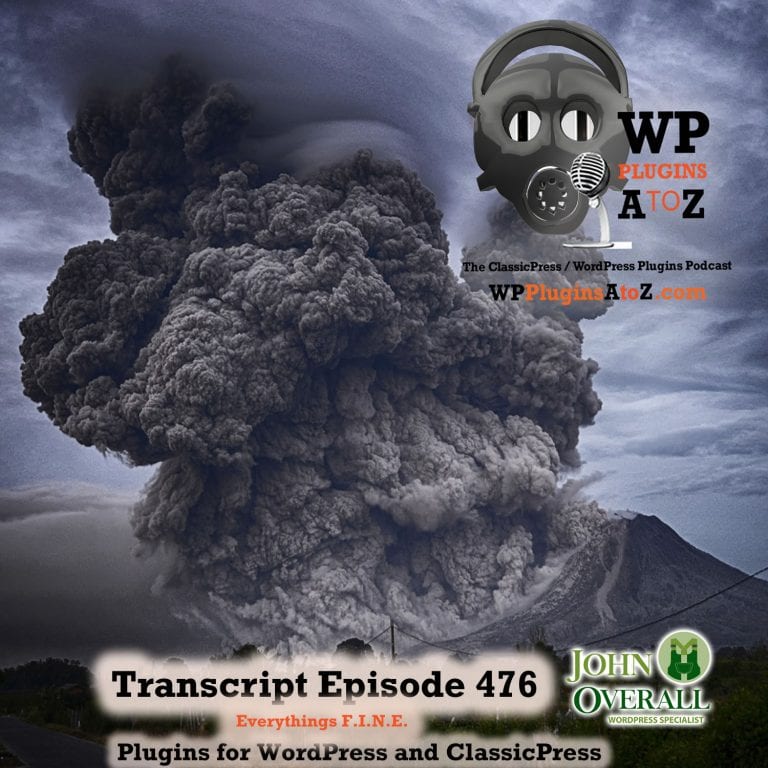All transcripts start from the point in the show where we head off into the meat and potatoes. They are the complete verbatim of John and Amber’s discussion of this weeks plugins that have been reviewed.
WordPress Plugins A to Z Podcast and Transcript for See complete show notes for Episode #476 here.
It’s Episode 476 with plugins for Stock Picking, Stopping Hackers, Cleaning & Caching, Notices, Before & After, Restricting Users and ClassicPress Options. It’s all coming up on WordPress Plugins A-Z!
Episode #476
John: Time for the meat potatoes. Okay, first off, ClassicPress Options, I do have one item for ClassicPress this week. It’s a plugin here. It’s called OpenLiteSpeed for ClassicPress, and this is a plugin to help speed up your website load. And I haven’t used it on the couple of ClassicPress sites I run, but I thought I would bring it to everyone’s attention as a ClassicPress-specific plugin to help cash and speed up your website. So go check this one out. It’s pretty cool. It’s called OpenLiteSpeed for ClassicPress. Okay. And what else we’ve got? We don’t have very much else for ClassicPress this week, just the usual stuff, the ClassicPress Club, the links to the forums, and the links to the plugins built specifically for ClassicPress.
Well, let’s move into the WordPress side of things. And what have I got for you this week on WordPress plugins? Okay, the first one I’ve got for you here is called Before After Image Slider, and this is a brand new plugin out there. And it’s one of those cool plugins where you can upload two different images and it creates a little slider bar that allows you to slide back and forth between the images. I mean, the coolest thing I’ve seen is used for is somebody who does photography here in Victoria, it’s something I thought about when I was doing my photography, is try to take a photo of an area of Victoria that existed a 100 years ago and then, overlay those two photos and have you slide back and forth to see how that area has changed. And there is a really cool website that does that here for Victoria. But it’s often used in those areas there, and it’s a really cool thing. Really great plugin, it seems to work great.
The one flaw I found with it, and it may happen as this plugin evolves is that you can only do one photo. In other words, two images or one overlaid photo. You can’t do multiples of it yet. And it does seem to work very well. But other than that, a really great plugin, go check it out. It’s called Before After Image Slider (AMP) and I give it a 4-Dragon rating.
Amber: And the first one I got is Restrict User Access. This plugin restricts anonymous users from accessing your choice of pages or posts. Say that there is like a group personal thread or things on your site that you just don’t want people to see unless they are willing to log in for one reason or another, then this is the kind of plugin you need. It gives you the option to choose what pages, posts, or anything on your site that you want to restrict. You can plug in as many of these pages or posts as you want and you can restrict to logged in, administrator only, not logged in only, editor only, author only, you get the idea.
Now, this plugin doesn’t have an upgrade, but it does have add-ons, and the add-ons seem pretty decent although each one costs $29. The add-ons are really just more categories that you can restrict, so you can definitely go without it. It works on its own just as is, completely free as is, doesn’t have a real upgrade. If a restriction is something you absolutely need then this is a good one for you to grab up. I rate it 5 Dragons.
John: All right. Well, it does sound like a pretty cool plugin. Go check that one out. Okay, next up, I have for you, it’s called Stock Charts by Public.com. And while I’ve tested a few of these in the past, this one here, in particular, seemed to work quite well in that while initially you look at it and you set it up and it asks for an API key et cetera. But then when I was reading it, it says well all you got to do is go to a post. You get a little button in your editor that adds the stock chart. You click the button, type in the stock you’re looking for, and then hit Enter, and it just places that stock chart on your poster page. A really cool plugin, it works quite well. Aside from some of the setup with it and the fact that they want you to go sign up for it, I thought it was a great way for you to get out there. And if you’re interested in stocks or you talk about them from time to time, maybe you want to throw a stock chart in, that is provided by Stock Charts by Public.com, a really cool plugin. Go check it out. I give this one a 4-dragon rating.
Amber: That sounds pretty cool. The next one I have is WP-Optimize – Clean, Compress, and Cache. This is a plugin designed to make your site faster and more efficient. It actually seems to work all right. The site I tested it on, there is not much on it, it’s a sandbox site, but it actually did make it a little faster. I like the settings on this plugin. They are very easy to customize, lots of options, very straightforward. It even gives you the option to do a page cache immediately and you can turn it off whenever you want. Once you turn it on though, it stays on until you turn it off.
It does have an upgrade, but it actually gives you everything you need in the free version to get you going. So you won’t really find yourself missing anything too much unless you want more advanced options, more advanced capabilities. It works pretty well it seems. It’s easy to personalize. You can set it up to work autonomously at any time of your choosing. So you can just set up and it will go at 1:00 or 2:00 a.m. if that’s what works for you for to do its thing. And it gives you all the basics you need to get started. But it does have an upgrade, so I rate it at 4 Dragons.
John: All right. Well, go check it out. And it comes from Team Updraft, so it’s an Updraft plugin, which they have produced pretty decent plugins for the most part. But, of course, they always want to upsell you.
Okay, the next one I’ve got here for you is called Simple Login Limit & Protect. And what this one here is this is a way to help protect your login on your website. Keep the spammers away. It doesn’t keep them away but helps bat them away, you know, keep them away for a little while and they can come back.
But what it does, in particular, is it sets up, and when a failed login attempt happens after whatever number you set, it locks it and no more attempts can be made on the site. Now the one nice feature about this is that they have is if one of your users messes up and needs to get in, they can hit the Reset Password, reset the password. And instead of being locked out for an x amount of time, they can reset the password and then reattempt at that point in time. It has a maximum timeframe of a lockout for 24 hours on it. But all in all, not a bad-looking plugin, very simple to set up, and allows you to put some basic preventative measures against your website to help smack the spammers away. Go check this one out. It is another plugin that’s brand new. It’s fresh out of the box. It’s only been about two weeks. I would say go check it out. I give this one Simple Login Limit & Protect, I give it a 4-Dragon rating.
Amber: Sounds like it could be useful.
John: Well, absolutely, anything to help bat the spammers away is useful.
Amber: Question, does it say how long it takes for the user to re-login?
John: Yeah, it sends up a warning window that says you failed a login. You’ve been locked out in four or five minutes till whatever timeframe you’ve set.
Amber: I mean after they reset their password.
John: Oh no, they can try and log in again immediately.
Amber: Oh cool, see that I like. I’ve had lots of times when I’ve forgotten my password, reset the password, and then I’ve to wait for 24 hours. That’s always driven me nuts.
John: Yeah.
Amber: All right. So the last one I’ve got, I really like this one. It’s Admin Notices Manager. This is a neat plugin. It moves all of your admin notices into its own little page, which you access on a tab at the top over on the right next to your profile picture. I don’t think WordPress really wants you to find this though because I had to search through three pages before I was able to find it on the plugin page. I spelled it correctly, caps and all, yet it was still well-hidden. So unless perhaps this is something that happens often, and I’ve just never come across it before, I don’t know.
John: It’s the WordPress’s typical search function.
Amber: But it was perfectly imitating.
John: Yeah, I know. I’ve done that. Put the exact title in there and sometimes I have to search by the plugin author name just to find a plugin.
Amber: Okay, so it is kind of something that’s more regular than I thought. I just haven’t come across it yet.
John: It could be because this plugin is brand new. It’s only two weeks old too.
Amber: It could be that, could be that. Well, for this plugin, there are no settings or anything, but you don’t really need them. You plug it in, activate it, and you get a little tab. The first notice that you get once you activate is a notice saying you have activated the plugin. And all the notices you get from that point on end up in your little tab. And you don’t get a popup or anything like that, the little number on the tab, it’s a little red number, it just changes with however many notices pop up.
John: I’ll have to try this one if it’s an actual Admin Notices Manager that works.
Amber: It’s really awesome and it’s totally free, you know, to upgrade. I rate this at 5.
John: Oh, absolutely.
John: All right. Well, this show is currently brought to you by…
Are you tired of the same old webhosting? Not having the resources you need to run your website properly? Having a lack of control? Then you need JohnOverall.com webhosting, providing you with all the resources you need to smoothly run your WordPress website or ClassicPress website. With strict limits on the number of clients allowed per server, JohnOverall.com provides high-quality fast server performance. Visit JohnOverall.com for webhosting that won’t slow you down.
John: Absolutely, nothing but quality hosting, but I do have a limited number of accounts left and they are ticking away very rapidly. So if you are looking for quality hosting, you better grab the accounts while they are available because there won’t be anymore. I’ve reached the maximum number of servers I’m going to have online.
All right. So here we do have contests available from time to time. We currently do not have a contest available. We are working to get that all setup and organized again. It takes us a little while between contests. But as we mentioned before, and I won’t do it at the end of the show, I’ll do it now. I’m looking for someone out there, one of you producers out there to help us with this particular aspect of the show. And that way our contests will be more consistent because there is only a couple of us here. You know, there is me, there is Amber, there is my office manager, you know, my marketing manager. And that’s really all this group is. And we don’t have time to do it all. We’ve got to make money, earn a living, and pay the bills, and keep a roof over our head.
So what we need is someone to help us out and contact the developers who have premium plugins and ask for those licenses, help get those keys, keep it organized, build a contest, help with the promotion of it, all of that sort of thing. So if you’re listening and would like to help this show in that particular way, please reach out to me at john@wppro.ca and I will get you organized to set up with that.
Okay, and that’s really all we got there. So closing out this episode, the plugins we covered were, I covered up Before After Image Slider (AMP), which I gave a 4 to, the Stock Charts by Public.com, which I gave a 4 to, and the Simple Login Limit & Protect, which I gave a 4 to.
Amber: Hang on. My ratings aren’t.
John: No they are not there, you’ll have to remember.
Amber: I don’t remember them. I have to go back and look.
John: Well, then scroll back up and down and look.
Amber: That’s what I’m doing.
John: Yeah, well, what’s the hassle?
Amber: So I covered Restrict User Access, I gave it a 5, and WP Optimize – Clean, Compress, Cache, I gave that a 4, and Admin Notices Manager, I gave that a 5 also.
John: Absolutely. All right. And a couple of quick reminders. There is no meetup planned at the moment, but you can keep tabs of that at wppluginsatoz.com/meetup. I just haven’t had time to get it fully organized. My life has been overly full for the last few months. And I’ve started doing a few crazy things such as canning, to really think I have no time on my hands. So you can follow more about me and my crazy journey over at therougestavern.com where you can see what I’m up to crazy adventures and there is going to be more interesting stuff coming soon. I just have to make the time to edit my bloody videos that have been piling up.
All right. And that’s really all we got for you today. Well, I guess it’s time now to have ourselves a tequila shot and enjoy this and let my girl take us on out of here. So off we go.
Reminders for the show: All the Show Notes can be found at wppluginsatoz.com, and while you’re there, subscribe to the newsletter for more useful information delivered directly to your inbox. WP Plugins A-Z is a show that offers honest and unbiased reviews of plugins created by developers because you support the show. Help keep the show honest and unbiased by going to wppluginsatoz.com/donate and set the donation level that fits your budget.
Help us make the show better for you by subscribing and reviewing the show at Stitcher Radio, Google Play, and in the iTunes Store. You can also leave us a review on our Facebook page using wppluginsatoz.com/facebook. You can also watch the show live on YouTube, check out the screencasts and training videos, and remember to subscribe and hit the bell to get notifications of all new videos. Follow the show on Twitter @wppluginsatoz.
John can also be reached at his website, JohnOverall.com, or email him directly at john@wppro.ca. Thanks for joining us and have a great day.
Thanks for listening to the show. This show is copyright by JohnOverall.com. So until next time, have yourselves a good morning, good afternoon, or a good evening, wherever you happen to be out there on the globe today.