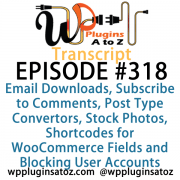 All transcripts start from the point in the show where we head off into the meat and potatoes. They are the complete verbatim of Marcus and John’s discussion of the weekly plugins we have reviewed.
All transcripts start from the point in the show where we head off into the meat and potatoes. They are the complete verbatim of Marcus and John’s discussion of the weekly plugins we have reviewed.
WordPress Plugins A to Z Podcast and Transcript for See complete show notes for Episode #318 here.
It’s Episode 318 and we’ve got plugins for Email Downloads, Subscribe to Comments, Post Type Convertors, Stock Photos, Shortcodes for WooCommerce Fields and Blocking User Accounts. It’s all coming up on WordPress Plugins A-Z!
Episode #318
John: Right, first up this week the plugin I’ve got here, this one is called Subscribe to Comments Reloaded. This is the one I did a training video on, so you can go check out the training video on it. This is a plugin that I have been using for a long time now. I went back and realized it was reviewed back in Episode 68 of the show back in 2012 and I’ve been using it ever since. So I decided to update the review on it while I was doing the training video on how to properly use this plugin because it’s improved since its 2012 debut and they keep it up to date. The last update was a couple of months ago.
Anyway, this is a great plugin that will help encourage your site visitors to subscribe to the comments on a post. It helps keep them coming back to your site and getting engaged in the discussion that is taking place on your web page. Now also if they don’t want to leave a comment, they can subscribe to the comments without leaving a comment, so they can just follow the discussion instead of having to become active in it. This is also a useful way to keep them coming back to your site.
Now, it collects the email addresses and with the right additions, you can actually get those email addresses fed into MailChimp or other areas. All in all, this plugin has come a long way back when I first reviewed it. I gave it a 3, but it’s improved. It is now at a 4-Dragon rating. Check it out: Subscribe to Comments Reloaded.
Marcus: Let’s unmute myself and then we can continue.
John: There we go.
Marcus: This plugin came just in the nick of time. It’s called WooCommerce Product Shortcodes. You can do, if you just wanted to do a random dump of one particular product and have it spit out just stock information based on WooCommerce and a buy button and all that, that’s right out of the box for WooCommerce. But if you want to do something a little bit different, if you want to refer to a specific product, refer to a specific product’s price, or anything like that within a blog post or something like that, this does it.
So let me explain a little bit how it works. With this plugin, you basically can replace static text. So if I’m talking about Widget X that I’m selling at my store and add a blog post that says why you should go buy Widget X, I can say something like, “This Widget X is priced as low as X.”
John: Nice.
Marcus: And use the short code and as I update the price in my WooCommerce store, this text also updates itself. So if I want to put a little special piece of text in there, anything like that, say I’ve got something like Revolution Slider or Layer Slider or something like that and I want to reference the picture of the particular product, then use this shortcode as part of HTML to display the price of that product. I can do that without having to then go back and edit all my slides and all my other things. This is if I change it in the product setup in WooCommerce, then it changes everywhere else on the site when I use this plugin. It’s called WooCommerce Product Shortcodes and I rated it a 4 out of 5.
John: Very nice! That’ll actually help out quite a bit. I like the idea of being able to have it in a slider and have the prices update automatically there, so —
Marcus: A slide or a blog post – anything you want. It actually changes based upon that shortcode and what product ID that you actually enter it in as.
John: Nice. All right, well next up here what I have, this is the plugin requested that we find by Craig. The plugin is called Email to Download. Now, what this plugin does for you is it captures emails and then allows a download like Craig was asking for and it’s just the ticket you want. In its base form what this plugin does is you set it up and then you have to put a little bit of code into your WP Config file to make it work a little bit better. You go in and you create a product or a file that you want to give away.
It’s designed to give away any types of files, be they pictures, PDFs – anything. Then it allows you whenever you’re creating a post or a page, it has a shortcode button creator that you can create a shortcode button to place on any page or post based on any of the products that you have created in the database for it. Insert it in there, it shows up on the page as this really nice, pretty form where it asks them to fill in their email address, and then they get emailed the link to download the PDF file, which is about as instantaneous as you’re going to get to prevent people from putting in false email addresses to attract your products, so you want real email addresses.
Afterwards, in its base form, you would have to manually take the emails collected and insert them into MailChimp. But if you go for their add-on which is $19, you can have it automatically insert the emails into your MailChimp or into Mail Poet. That is the only two add-ons they have at the moment. Maybe if you talk to the author and you need another one, maybe you can get them to develop another add-on for you. At any rate, a really great plugin, very useful and it looks like it’s going to solve your problem, Craig. Thanks a lot for suggesting it to us. I greatly appreciate it. So check it out: Email to Download and I gave it a 4-Dragon rating.
Marcus: Very nice. All right, one of the most confusing aspects I think of WordPress sometimes is post types. Generally, post types, we’re referring to something like pages, posts, you know, those two different types of things. Sometimes we get into custom posts. Well, once you do it, it’s kind of a set-it-and-forget-it, right? I mean, it’s only really one thing. Sometimes you want to change those over though. Maybe I want to change a page to a post or a post to a page, or something like that.
John: Absolutely.
Marcus: A post to a custom post type or vice-versa. This plugin does it all. It’s called Post Type Manager and it adds a post type dropdown now to the post editor section of WordPress where you could change that post type to any new post type. So you can change page to post, post to page, post to a custom type, or a custom type to a different custom type, which is pretty cool. It often happens when you switch themes sometimes if you have old themes that actually made something into a variable kind of custom post type that is no longer being used and you want to change it into something else. So this is an absolute conversion that does one to the other with absolutely no headaches in between, a great plugin, and rated it a perfect 5 out of 5.
John: Wrong button, that’s all right. That happens. Perfect! That’s an excellent one. I haven’t needed one of those in a while, but it’s always nice to know that someone is keeping one of those plugins developed to allow you to change post types, because it does happen especially on an older website where things were created as a page when they should have been posts or vice-versa.
Marcus: Right, exactly.
John: So very useful to be able to make that quick, easy change. All right, finally I’ve got two quick ones here. One is a quick plugin that it’s more of a warning than anything else on the plugin, then we’re going to go into a real plugin. The first one here, I saw something that looked kind of cool today; it was on the new releases. It’s called Stock Photos and it’s one that goes into a stock photo website, the Creative Commons, and helps you get those to your theme and to use them in your posts and pages.
The problem with this plugin (and I will keep an eye on it and let the developer know), I couldn’t get the thing to work at all. It was just a complete dead end. It’s a brand new plugin but hey, that’s what sometimes can happen and I just wanted to let everyone know because I had already started to dig into it. And hey, at this moment here, it’s not worth installing the plugin called Stock Photos, but I will keep an eye on it because it’s a very useful plugin for many people I know that are always looking for the free stock photos that come from Creative Commons versus paying for the higher quality stuff.
All right, and my final plugin today is called WooCommerce ‘Email Money Transfer’ Payment Gateway. Now, this one here I got because I thought – you know, I keep seeing the recommended pages of plugins in your backend of WordPress. I thought well, let’s jump in there. I never go look at those and see what’s there. It’s got 99 pages, over 2,100 plugins there, and I skipped around and I landed on p. 77 and found this plugin here for Canadians mostly. This mostly for Canadians and Canadian clients. If you have Canadian clients or they do business in Canada, one of the ways we make payments in Canada is using Interac e-Transfer – a very popular way of sending money here. They send it direct to their bank, it requires you to create a passphrase and a passcode for it.
Now if you run a website – and I’ve run a couple of them where we’ve accepted email money transfers. The biggest way you have to do it is you have to have a generic question and a generic answer – always the same question, always the same answer. That poses a bit of a risk if hackers or third-party interpreters or something intercepts. It can happen; it has happened to people. If they intercept it, they already know your question and the passcode.
Well, what this plugin does is it goes into WooCommerce and it is an option for payment for people. When they click on it, it then tells them what the question is going to be and then it generates a random password for them to use. The random password is then saved in your database and you get an email about the rest of it, so then all you have to do is log into your WordPress website. So the hackers would need two pieces to be able to get in there. They need to get to your emails and then they’d also have to hack into your WordPress website to get the information, making this a little bit more secure of a way to get e-transfers in there.
A really great, useful tool for Canadian listeners and Canadian shoppers, but that’s the way it works here. Anyway, it’s a great plugin. I really liked the way it worked and the way it’s set up. It’s called WooCommerce ‘Email Money Transfer’ Payment Gateway. Check it out. I gave it a 5-Dragon rating.
Marcus: Very nice! We don’t have anything like that in the States.
John: No, it’s real popular here. As I send money back and forth to people and how I pay employees and other things is a transfer.
Marcus: Oh!
John: It’s really sweet.
Marcus: Well, speaking of employees, I hire a lot of freelancers from other places. Every now and again for whatever reason, you might need to restrict the access of an individual user or somebody who’s actually finished with the site. Maybe you might want to keep their account on hand just in case but maybe restrict what they can do. So this plugin is called Block User Accounts and it’s about the easiest that I’ve seen in order to actually restrict management for somebody.
Normally, John, I’m sure you can concur with this that if you want to actually restrict the access of one particular user, you’ve got to go in, you’ve got to find them, you’ve got to get into the user settings, you’ve got to change it down to like subscribe or something like that, and then after that, what you’ve got to do is change it back or whatever.
Well, this plugin actually does a lot more than that. So what you can actually do is block an individual user from having backend access with just one click.
John: Nice!
Marcus: So you just block that particular user and then when it’s time to actually unblock them again, you just go back to the users list, you can see who’s blocked, and with one click you can unblock them again. I think it’s great for actually dealing with individuals who are freelancers or workers on the particular site that maybe somewhere down the road you might have to have them do a fix or something else that’s associated with it. You don’t necessarily want to delete them but you want to sort of remove them from that backend access. Maybe your clients haven’t paid either and you want to block them, too. Who knows?
John: It’s possible.
Marcus: So this is called Block User Accounts and I gave it a perfect 5 out of 5 rating.
John: That’s a very useful plugin. That’s a nice way to not have to delete the account and then possibly have to recreate it in a couple of weeks.
Marcus: That’s right.
John: All right, well that’s it. I covered up this week the Subscribe to Comments Reloaded, which I gave a 4 to; the Email to Download, which I gave a 4 to; and the WooCommerce Email Money Transfer Payment Gateway, which I gave a 5 to.
Marcus: And I talked about WooCommerce Product Shortcodes, which gets a 4 out of 5, Post Type Manager, which gets a 5 out of 5, and Block Users, which also gets a 5 out of 5.
←SEE LATEST EPISODE
Transcript of Episode 318 WP Plugins A to Z
WordPress Plugins A to Z Podcast and Transcript for See complete show notes for Episode #318 here.
It’s Episode 318 and we’ve got plugins for Email Downloads, Subscribe to Comments, Post Type Convertors, Stock Photos, Shortcodes for WooCommerce Fields and Blocking User Accounts. It’s all coming up on WordPress Plugins A-Z!
Episode #318
John: Right, first up this week the plugin I’ve got here, this one is called Subscribe to Comments Reloaded. This is the one I did a training video on, so you can go check out the training video on it. This is a plugin that I have been using for a long time now. I went back and realized it was reviewed back in Episode 68 of the show back in 2012 and I’ve been using it ever since. So I decided to update the review on it while I was doing the training video on how to properly use this plugin because it’s improved since its 2012 debut and they keep it up to date. The last update was a couple of months ago.
Anyway, this is a great plugin that will help encourage your site visitors to subscribe to the comments on a post. It helps keep them coming back to your site and getting engaged in the discussion that is taking place on your web page. Now also if they don’t want to leave a comment, they can subscribe to the comments without leaving a comment, so they can just follow the discussion instead of having to become active in it. This is also a useful way to keep them coming back to your site.
Now, it collects the email addresses and with the right additions, you can actually get those email addresses fed into MailChimp or other areas. All in all, this plugin has come a long way back when I first reviewed it. I gave it a 3, but it’s improved. It is now at a 4-Dragon rating. Check it out: Subscribe to Comments Reloaded.
Marcus: Let’s unmute myself and then we can continue.
John: There we go.
Marcus: This plugin came just in the nick of time. It’s called WooCommerce Product Shortcodes. You can do, if you just wanted to do a random dump of one particular product and have it spit out just stock information based on WooCommerce and a buy button and all that, that’s right out of the box for WooCommerce. But if you want to do something a little bit different, if you want to refer to a specific product, refer to a specific product’s price, or anything like that within a blog post or something like that, this does it.
So let me explain a little bit how it works. With this plugin, you basically can replace static text. So if I’m talking about Widget X that I’m selling at my store and add a blog post that says why you should go buy Widget X, I can say something like, “This Widget X is priced as low as X.”
John: Nice.
Marcus: And use the short code and as I update the price in my WooCommerce store, this text also updates itself. So if I want to put a little special piece of text in there, anything like that, say I’ve got something like Revolution Slider or Layer Slider or something like that and I want to reference the picture of the particular product, then use this shortcode as part of HTML to display the price of that product. I can do that without having to then go back and edit all my slides and all my other things. This is if I change it in the product setup in WooCommerce, then it changes everywhere else on the site when I use this plugin. It’s called WooCommerce Product Shortcodes and I rated it a 4 out of 5.
John: Very nice! That’ll actually help out quite a bit. I like the idea of being able to have it in a slider and have the prices update automatically there, so —
Marcus: A slide or a blog post – anything you want. It actually changes based upon that shortcode and what product ID that you actually enter it in as.
John: Nice. All right, well next up here what I have, this is the plugin requested that we find by Craig. The plugin is called Email to Download. Now, what this plugin does for you is it captures emails and then allows a download like Craig was asking for and it’s just the ticket you want. In its base form what this plugin does is you set it up and then you have to put a little bit of code into your WP Config file to make it work a little bit better. You go in and you create a product or a file that you want to give away.
It’s designed to give away any types of files, be they pictures, PDFs – anything. Then it allows you whenever you’re creating a post or a page, it has a shortcode button creator that you can create a shortcode button to place on any page or post based on any of the products that you have created in the database for it. Insert it in there, it shows up on the page as this really nice, pretty form where it asks them to fill in their email address, and then they get emailed the link to download the PDF file, which is about as instantaneous as you’re going to get to prevent people from putting in false email addresses to attract your products, so you want real email addresses.
Afterwards, in its base form, you would have to manually take the emails collected and insert them into MailChimp. But if you go for their add-on which is $19, you can have it automatically insert the emails into your MailChimp or into Mail Poet. That is the only two add-ons they have at the moment. Maybe if you talk to the author and you need another one, maybe you can get them to develop another add-on for you. At any rate, a really great plugin, very useful and it looks like it’s going to solve your problem, Craig. Thanks a lot for suggesting it to us. I greatly appreciate it. So check it out: Email to Download and I gave it a 4-Dragon rating.
Marcus: Very nice. All right, one of the most confusing aspects I think of WordPress sometimes is post types. Generally, post types, we’re referring to something like pages, posts, you know, those two different types of things. Sometimes we get into custom posts. Well, once you do it, it’s kind of a set-it-and-forget-it, right? I mean, it’s only really one thing. Sometimes you want to change those over though. Maybe I want to change a page to a post or a post to a page, or something like that.
John: Absolutely.
Marcus: A post to a custom post type or vice-versa. This plugin does it all. It’s called Post Type Manager and it adds a post type dropdown now to the post editor section of WordPress where you could change that post type to any new post type. So you can change page to post, post to page, post to a custom type, or a custom type to a different custom type, which is pretty cool. It often happens when you switch themes sometimes if you have old themes that actually made something into a variable kind of custom post type that is no longer being used and you want to change it into something else. So this is an absolute conversion that does one to the other with absolutely no headaches in between, a great plugin, and rated it a perfect 5 out of 5.
John: Wrong button, that’s all right. That happens. Perfect! That’s an excellent one. I haven’t needed one of those in a while, but it’s always nice to know that someone is keeping one of those plugins developed to allow you to change post types, because it does happen especially on an older website where things were created as a page when they should have been posts or vice-versa.
Marcus: Right, exactly.
John: So very useful to be able to make that quick, easy change. All right, finally I’ve got two quick ones here. One is a quick plugin that it’s more of a warning than anything else on the plugin, then we’re going to go into a real plugin. The first one here, I saw something that looked kind of cool today; it was on the new releases. It’s called Stock Photos and it’s one that goes into a stock photo website, the Creative Commons, and helps you get those to your theme and to use them in your posts and pages.
The problem with this plugin (and I will keep an eye on it and let the developer know), I couldn’t get the thing to work at all. It was just a complete dead end. It’s a brand new plugin but hey, that’s what sometimes can happen and I just wanted to let everyone know because I had already started to dig into it. And hey, at this moment here, it’s not worth installing the plugin called Stock Photos, but I will keep an eye on it because it’s a very useful plugin for many people I know that are always looking for the free stock photos that come from Creative Commons versus paying for the higher quality stuff.
All right, and my final plugin today is called WooCommerce ‘Email Money Transfer’ Payment Gateway. Now, this one here I got because I thought – you know, I keep seeing the recommended pages of plugins in your backend of WordPress. I thought well, let’s jump in there. I never go look at those and see what’s there. It’s got 99 pages, over 2,100 plugins there, and I skipped around and I landed on p. 77 and found this plugin here for Canadians mostly. This mostly for Canadians and Canadian clients. If you have Canadian clients or they do business in Canada, one of the ways we make payments in Canada is using Interac e-Transfer – a very popular way of sending money here. They send it direct to their bank, it requires you to create a passphrase and a passcode for it.
Now if you run a website – and I’ve run a couple of them where we’ve accepted email money transfers. The biggest way you have to do it is you have to have a generic question and a generic answer – always the same question, always the same answer. That poses a bit of a risk if hackers or third-party interpreters or something intercepts. It can happen; it has happened to people. If they intercept it, they already know your question and the passcode.
Well, what this plugin does is it goes into WooCommerce and it is an option for payment for people. When they click on it, it then tells them what the question is going to be and then it generates a random password for them to use. The random password is then saved in your database and you get an email about the rest of it, so then all you have to do is log into your WordPress website. So the hackers would need two pieces to be able to get in there. They need to get to your emails and then they’d also have to hack into your WordPress website to get the information, making this a little bit more secure of a way to get e-transfers in there.
A really great, useful tool for Canadian listeners and Canadian shoppers, but that’s the way it works here. Anyway, it’s a great plugin. I really liked the way it worked and the way it’s set up. It’s called WooCommerce ‘Email Money Transfer’ Payment Gateway. Check it out. I gave it a 5-Dragon rating.
Marcus: Very nice! We don’t have anything like that in the States.
John: No, it’s real popular here. As I send money back and forth to people and how I pay employees and other things is a transfer.
Marcus: Oh!
John: It’s really sweet.
Marcus: Well, speaking of employees, I hire a lot of freelancers from other places. Every now and again for whatever reason, you might need to restrict the access of an individual user or somebody who’s actually finished with the site. Maybe you might want to keep their account on hand just in case but maybe restrict what they can do. So this plugin is called Block User Accounts and it’s about the easiest that I’ve seen in order to actually restrict management for somebody.
Normally, John, I’m sure you can concur with this that if you want to actually restrict the access of one particular user, you’ve got to go in, you’ve got to find them, you’ve got to get into the user settings, you’ve got to change it down to like subscribe or something like that, and then after that, what you’ve got to do is change it back or whatever.
Well, this plugin actually does a lot more than that. So what you can actually do is block an individual user from having backend access with just one click.
John: Nice!
Marcus: So you just block that particular user and then when it’s time to actually unblock them again, you just go back to the users list, you can see who’s blocked, and with one click you can unblock them again. I think it’s great for actually dealing with individuals who are freelancers or workers on the particular site that maybe somewhere down the road you might have to have them do a fix or something else that’s associated with it. You don’t necessarily want to delete them but you want to sort of remove them from that backend access. Maybe your clients haven’t paid either and you want to block them, too. Who knows?
John: It’s possible.
Marcus: So this is called Block User Accounts and I gave it a perfect 5 out of 5 rating.
John: That’s a very useful plugin. That’s a nice way to not have to delete the account and then possibly have to recreate it in a couple of weeks.
Marcus: That’s right.
John: All right, well that’s it. I covered up this week the Subscribe to Comments Reloaded, which I gave a 4 to; the Email to Download, which I gave a 4 to; and the WooCommerce Email Money Transfer Payment Gateway, which I gave a 5 to.
Marcus: And I talked about WooCommerce Product Shortcodes, which gets a 4 out of 5, Post Type Manager, which gets a 5 out of 5, and Block Users, which also gets a 5 out of 5.