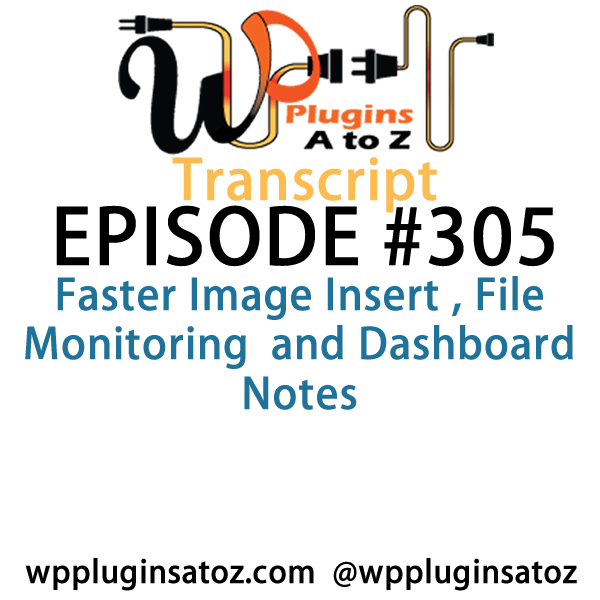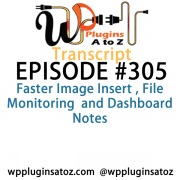 All transcripts start from the point in the show where we head off into the meat and potatoes. They are the complete verbatim of Marcus and John’s discussion of the weekly plugins we have reviewed.
All transcripts start from the point in the show where we head off into the meat and potatoes. They are the complete verbatim of Marcus and John’s discussion of the weekly plugins we have reviewed.
WordPress Plugins A to Z Podcast and Transcript for See complete show notes for Episode #305 here.
It’s Episode 305 and we’ve got plugins for Faster Image Insert , File Monitoring and Dashboard Notes. It’s all coming up on WordPress Plugins A-Z!
Episode #305
John: Okay, first off this week here, this a week for me that I’ve been planning to bring back some plugins – some old favorites – that I use regularly on my website. It’s nice to bring them all forward from time to time so that they’re refreshed and everyone remembers what they are if they haven’t used them in a while or they’re looking for something similar.
So the first one I have here is called Faster Image Insert, and this plugin here, while quite old in itself, is still a very good plugin. It’s very usable, it works very well. What it does is once you put it in, turn it on, and activate it, it creates a new window block in your post editor for you that allows you to upload all of your media: images, PDFs, audio files, videos if you upload videos to your site. All of those things you can just dump them all in, let them upload, and continue editing your WordPress website.
For me, this saves me a chunk of time because I don’t have to go through the add media button, upload all my stuff, wait for it to upload, and then go add. I can start all this dumping, especially when doing the podcasts, because you know the show is sometimes as much as 50-60 MB in size. It takes two or three minutes even with high-speed internet. If it’s a bad day, it can take four or five minutes, so that’s time that I can still be doing organization and the editing of the site and it’s all there. Then you can go through, get all your information, update the file, set the image as featured image – all the little tidbits you can do with it. It makes life a whole lot easier. So anyway, this is a really great plugin. It’s called Faster Image Insert and I still give it a 5-Dragon rating.
The next one I’ve got here is one that is no longer available in the WordPress Repository. It’s called WordPress File Monitor Plus and this is a security plugin that I use for monitoring website file changes. Now, there is one in the Repository called WordPress File Monitor and that one is sort of kept up to date and I haven’t checked to see if this one – when I looked at it, the images looked the same, so it’s probably similar. It might even be based upon this one or this one might have been based upon that one – hard to say. I don’t know which way it would go. But at any rate, this is the one I use. It’s available from the WP Plugins A to Z, WPSupport.ca store, so you can get it from our site. It’s downloadable there and it’s great.
What it does for you is once you set it up, activate it, enter your email, set any exclusion files you need, it’ll check your site once a day, twice a day, or every hour, depending on how often you need to be checking your site for file changes. When it notices a file change anywhere in your root directory, it’ll notify you and let you know what files changed. Now, this has been a lifesaver for me many times because hackers will initially sometimes get in, just upload a file (because they’re using robots to get that dealt with and then they call home as soon as they’ve found a hacked site). If you get notification before the hackers actually access the files they’ve uploaded, you can clean out their mess before they do any damage at all to your site, and that’s some of the things I’ve seen with this. It allowed me to stop a hack in progress or stop a hack before it became a mess, you know. So anyway, something to check out: WordPress File Monitor Plus, available at the WP Plugins A to Z store and I gave it a 5-Dragon rating.
Now, the final plugin I’ve got here today is called WP Dashboard Notes. Now this one here puts basically a little yellow sticky note in your dashboard of your website. You can create several different notes if you want and it works with all administrators on the site. So if you’ve got multiple users – how I use it with sites that I have a client I need to communicate with or we’re both talking about things within the site and they can leave me notes here. Also, I use it to leave notes to myself on things that I need to accomplish on this particular website, such as I need to tweak this plugin, replace this, update this, change that – you know, miscellaneous stuff along the way. That’s what this one is really great for.
It’s great for a communication tool when you’re dealing with administrators. It really does come in handy during some developmental phases of the website so that you can keep track of things that you only want to be reminded of when you log in to this website, and you’ll see it every time you log in, because it’s big, bold, right in your face every time the dashboard loads at its root. So anyway, this is a great one. Check it out. It’s called WP Dashboard Notes and I give it a 5-Dragon rating.
Woohoo! It’s a full house. All right, so usually we’ve got stuff from Marcus to discuss but not today unfortunately. I covered up in this episode Faster Image Insert, which I gave a 5 to; WordPress File Monitor Plus, which I gave a 5 to; and then WP Dashboard Notes, which I gave a 5 to.
Save
Save
Save
Save
Save
Save
Save
Save
Save
Save
Save
Save
Save
Save
Save
Save
Save
Save
Save