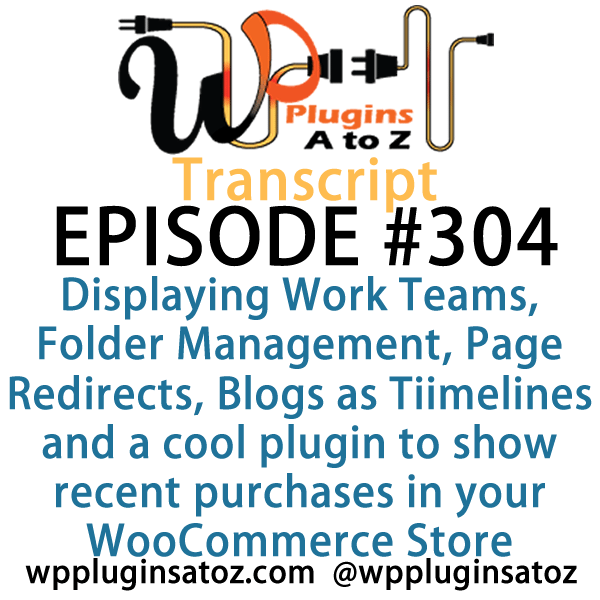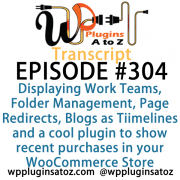 All transcripts start from the point in the show where we head off into the meat and potatoes. They are the complete verbatim of Marcus and John’s discussion of the weekly plugins we have reviewed.
All transcripts start from the point in the show where we head off into the meat and potatoes. They are the complete verbatim of Marcus and John’s discussion of the weekly plugins we have reviewed.
WordPress Plugins A to Z Podcast and Transcript for See complete show notes for Episode #304 here.
It’s Episode 304 and we’ve got plugins for Displaying Work Teams, Folder Management, Page Redirects, Blogs as Tiimelines and a cool plugin to show recent purchases in your WooCommerce Store. It’s all coming up on WordPress Plugins A-Z!
Episode #304
John: All right, this week here, the first plugin I’ve got is a bit of a continuation from the last show where I was checking out two-factor authentication plugins. I think I have found a winner and it’s called miniOrange 2 Factor Authentication. This one here is the best of all of the two-factor authentication plugins I was testing out and it’s the best to me due to the ease of the setup, the ability for it to have multiple ways of obtaining the code you need. That can be done through your smartphone, through scanning a code, through email – just multiple ways.
Also, the biggest thing I was looking for was one that would remember the device that you are logging in from, so that you wouldn’t have to keep requesting a code every time you’re logging in from a trusted device. You know, if you use the same computer from home all the time and you keep it relatively safe and secure, you should not have to reenter that code over and over again every time you login to the site (except for every once in a while when your cookies randomly get deleted from your browser.)
So anyway, all in all, this one here I found was really good. It also offers up as the free version, you’re only good for one user. If you need more than one user to be authenticated with the two-factor authentication, their licensing is also quite affordable. It starts at $15 a month for five users and $30 for ten, and so on and so forth, so it makes it quite affordable.
With their licensing, they have two tiers of licensing but the pricing is the same for either tier. One tier, you can go through and set it up all yourself if you know what you’re doing. The other tier is they’ll help you set it up and get it all organized for you – and you pay the exact same for the license, which I found a little odd but what the heck, you know? If you don’t want to set it up and you want them, you know, save yourself some time. At any rate, a really great plugin: miniOrange 2 Factor Authentication and this one here hit the top 5-Dragon rating.
Marcus: That’s cool. So it has the scan. Does it do anything like text your phone with a code or anything like that?
John: Yep, it’ll text your phone for the code. It’ll scan, it’ll send you an email. I didn’t test any of the other ones. There was a couple of other ways it could be done.
Marcus: Hmm…interesting. So I’m putting together something that’s one of my new companies and I needed somewhere to display teams, and this is always a common thing for people that do corporate websites out there. But this is one of the most I’d say lazy – I guess you could say lazy – and easy to use ways to display your staff or your teams or people that are involved.
It’s based on the latest CSS animation stuff and it does support all major browsers, so you don’t have those difficulties. It’s really easy to upload team member profile images, get all of their social stats, the places where they can be connected (you know, LinkedIn, Twitter, etc.), describing their position, the description, and all the rest of it. It’s just really easy to set up, has different shortcodes that you can even replace the author box with what you use in this, and that’s really handy.
It does unlimited color schemes, it works by using a custom post format, it’s got four social profile links integrated that you can use automatically, a really nice drag-n-drop interface to it, and it just all in all is a really, really nice, nice plugin. I’m going to use this one over and over and I’m thinking about using this as sort of a pseudo kind of directory thing too, but that’s yet to be seen.
John: Cool.
Marcus: So in the meantime, I found this to be one of the most perfect team or staff displaying plugins out there and I rated it a perfect 5 out of 5.
John: Very nice. It looks like a pretty decent plugin.
Marcus: It is.
John: Next up, I have one that’s called Wicked Folders. Now, when I first saw it I thought, “Hey, this one could be quite useful,” and then I got let down a little bit as I started playing with it, because the free version – it’s a freemium plugin. Now, the free version does something nice for you in that it creates folders for you in your pages to allow you – if you’ve got lots and lots of pages, the free version is going to do you quite nicely and you can organize the pages into different folders to make looking for them quite easy.
One of the things that I saw was, you know, when you’re reading through the material, it talks about you can do this with the media library, and that’s where I got excited. “Ooh, I can organize my media library,” and it turns out that’s the premium version — $49 but I didn’t get a chance to test it, but that’s the one thing that could be very useful, especially for a couple of my websites which have lots and lots of images that I would love to organize in the folders to be able to organize them. In fact, this should probably be part of the core of WordPress Media Library.
At any rate, it looks like a pretty decent plugin. It might help you out in organizing your website up a little bit and it’s called Wicked Folders – the free version – and I gave it a 3-Dragon rating.
Marcus: Hmm…well, there’s still hope for the media library someday.
John: Yeah, well, you know – we’re all really hoping.
Marcus: Hm…
John: We’ve been hoping for years.
Marcus: Yeah. Okay, so I have just redesigned my own personal website at marcuscouch.com, and I’m looking for a way to kind of give a timeline in terms of like where I’ve come from and the things that I’ve done. It goes all the way back to age 11. It was kind of the first time I actually started doing reviews and, you know, we’re talking early ‘80s. I used to be a member of the Fox Valley Commodore 64 Users Group, and I used to write for the newsletter and do all kinds of stuff, and even demo software to live college auditoriums in front of like 300 people. And I wasn’t scared about it, either. That’s what’s weird. Nowadays, I get in a room with 40 people and I’m like “Uhh…”
John: Ah, you know, those joys of youth.
Marcus: Yeah. So I wanted to put a timeline together that I could start talking about when my different milestones within technology had come about, and there is a ton of them from different school things that I did to outside of that, to working in printing and working in media, then how that transferred into website stuff and all that. So I found this really nice plugin called My Timeline Blog, and what it does is it creates a responsive timeline blog page. You create sort of this vertical timeline that you can go to either specific years, with these little tabs at the top that talk about, you know, “1978…1991…,” you know, all of that. You click on those and it takes you to that specific timeline of things that happened.
Now, you could also use this just for your regular blog. It does all kinds of cool stuff and it’s really responsive, it’s free, there’s no limitation on how many you can do. You can add the dates obviously and the year tab is always the thing that stays at the top. So it’s very interesting, it’s something that I’m going to be using on my own personal site, and I rated this a 4 out of 5.
John: Yeah, it’s kind of cool looking. I saw that one, too. I was thinking of examining it but a good thing you did.
Marcus: Mm-hm.
John: It saves me having to. All right, the final one I’ve got here today is kind of a simple plugin — t’s just a basic plugin. If you’ve recently done a permalink structure change on your site or have moved your site to a new domain, or moved your site from one directory to another, we all know the pain of the broken 404 links that come along with those sorts of things that happen.
This is a simple plugin that has no configurations whatsoever; you just install it, turn it on, and activate it. Then what it does it does a search for links that are 404 broken and if it finds them, it automatically redirects them to what it thinks is the correct page. It probably does a good job maybe 8 out of 10 times and occasionally it’s going to redirect to someplace it shouldn’t.
But this is just a simple way if you’re in a hurry, you don’t want to go through things, don’t want to deal with anything right now, just turn this one on and go, forget it, and see what happens. All in all, it’s a good, basic plugin and it could save you some time or some headaches down the road. Check it out – it’s called Redirect Old Links and I gave it a 3-Dragon rating.
Marcus: Good. All right, let’s end it off here with some WooCommerce stuff. I try and bring some WooCommerce in at least every show or every other show, and this one is really nice. It reminds me of when I go to book a hotel. Sometimes when you go to like Travelocity or Hotels.com or Orbitz or any of those, it tells you like, “Okay, 20 people are looking at this thing right now,” or, “Ten people have booked this today,” right?
So this is a similar thing; this is called Recently Bought This for WooCommerce. What it does is it displays real-time orders on your storefront, so it gives a little snippet of each item description and the picture of the product that they bought. And so, John, if I happen to go to a site and you happen to go there and by the WordPress Rocks T-shirt in yellow, it’ll tell me, “Hey, John just bought this.” Now, it doesn’t tell me who John is, but it just says, “John.”
John: Yeah.
Marcus: “John just bought this T-shirt. Click here to check it out,” and that’s a really great way to kind of boost sales, get that demand going for different items and different products within your site. They can also see that people have actually paid money and bought things from you, and that’s risk reversal.
John: Yeah.
Marcus: That’s one of the core components of e-commerce.
John: Yeah, social appreciation, too – or what’s the word I’m looking for?
Marcus: Yeah. Proof.
John: Social proof, there you go. Social proof: somebody else has already bought it, so hey, I can buy it, too.
Marcus: That’s correct. So it’s a very nice plugin. You can check it out yourself. It’s called Recently Bought This for WooCommerce and I gave it a 4 out of 5.
John: Yeah, that could be quite useful if you’ve got an e-commerce store.
Marcus: Mm-hmm.
John: All right, well this week here I talked about miniOrange 2 Factor Authentication, which I gave a 5 to; Wicked Folders, which I gave a 3 to; and then Redirect Old Links, which I gave a 3 to.
Marcus: And I talked about Teams, which I gave a 5 to; My Timeline Blog gets a 4 out of 5, and we just talked about Recently Bought for WooCommerce and that gets a 4 out of 5.
Save
Save
Save
Save
Save
Save
Save
Save
Save
Save
Save
Save
Save
Save
Save
Save
Save
Save
Save