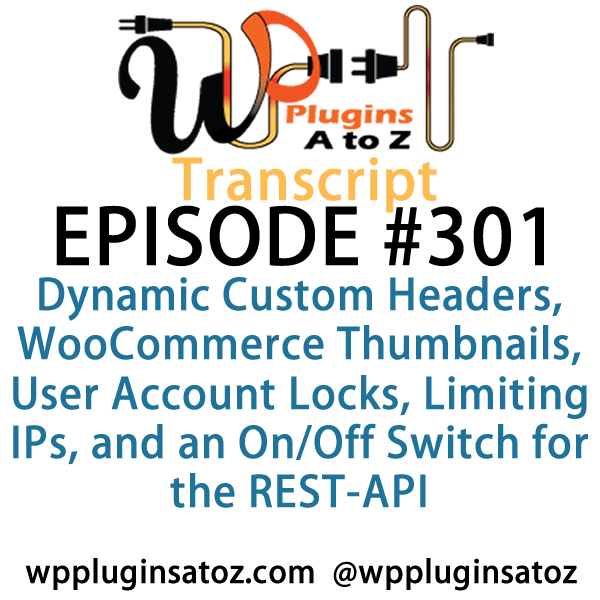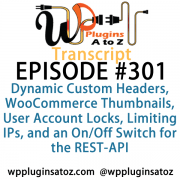 All transcripts start from the point in the show where we head off into the meat and potatoes. They are the complete verbatim of Marcus and John’s discussion of the weekly plugins we have reviewed.
All transcripts start from the point in the show where we head off into the meat and potatoes. They are the complete verbatim of Marcus and John’s discussion of the weekly plugins we have reviewed.
WordPress Plugins A to Z Podcast and Transcript for See complete show notes for Episode #301 here.
It’s Episode 301 and we’ve got plugins for Dynamic Custom Headers, WooCommerce Thumbnails, User Account Locks, Limiting IPs, and an On/Off Switch for the REST-API. It’s all coming up on WordPress Plugins A-Z!
Episode #301
John: This week here, I have as a first plugin called Lock User Account. This plugin here is basically a quick, simple way to lock down user accounts on your website. If you’ve got multiple users and occasionally you might have a need to suspend or lock somebody down because they’ve done something wrong or you need to send them to the naughty corner, this is a nice, easy plugin to do that.
You go into the users’ section, it gives you a list of them, and then it gives you a couple of quick check boxes. You can just go check, check, they’re locked out, they can’t get in, and they’ll have to email you or whatever to get back into the website. So a really simple plugin; straightforward, you know a middle of the road plugin. I give it a 3-Dragon rating. Check it out: Lock User Account.
Marcus: Hmm…interesting. All right, the first one for me is called Dynamic Custom Header Replacement and this plugin allows the custom header image to be replaced by the featured image, whether that happens to be a post or a page. Otherwise, the default custom header image is used. And I thought this was really quite neat because it allowed you to sort of tailor the look and feel of the entire website from the top down in the content area just based on what you wanted to use for a featured image. So it really helps to set the mood of your content and does it so it completely replaces the header image. A really neat idea and concept: Dynamic Custom Header Replacement is the name of the plugin and I gave it a 4 out of 5.
John: Very nice. That’s an excellent thing. Okay, the next plugin I’ve got here is called Limit Max IPs Per User. This plugin here, it allows you to set up and limit the number of IPs a user can login from and what period of days you can set it to limit the number of IPs they can login for. One of the biggest benefits that I see with this plugin here is if you’ve got a membership site and you’re afraid people might be oversharing their account with other people and you want to keep them from doing that, you can set this up and say, “You can only login from three different IP addresses over the course of three days,” and it resets every three days. Anything beyond that limit, it automatically blocks that login to prevent it.
So say they’re sharing their account with four or five friends, well, they’re only going to be able to have a couple of them friends that are actually going to be able to login and access their account on any given period of time. I know it’s not a perfect solution, but it is kind of a solution to what is not a big problem but can be. So anyway, it’s a simple plugin; pretty straightforward. I kind of like the way it works and I gave it a 3-Dragon rating and it’s called Limit Max IPs Per User. And thinking of when we just briefly talked about the new Repository layout, the one thing I miss is on it (and if you see in the screencast that I do) is that the screenshots – oh, nice – they are appearing now. Never mind. I take that back – roll my tongue back.
Marcus: Ah, somewhere Matt Mullenweg is laughing at you.
John: Yeah, laughing at me because on three of them, I couldn’t find the screenshots and now all of a sudden it’s there.
Marcus: Yeah, I know what you mean. Okay, so one of the biggest new things in WordPress is the REST API.
John: Absolutely!
Marcus: We need some more echo in there.
John: Yeah, I’ve gotta get an echo button first.
Marcus: The problem is what happened with the REST API, it turned into a weapon of mass destruction for tons of hackers and things like that. Before we even got a chance to pull our shiny new toy out and play with it, somebody came along and used it for evil.
John: Oh, yeah. Didn’t see that coming – no.
Marcus: So I have a plugin for you that is a great kind of a firewall, end-all, whatever you want to do. If you are not ready or your client site is not ready for the REST API, this plugin is for you. It is a simple, lazy, whatever you want to call it. It’s called Turn Off REST API and is simply an on/off switch to disable and prevent all end points, all users, all information, all plugins, all that stuff, from going through the REST API. So if you want to make sure that those holes are specifically plugged in the REST API, here is your plugin. It’s called Turn Off REST API, and I gave it a perfect 5 out of 5.
John: That is a very nice plugin and it can be very handy because there’s some websites that are built that you have absolutely no need for the REST API. I know I built a couple in the last few weeks.
Marcus: Right, client sites, things like that, personal blogs —
John: Yeah.
Marcus: — where you’re never going to integrate. You don’t need the REST API. You just don’t.
John: Yeah, so to be able to just turn it off. It’s like that should’ve been an on/off switch built into the core.
Marcus: Right, right. It’s like cruise control on a bicycle.
John: There you go.
Marcus: What do you need it for? You’re pedaling.
John: Pretty much. All right, the final plugin I’ve got here today is called Humanity and this plugin here is a very simple plugin, straightforward. All it does is displays the human’s text file from the humanstext.org organization. What they’re doing is you can create a humans.txt file for your website and what this is is a place where you can give all the credits for who was involved in your development of the website, and this is a great way to be able to allow the credits to be displayed out to the world when you’re building a website where the client doesn’t particularly want your logo or markings anywhere on their branding site, which is understandable.
But this is in the background so you can still take credit as the creator of the content – not the owner, but as the person who pulls it together, developed it, and all of that. This is something that I’ve tripped across a couple of times in the last couple of months. So as I looked more and more into it, it looks like it might be an interesting thing to integrate if you’re a developer as a nice, simple way to have your credits promoted somewhere. So anyway, check it out. It’s a very simple plugin to allow the display of the humans.txt file and I gave it a nice, straight, middle of the road 3-Dragon rating.
Marcus: Okay. Let’s talk about WooCommerce, and I found something that was really neat. It’s called WooCommerce Thumbnails Upload and I think that’s one of the biggest drawbacks of WooCommerce is it makes the thumbnails look like crap.
John: Oh, yeah.
Marcus: Especially when you’ve got a nice, big product image that you want to use on the main product page. It just shrinks things down and makes it look ugly. Well, in this sense, WooCommerce Thumbnails Upload allows you to upload a separate product image thumbnail, but here’s the thing: you can upload it on the product list page.
John: Oh, cool!
Marcus: So you can list out all the products, it shows the little thumbnail, and then you can actually just drag and drop. You don’t even need to go into that media center or the media library at all.
John: Oh, sweet.
Marcus: Not at all, so you can drag and drop from Windows Explorer or whatever you want to use, and just pull the thumbnail right over to the little grayed-out box, and then it updates the thumbnail. And yes, you get to see all the other thumbnails that you’ve already added, whether that be through this plugin or how they look naturally. So it’s really nice. I really recommend checking it out. Anybody who does a lot of different products and is frustrated with the thumbnails and the way that they come out and the way they have to manage them in WooCommerce, and I gave this one a 4 out of 5.
John: Very nice. Yeah, that can definitely save you some time when developing the WooCommerce.
Marcus: Yes.
John: All right, well this week here I covered up the following plugins: Lock User Account, which I gave a 3 to; Limit Max IPs Per User, which I gave a 3 to; and then Humanity, which I gave a 3 to.
Marcus: And I reviewed Dynamic Custom Header Replacement, which gets a 4 out of 5; Turn Off REST API, which gets a 5 out of 5, and WooCommerce Thumbnails Upload gets a 4 out of 5.
Save
Save
Save
Save
Save
Save
Save
Save
Save
Save
Save
Save
Save
Save
Save
Save
Save
Save
Save