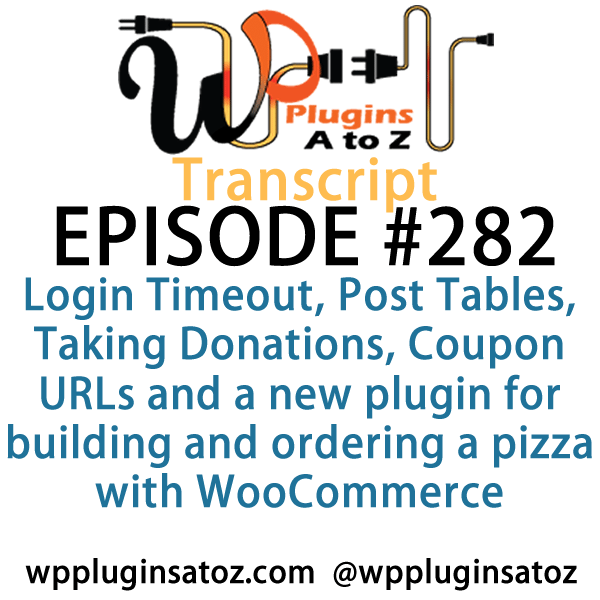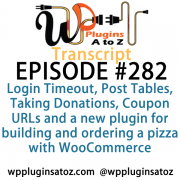 All transcripts start from the point in the show where we head off into the meat and potatoes. They are the complete verbatim of Marcus and John’s discussion of the weekly plugins we have reviewed.
All transcripts start from the point in the show where we head off into the meat and potatoes. They are the complete verbatim of Marcus and John’s discussion of the weekly plugins we have reviewed.
WordPress Plugins A to Z Podcast and Transcript for Episode #282
It’s Episode 282 and we’ve got plugins for Login Timeout, Post Tables, Taking Donations, Coupon URLs and a new plugin for building and ordering a pizza with WooCommerce. It’s all coming up on WordPress Plugins A-Z
Episode #282
John: Okay, the first plugin I’ve got this week here is WP Login Timeout Settings. What this plugin came about, I was in need of adding an automatic logout system on an intranet I’ve been working on so that when someone gets on the website and they might login from their computer or maybe they login from a hotel computer or something.
It happens way too many times people walk away from the computer and they leave themselves logged in and they just forget. That can be a very dangerous thing, so what we needed was some way to ensure that if someone left themselves logged in, it automatically logged them out of the website. While WordPress has this in place, it usually takes a week or two for that login to expire. We needed it to happen within minutes of lack of activity on the website. So this one here I checked out first to see what it would do. While this plugin helps you set it up, it allows you to override the default auto logout time of the WordPress site. You can set a timeout for the remember me function, you can also set a shorter logout for the different roles you have.
It had a couple of limitations that just didn’t quite work with what I was doing, but it will work in some aspects for what you might need. You can set it up to have a redirect to a special logout page after the auto logout. All in all, not a bad plugin. It worked fairly well. I did however, because it just didn’t provide all the functionality that I thought it should have had, I gave it a 3-Dragon rating. Check it out: WP Login Timeout Settings.
Marcus: All right. Well, the first one that I’ve got today is something that’s pretty cool. It’s called Custom Donations, and it allows you to accept a user-entered custom donation amount through PayPal, and this could even include a set-your-own recurring donation as well.
This plugin was actually created in response to PayPal changing some of the functionality of their donate buttons, and that just happened in October. It allows users access to features which PayPal made a lot harder to customize and access, so this one will handle it all right within WordPress. Check it out. It’s called Custom Donations, and I rated it a 4 out of 5.
John: Sweet! That’ll be quite nice for those using custom donation buttons.
Marcus: Mm-hmm. Yes.
John: Okay, the next one I’ve got here is another auto-logout plugin. It’s called Idle User Logout and this plugin here turned out to be a bit better for handling logouts. What it does is it looks for inactivity on the webpage. Someone logs in, the mouse doesn’t move, the keyboard doesn’t click, and it looks for that activity on the page. After a set number of minutes that you decide and set, it auto logs them out.
Now, one of the great features here is you can have it pop up a reminder window, although there’s a limitation in this window, which I’ve contacted the developer and I’m working with him to do some customizations for it so there’s a pop-up window that people can click on to continue or ignore.
All in all, it was much more functional for setting up in this particular instance where we needed it so if someone walked away, after five minutes of inactivity, it automatically logged them out. That was one of the big things that we wanted to look for was that it noticed the activity. Other than that, it was a really great plugin and currently I’m giving it a rating of 4 Dragons, but after the added functionality I’m talking to the developer for, it may pop it up to a 5. But hey, check it out: Idle User Logouts.
Marcus: Very cool. The next one I’ve got is a WooCommerce plugin. This one is titled URL Coupons for WooCommerce, and it does just that. So once you create a coupon or a promo code within WooCommerce, this actually gives you a unique store link for each coupon on your website. Let’s just say I had WPAZ for the coupon. I could say Membershipcoach.com/WPAZ would take you not only to the product that you need to go to, but it will automatically apply that WPAZ promo code.
John: Oh, sweet!
Marcus: So you can hide the coupon fields within the URL as well and it also applies the link to graphics or anything else like that that you can add with just one click in your newsletters, emails, whatever you happen to do. All you have to do is click that link and it goes to the site, adds the product, and applies the coupon. Really handy, very easy to use, and I rated it a 4 out of 5.
John: Yeah, that’s a great plugin, especially when you’re using your email marketing or other promo pieces.
Marcus: Right!
John: People — save them a click; you help encourage them to buy.
Marcus: Yeah, whatever you can do to make it faster and easier, and dealing with promo codes sometimes is a real pain because they deal with mobile use and sometime it capitalizes the first letter in the coupon.
John: Oh, yeah.
Marcus: Sometimes it’s all caps or case-sensitive, and this just alleviates all that stuff, so you know which product it is and which coupon you get, so check it out.
John: Excellent. Okay, the final one I’ve got here today is called Post Table Pro. This is a premium plugin; it was sent into us by Katie from Barn2.co.uk, and I interviewed her last week, so go back into the website and check out Interview 8. It was a really great interview and at that time, I hadn’t checked out the plugin yet, but I’ve since had a chance to check out this plugin.
It’s a really great plugin and what it does for you is it allows you to put a table via shortcode into your website that will create a table based upon your posts, your custom post types, pages, and then it lists all those tables up. It puts an image, the title, the excerpt or content of the post, and then other information in there. Then you can sort that information by clicking at the top of the table, so you can sort it alphabetically by the tables or the title name or it’s also got a built-in search function that searches within that particular table for the information you’re looking for.
One of the things that I’m experimenting with right now and I’m finding it to not work too badly at all is we have a lot of podcasts – about 281 out there already – this will make 282, and that’s a lot of plugins that we’ve reviewed. We’re trying to find a way for people to look back in the shows to find the plugins. This is not doing too bad of a job of finding those plugins when you search for a plugin by name or type. The problem I ran into with it right now is it didn’t work so well in the MU environment. I managed to test it on my own website where the show is also duplicated at and it works very nicely. But as far as the MU environment goes, I’m going to have to talk to the developers and see if it’s the problem with the way I have the MU environment or if there’s a conflict in the plugin – most likely me and all the plugins I’m running on our website right now.
But other than that, this is a really great plugin. The functionality is great and it’s very speedy. They’ve also got a couple of other specialized plugins that create a table for WooCommerce, so you’ll want to go back and listen to the interview where we talk about those other plugins they have or just go check out this plugin and check out their other stuff. A great plugin – I gave it a 4-Dragon rating, and it’s called Post Table Pro.
Marcus: Excellent. Well John, you know, back in the 80s when I had my very first computer, I was one of the very few people that actually got a printer when they first came out.
John: Wow, you were rich!
Marcus: Oh, right. And the nice thing about it is I was able to make a deal with the local pizza shop so that I could print out their menus and then we would just photocopy those and we did a nice exchange, so I would have pizza as I was growing up each week.
John: Hey, that’s a bonus.
Marcus: I got a free pizza. Well, you may get your chance to do the same thing with WordPress, everyone. This plugin is called PizzaTime, and if you’re interested in making websites for a pizza establishment, this is a pretty great plugin to do it. What it is is a virtual pizza builder for WooCommerce, so it has full WooCommerce integration, it has 25 premade pizza ingredients, you can add your own custom ingredients, you can modify the left and right sides of the pizza differently for different toppings. You can have regular portions, lite portions, extra portions, and there’s full photos and descriptions of the ingredients. You can also do a maximum ingredient limit on the pizza and the pizza image will adjust accordingly —
John: Nice!
Marcus: — as you put new stuff on there. It’s totally responsive and completely translation-ready as well. This is a very fun plugin, very cool. I wish I owned a pizza shop now. I rated it a perfect 5 out of 5.
John: Sweet! That’s pretty cool that it actually does that kind of like ordering from Dominos, where it decorates your pizza as you go.
Marcus: That’s right.
John: Hey, gotta love that, man. People love the interactivity.
Marcus: Yeah, and it means that they don’t screw the pizza up, either.
John: Yeah, absolutely. All right, well in this episode I covered up WP Login Timeout Settings, which I gave a 3 to; Idle User Logout, which I gave a 4 to; and then Post Table Pro, which I gave a 4 to.
Marcus: And I reviewed Custom Donations, which gets a 4 out of 5, URL Coupons gets a 4 out of 5, and we just talked about PizzaTime, which gets a 5 out of 5.
Save
Save
Save
Save
Save
Save
Save
Save
Save
Save
Save
Save
Save
Save
Save
Save
Save
Save
Save