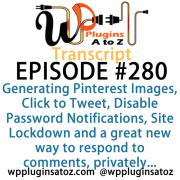 All transcripts start from the point in the show where we head off into the meat and potatoes. They are the complete verbatim of Marcus and John’s discussion of the weekly plugins we have reviewed.
All transcripts start from the point in the show where we head off into the meat and potatoes. They are the complete verbatim of Marcus and John’s discussion of the weekly plugins we have reviewed.
WordPress Plugins A to Z Podcast and Transcript for Episode #280
It’s Episode 280 and we’ve got plugins for Generating Pinterest Images, Click to Tweet, Disable Password Notifications, Site Lockdown and a great new way to respond to comments, privately.. It’s all coming up on WordPress Plugins A-Z!
Episode #280
John: Okay, this week here the first plugin I’ve got is called wprequal. This plugin here was sent in to us by Kevin Brent. I did an interview with him last week and the plugin, wprequal, is a great leads plugin that is easy to set up and activate. You add it as a widget to the widget area of your website and it helps you to create leads into your website.
Now, what it’s great for is the leads that it helps you generate is it’s designed for the real estate industry and collecting people who are looking to buy property or obtain mortgages. The plugin is preset in almost everything that’s in it and it goes through, collects their information, prequalifies them as to whether or not they’re actually going to get a mortgage or everything else. It’s much easier to use than all the other leads forms that are used out there. What this plugin has been designed to do is for people to just click a button to answer a series of questions versus having to type in all the answers like every other forms I’ve seen for mortgage collection. They go through and click all the buttons and when they get to the end, all it does is ask for their name, email address, and phone number very simply.
By the time they’ve clicked all the buttons, they’re already ready to type in those four pieces of information and then it gets submitted to you. Now, it was a great plugin – easy to set up unless you needed something more specific. It was easy to control the look and feel of the website, but there was no place in it to change the answers or customize the answers you wanted in it. I did feel the plugin could benefit from the ability to customize the questions and also the ability to change from the default privacy policy and terms that they have set into it. They have a default one that people have to accept the terms when they go to it; it’s preset information.
But other than that, it turned out to be a great plugin. The author is looking at expanding it out and connecting it up to things like Zapier, Salesforce, or other CMS systems, so eventually it’ll be a great plugin. Right now, it’s in pretty good shape. I gave it a 5-Dragon rating for all of its ease of use, so check it out: wprequal.
Marcus: Very nice! I might have to check that one out. This is a new plugin that’s brand-new. In fact, it’s still in beta. It’s called Grid Canvas and what it does is it is a Pinterest image creator and it creates sort of a grid out of the images that already exist within your posts. You can predetermine what sort of image grid it is. And by grid, I mean sometimes when you post in Facebook and you do an album, it shows one main picture and then maybe a grid of three other photos and you can click on it and all that.
Well, this actually creates that image through the Grid Canvas API. It allows people to tweet the story or the post and it uses that grid image as the actual image that’s in Twitter, Facebook, or whatever – and Pinterest as well. This is really, really nice. I really like this plugin. It’s completely in beta right now, so it’s free to use. It will become a paid plugin and I’m sure that they’ll have some sort of a special for anybody that’s already involved in terms of the beta and upgrading to the paid version. But for now, I would check this out. This is something that really intrigued me.
I tried it out on my site and it was really, really easy to set up and the product that came out the other end was just beautiful. It’s called Grid Canvas – Pinterest Image Creator, and because it’s in beta and not quite ready for prime time, I gave it a 4 out of 5, but I’m sure the pro version once it comes out, I’m really looking forward to reviewing that. I’m sure it would get top level.
John: Very nice. That could be quite useful for getting your stuff out to Pinterest.
Marcus: Yeah, an it’s not just Pinterest, either. I mean, it gives you the ability to tweet the picture and do anything, but especially Pinterest because you can automatically put it there. But it’s really, really nice. It’s called Grid Canvas.
John: Very nice. Well, thinking of tweeting things out, the next plugin I’ve got here is called Better Click to Tweet. This one came about through a client request, noticing that more and more websites out there have that little quote box somewhere in the post article that says, “Click here to tweet,” and then it tweets out that quote that’s been preset. That’s what this plugin does very simply, very easy, and very powerfully.
Once you install and activate it, it adds a new Twitter icon to your editor. You click that icon, it pops up a window, you customize the quote you want, add the hashtags you want – all the little bits and pieces to it. Then you add your username to it and hit enter and it inserts it as a shortcode into your post. Then when the post is presented to your users, it presents it in this nice grid, which you could probably do some customizing CSS to make it stand out a little more. Once they click that, it automatically sends out the exact tweet that you want sent out from your website, saving your visitors of course the hassle of trying to figure out what to say, meaning they’ll more than likely tweet things out a little more often for you, and then you get notifications of it.
I tested it out this morning on our website and after I sent the tweet, I had a couple of retweets on it, so hey, it works quite well. And of course, Better Click to Tweet because it’s so simple, easy, and saves lots of time, it gets one of those top 5-Dragon ratings. A very sweet plugin.
Marcus: Awesome. Well John, this next plugin falls under that category that we love of lazy plugins, and that is one that you install, turn it on, and never have to deal with it ever again. This one is by our friend, Pippin Williamson, who is pretty known in the WordPress community.
John: Absolutely.
Marcus: It makes easy digital downloads and a whole ton of other plugins. This one is called Disable Password Change Notifications, and it does just that. Every time you get a user that changes their password, typically it goes to the administrator and says, “Hey, John Jacob Jingleheimerschmidt just changed their password,” and it’s like okay, I didn’t really need to know that. So if you don’t need to know that, then check out this plugin. It is Disable Password Change Notifications by Pippin Williamson, and I gave it a perfect 5 out of 5.
John: Very nice. Yeah, that can get annoying if you’re working on a website that has lots and lots of users who are constantly resetting their password because they forgot to get in. That’s usually what that indicates.
Marcus: Exactly, so this will eliminate that and make it an autonomous system that doesn’t bug you.
John: There you go. Okay, the final plugin I’ve got here today is an exciting one for us. This one here is WPAZ Intranet/Site Lockdown. This is the first official plugin from WP Plugins A to Z show. This is a plugin that I had hired a programmer to help customize with, I wrote some of the code, I customized some, and I hired a programmer to finish this out. This is partly where some of the donors’ money has gone to is providing things like this that we can give back to the community.
Now, this plugin here, what it is designed to do is to allow you to create an intranet site or to completely lock down your website, depending on what you want to do. Creating an intranet site usually means you have to try to keep it on an internal network. But this allows you to create a WordPress website, host it with a hosting provider, and turn it into an intranet site. This plugin will lock down your website so that no one can see anything except the login window – this includes search engines. They can’t get past the login window at all. They can’t even get to the downloads; they can’t view any files in the website – nothing. It keeps them locked out.
Now, you can open it up to specific IP addresses or IP address ranges, which is a very sweet thing. Once they have an account to log in, they can log into the website and then gain access to everything as if they were viewing the website normally, and it doesn’t even show them as being logged in with a toolbar at the top. It’s very nice in that aspect there also. You can use this for your dev sites to lock your dev site down so that no one can get into it. lots of other uses for it.
If you combine this also with Gravity Forms, you can create a specific registration page that people can register with your website and you can lock that registration down to specific domains. You know, like @johnoverall.com; if you don’t have an address at johnoverall.com, you cannot register. These are the nice functions that are being built into it. Some of these functions will continue to evolve since this is the first iteration of the plugin and we’ll be adding to this as it comes along, because I see lots and lots of uses for it.
At the moment, I would just love to give it a 5 based on the fact that it’s from us. I have to give it a 4-Dragon rating because it’s not thoroughly complete yet but still a great plugin. And if you would like a copy of it, you can get it for free. All you’ve got to do is go to the WP. support.ca website, go to the store, and download it there. It’s $5 but if you use the following plugin code, ********, you get the plugin for free. That’s ********.
Now, this code will not be published, but if you want to get a copy of the code and you didn’t quite catch it, send an email to me: john@wppro.ca, and I’ll send it out to you. The discount code will be good until January 1, 2017. After that, it will always be $5 for the plugin, so check it out. It’s the first plugin from WPPluginsAtoZ.com.
Marcus: Wow, very nice! Very nice addition. Great. All right, well, let’s wrap up this show with a really nice one. This one is called WP Private Comment Notes, and it lets WordPress admins and moderators add and manage private notes left through the comments system.
So here’s how it works, John: if you are on my site and you read a particular blog post and you leave a comment and you ask me a certain question on it, there may be an instance where I don’t want to reply to you just in another comment. Maybe I want to reply to you privately. So what happens is I can send you a note privately and knowing that I have your email address because that’s what I require to leave a comment, it will email you my private replay to your comment based on this plugin.
John: Sweet!
Marcus: So that’s pretty cool. I mean, it’s just a nice way to answer somebody’s question and not continue and continue and continue in the thread. So check it out; it’s called WP Private Comment Notes, and I gave it a perfect 5 out of 5.
John: Very sweet. That’s a nice way to be able to communicate with administrators.
Marcus: Sure.
John: All right, well in this episode I covered up wprequal, which I gave a 5 to; Better Click To Tweet, which I have a 5 to; and the all-new WPAZ Intranet Site/Lockdown Plugin, which I gave a 4 to.
Marcus: And I reviewed Grid Canvas – got that a 4 out of 5, Disable Password Change Notifications by Pippin Williamson – gave that one a 5 out of 5, and Private Comment Notes, 5 out of 5.
Save
Save
Save
Save
Save
Save
Save
Save
Save
Save
Save
Save
Save
Save
Save
Save
Save
←SEE LATEST EPISODE
Transcript of Episode 280
WordPress Plugins A to Z Podcast and Transcript for Episode #280
It’s Episode 280 and we’ve got plugins for Generating Pinterest Images, Click to Tweet, Disable Password Notifications, Site Lockdown and a great new way to respond to comments, privately.. It’s all coming up on WordPress Plugins A-Z!
Episode #280
John: Okay, this week here the first plugin I’ve got is called wprequal. This plugin here was sent in to us by Kevin Brent. I did an interview with him last week and the plugin, wprequal, is a great leads plugin that is easy to set up and activate. You add it as a widget to the widget area of your website and it helps you to create leads into your website.
Now, what it’s great for is the leads that it helps you generate is it’s designed for the real estate industry and collecting people who are looking to buy property or obtain mortgages. The plugin is preset in almost everything that’s in it and it goes through, collects their information, prequalifies them as to whether or not they’re actually going to get a mortgage or everything else. It’s much easier to use than all the other leads forms that are used out there. What this plugin has been designed to do is for people to just click a button to answer a series of questions versus having to type in all the answers like every other forms I’ve seen for mortgage collection. They go through and click all the buttons and when they get to the end, all it does is ask for their name, email address, and phone number very simply.
By the time they’ve clicked all the buttons, they’re already ready to type in those four pieces of information and then it gets submitted to you. Now, it was a great plugin – easy to set up unless you needed something more specific. It was easy to control the look and feel of the website, but there was no place in it to change the answers or customize the answers you wanted in it. I did feel the plugin could benefit from the ability to customize the questions and also the ability to change from the default privacy policy and terms that they have set into it. They have a default one that people have to accept the terms when they go to it; it’s preset information.
But other than that, it turned out to be a great plugin. The author is looking at expanding it out and connecting it up to things like Zapier, Salesforce, or other CMS systems, so eventually it’ll be a great plugin. Right now, it’s in pretty good shape. I gave it a 5-Dragon rating for all of its ease of use, so check it out: wprequal.
Marcus: Very nice! I might have to check that one out. This is a new plugin that’s brand-new. In fact, it’s still in beta. It’s called Grid Canvas and what it does is it is a Pinterest image creator and it creates sort of a grid out of the images that already exist within your posts. You can predetermine what sort of image grid it is. And by grid, I mean sometimes when you post in Facebook and you do an album, it shows one main picture and then maybe a grid of three other photos and you can click on it and all that.
Well, this actually creates that image through the Grid Canvas API. It allows people to tweet the story or the post and it uses that grid image as the actual image that’s in Twitter, Facebook, or whatever – and Pinterest as well. This is really, really nice. I really like this plugin. It’s completely in beta right now, so it’s free to use. It will become a paid plugin and I’m sure that they’ll have some sort of a special for anybody that’s already involved in terms of the beta and upgrading to the paid version. But for now, I would check this out. This is something that really intrigued me.
I tried it out on my site and it was really, really easy to set up and the product that came out the other end was just beautiful. It’s called Grid Canvas – Pinterest Image Creator, and because it’s in beta and not quite ready for prime time, I gave it a 4 out of 5, but I’m sure the pro version once it comes out, I’m really looking forward to reviewing that. I’m sure it would get top level.
John: Very nice. That could be quite useful for getting your stuff out to Pinterest.
Marcus: Yeah, an it’s not just Pinterest, either. I mean, it gives you the ability to tweet the picture and do anything, but especially Pinterest because you can automatically put it there. But it’s really, really nice. It’s called Grid Canvas.
John: Very nice. Well, thinking of tweeting things out, the next plugin I’ve got here is called Better Click to Tweet. This one came about through a client request, noticing that more and more websites out there have that little quote box somewhere in the post article that says, “Click here to tweet,” and then it tweets out that quote that’s been preset. That’s what this plugin does very simply, very easy, and very powerfully.
Once you install and activate it, it adds a new Twitter icon to your editor. You click that icon, it pops up a window, you customize the quote you want, add the hashtags you want – all the little bits and pieces to it. Then you add your username to it and hit enter and it inserts it as a shortcode into your post. Then when the post is presented to your users, it presents it in this nice grid, which you could probably do some customizing CSS to make it stand out a little more. Once they click that, it automatically sends out the exact tweet that you want sent out from your website, saving your visitors of course the hassle of trying to figure out what to say, meaning they’ll more than likely tweet things out a little more often for you, and then you get notifications of it.
I tested it out this morning on our website and after I sent the tweet, I had a couple of retweets on it, so hey, it works quite well. And of course, Better Click to Tweet because it’s so simple, easy, and saves lots of time, it gets one of those top 5-Dragon ratings. A very sweet plugin.
Marcus: Awesome. Well John, this next plugin falls under that category that we love of lazy plugins, and that is one that you install, turn it on, and never have to deal with it ever again. This one is by our friend, Pippin Williamson, who is pretty known in the WordPress community.
John: Absolutely.
Marcus: It makes easy digital downloads and a whole ton of other plugins. This one is called Disable Password Change Notifications, and it does just that. Every time you get a user that changes their password, typically it goes to the administrator and says, “Hey, John Jacob Jingleheimerschmidt just changed their password,” and it’s like okay, I didn’t really need to know that. So if you don’t need to know that, then check out this plugin. It is Disable Password Change Notifications by Pippin Williamson, and I gave it a perfect 5 out of 5.
John: Very nice. Yeah, that can get annoying if you’re working on a website that has lots and lots of users who are constantly resetting their password because they forgot to get in. That’s usually what that indicates.
Marcus: Exactly, so this will eliminate that and make it an autonomous system that doesn’t bug you.
John: There you go. Okay, the final plugin I’ve got here today is an exciting one for us. This one here is WPAZ Intranet/Site Lockdown. This is the first official plugin from WP Plugins A to Z show. This is a plugin that I had hired a programmer to help customize with, I wrote some of the code, I customized some, and I hired a programmer to finish this out. This is partly where some of the donors’ money has gone to is providing things like this that we can give back to the community.
Now, this plugin here, what it is designed to do is to allow you to create an intranet site or to completely lock down your website, depending on what you want to do. Creating an intranet site usually means you have to try to keep it on an internal network. But this allows you to create a WordPress website, host it with a hosting provider, and turn it into an intranet site. This plugin will lock down your website so that no one can see anything except the login window – this includes search engines. They can’t get past the login window at all. They can’t even get to the downloads; they can’t view any files in the website – nothing. It keeps them locked out.
Now, you can open it up to specific IP addresses or IP address ranges, which is a very sweet thing. Once they have an account to log in, they can log into the website and then gain access to everything as if they were viewing the website normally, and it doesn’t even show them as being logged in with a toolbar at the top. It’s very nice in that aspect there also. You can use this for your dev sites to lock your dev site down so that no one can get into it. lots of other uses for it.
If you combine this also with Gravity Forms, you can create a specific registration page that people can register with your website and you can lock that registration down to specific domains. You know, like @johnoverall.com; if you don’t have an address at johnoverall.com, you cannot register. These are the nice functions that are being built into it. Some of these functions will continue to evolve since this is the first iteration of the plugin and we’ll be adding to this as it comes along, because I see lots and lots of uses for it.
At the moment, I would just love to give it a 5 based on the fact that it’s from us. I have to give it a 4-Dragon rating because it’s not thoroughly complete yet but still a great plugin. And if you would like a copy of it, you can get it for free. All you’ve got to do is go to the WP. support.ca website, go to the store, and download it there. It’s $5 but if you use the following plugin code, ********, you get the plugin for free. That’s ********.
Now, this code will not be published, but if you want to get a copy of the code and you didn’t quite catch it, send an email to me: john@wppro.ca, and I’ll send it out to you. The discount code will be good until January 1, 2017. After that, it will always be $5 for the plugin, so check it out. It’s the first plugin from WPPluginsAtoZ.com.
Marcus: Wow, very nice! Very nice addition. Great. All right, well, let’s wrap up this show with a really nice one. This one is called WP Private Comment Notes, and it lets WordPress admins and moderators add and manage private notes left through the comments system.
So here’s how it works, John: if you are on my site and you read a particular blog post and you leave a comment and you ask me a certain question on it, there may be an instance where I don’t want to reply to you just in another comment. Maybe I want to reply to you privately. So what happens is I can send you a note privately and knowing that I have your email address because that’s what I require to leave a comment, it will email you my private replay to your comment based on this plugin.
John: Sweet!
Marcus: So that’s pretty cool. I mean, it’s just a nice way to answer somebody’s question and not continue and continue and continue in the thread. So check it out; it’s called WP Private Comment Notes, and I gave it a perfect 5 out of 5.
John: Very sweet. That’s a nice way to be able to communicate with administrators.
Marcus: Sure.
John: All right, well in this episode I covered up wprequal, which I gave a 5 to; Better Click To Tweet, which I have a 5 to; and the all-new WPAZ Intranet Site/Lockdown Plugin, which I gave a 4 to.
Marcus: And I reviewed Grid Canvas – got that a 4 out of 5, Disable Password Change Notifications by Pippin Williamson – gave that one a 5 out of 5, and Private Comment Notes, 5 out of 5.
Save
Save
Save
Save
Save
Save
Save
Save
Save
Save
Save
Save
Save
Save
Save
Save
Save