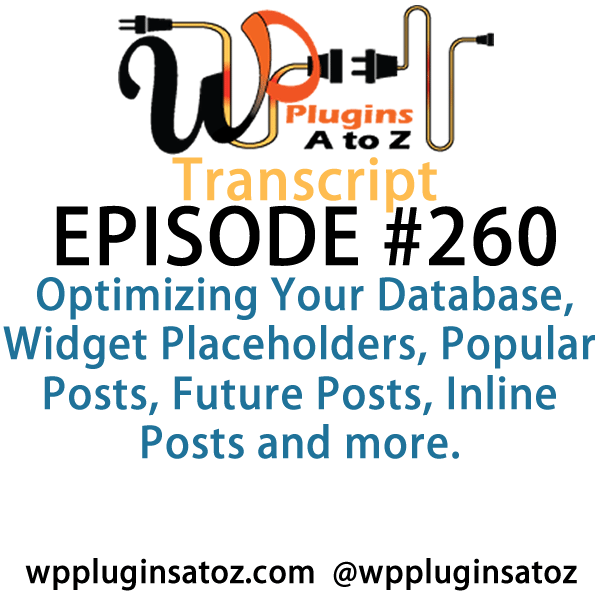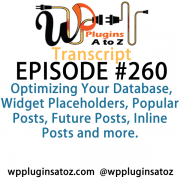 All transcripts start from the point in the show where we head off into the meat and potatoes. They are the complete verbatim of Marcus and John’s discussion of the weekly plugins we have reviewed.
All transcripts start from the point in the show where we head off into the meat and potatoes. They are the complete verbatim of Marcus and John’s discussion of the weekly plugins we have reviewed.
WordPress Plugins A to Z Podcast and Transcript for Episode #260
It’s Episode 260 and we’ve got plugins for Optimizing Your Database, Widget Placeholders, Popular Posts, Future Posts, Inline Posts and more. It’s all coming up on WordPress Plugins A-Z!
Episode #260
John: Okay, the first plugin I’ve got this week here is called Optimize Database After Deleting Revisions. This came about – I was working on a website that had been infected with the Pharma hack and what had occurred is they managed to infect not only posts, but they managed to affect revisions. Of course, we all know we’ve got a collection of revisions throughout our site that we just don’t give much mind to.
Manually removing them was just not an option, because there were hundreds of revisions in this site for all the numerous posts that the client had. So I wanted an easy way to do that and I knew they were out there. There’s a dozen plugins for this, so I thought I would examine a couple of them, and this one here came up real nice.
It not only allows you to go in and automatically remove all the revisions that are in there, but it also helps you clean up your database in numerous other ways in the process. Then when you’re done, you can set it so it does a continuous automatic updating and cleaning of your database, removing revisions that are older than X number of days and removing other bits and pieces in here.
All in all, this turned out to be a really fantastic little database optimizer and cleaner, removing your revisions and other things. I had to give this a 5-Dragon rating. It’s called Optimize Database After Deleting Revisions.
Marcus: Hmm…should’ve called it Mr. Clean or something like that.
John: Yeah, they need a WP Plugins naming service for plugins.
Marcus: Yeah. Yeah, I think we’re available for that. All right, the first plugin I want to talk about is called Placeholder it. It’s basically a widget and widgets can be used almost anywhere these days, not just the sidebar. I mean, obviously, we’re all using page builders and those kinds of things.
So what it does is if you’re building a site and you don’t yet have all the images or you want to at least set up a resolution for a block area that you can then fill in with actual live data, this gives you the option to – in the widget it says, “Okay, what dimensions do you want to put in this block? Do you want to put text in here? Do you want to color it? What do you want to do?” It basically creates everything that you need within that block area and gives you a nice placeholder so that you can go to clients and instead of having the whole thing done, just put the placeholders in place and it shows exactly what your layout is intended to be.
It’s very handy; a very cool tool. I’ve used stuff like this in terms of just having images that go in those spots, but the ability to be able to name my own resolution for the block area was what I found this plugin to be very, very valuable. I rated this one a 4 out of 5.
John: Very nice! Okay, the next one I’ve got here is called Restrict Role Login. This is a very simple plugin; it’s fairly straightforward. What it does is you set it up to allow people to register in your website so that they can get registered and they should be able to access into say the store or something. But you know when they get logged in, you don’t want them to accidentally end up in the backend of the website – into the WordPress dashboard.
That’s what this one is designed to do is to keep them out of the WordPress dashboard area. You can determine what user levels are allowed to access by going into the settings and setting it up. It seems to work pretty good. I gave it a quick test on my dev site to see how it worked and it checked out okay. A pretty little decent restriction plugin called Restrict Role Login, and I gave it a 4-Dragon rating.
Marcus: Very cool! All right, the next one I have – we’ve all seen these popular post widgets out there that display different popular clips of your website. But how is that determined? It’s generally determined by core and by the actual post view count.
John: Yes.
Marcus: Well, I’ve got something that’s actually a little bit different. This plugin is called Google Analytics Popular Posts, and what it does is it queries Google Analytics for page view data to your site and then uses an algorithm based on the publish date, number of page views, all that kind of stuff, to determine a weighted page view score for a post.
Now, this is really cool because it’s time-sensitive, which means you can have it display the most popular posts this month, or maybe this week, or maybe for just only 2016 and ignore everything that was in 2015. It’s smart in the way that it does it. It doesn’t just do it by, you know, showing a post from 2010 that you had that had some good traction on it that keeps popping its way to the top.
So this is a really good way to do it based on actual quantitative data and it’s called Google Analytics Popular Posts. I gave it a 4 out of 5.
John: Very nice! That’s actually a cool idea if you want to set up to show popular posts. That’s much better than the other weighted ones. I mean, what we have on our site right now is just a random sampling. I don’t think it’s truly all that good.
Marcus: Right.
John: But it has something. I might have to explore using that one.
Marcus: Yeah! It’s great.
John: All right, the final one I’ve got here is another related post plugin. It’s called Inline Related Posts and it’s a pretty decent plugin for what it does. It does sort of thing that you’ll see on the New York Times website, all the other websites that you’re reading down through an article and then there’s a spot right in the middle of the article that pops in a related post. Well, that’s what this plugin does for you.
It goes through, it looks for your post, and then it puts in a small snippet right in the center of the article. You’ll start to see them appear on the WP Plugins A to Z site now, and I’m still working on a design for it. It does come with a basic design and a couple of small templates. I haven’t tested the templates but it is a freemium plugin. So if you want all the full features, you have to go pay for it. It’s not that much: $27 for a single site license, which I may end up getting for us just so I can get the enhancements. But the setup was really great, the choosing of how it goes together is really simple and straightforward – a great plugin.
I would’ve popped it right up to the 5, but of course being a freemium plugin, we had to knock one point down for it, so I gave it a 4-Dragon rating and it’s called Inline Related Posts.
Marcus: Nice. All right, it sounds like we got – unintentionally, by the way – a lot of post-related plugins today and it just happened to work out that way.
John: It worked out that way.
Marcus: Yeah. And a lot of you may not realize that up until it’s time to actually do the show, I don’t really know what plugins John is going to introduce and he doesn’t know mine, either.
John: We have no idea until about half an hour before the show.
Marcus: Exactly! Okay, well here’s the final posts plugin. This one is called Future Posts with password. How many times, John, have you laid out a post or a page and you wanted to show somebody what it was, but you didn’t want to actually publish the thing?
John: And hold off.
Marcus: It’s kind of a pain in the butt to do that, right? Because either you’ve got to give them WordPress credentials so that they can look at it in draft or preview mode or something like that.
John: Yeah.
Marcus: Well, no longer, my friend. This one, Future Posts with password actually allows you to send someone a post with a key in the URL that has a password that you set, and with one click they can go view the post.
John: Very nice!
Marcus: As it embeds that actual password within that URL. So if you want to send somebody a post for review before publication, now you can without ever even having given them credentials, so it works out really nice. It’s a free plugin and I rated it a perfect 5 out of 5.
John: That’s pretty cool. That’s a great way to be able to send something off to somebody for review before it gets published.
Marcus: Yes, because you can still keep it private and keep it away from the rest of the eyes, yet still have somebody click one link and review it. And I can’t tell you how many clients I’ve had that have no clue about WordPress, no clue about logging into the backend —
John: Oh, yeah.
Marcus: — this saves all that headache and hassle just by sending them one link.
John: Cool. Okay, well I covered up in this episode the Optimize Databased After Deletion Revisions, which I gave a 5 to; the Restrict Role Login, which I gave a 4 to; and the Inline Related Posts, which I gave a 5 to.
Marcus: And I talked about Placeholder it, which I gave a 4 to; Google Analytics Popular Posts, also gets a 4; and we just discussed Future Posts with password, gave that one a 5 out of 5.
Save
Save
Save
Save
Save
Save
Save
Save
Save
Save
Save
Save
Save