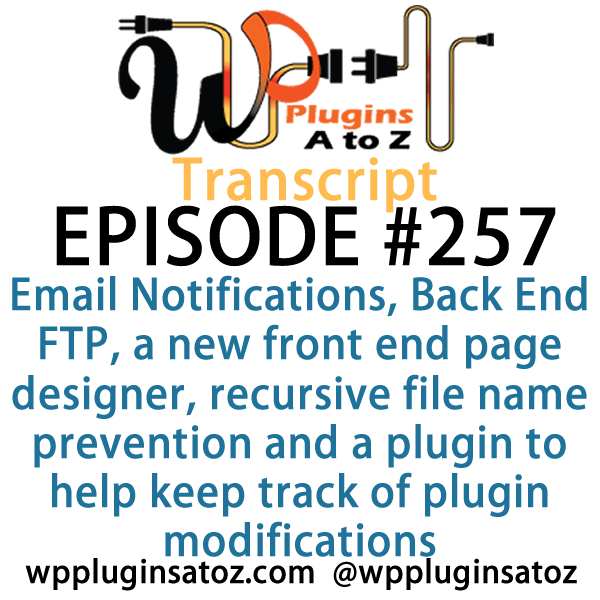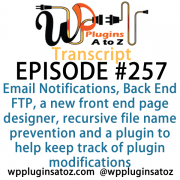 All transcripts start from the point in the show where we head off into the meat and potatoes. They are the complete verbatim of Marcus and John’s discussion of the weekly plugins we have reviewed.
All transcripts start from the point in the show where we head off into the meat and potatoes. They are the complete verbatim of Marcus and John’s discussion of the weekly plugins we have reviewed.
WordPress Plugins A to Z Podcast and Transcript for Episode #257
Transcript for Episode 257 and we’ve got plugins for managing Email Notifications, Back End FTP, a new front end page designer, recursive file name prevention and a plugin to help keep track of plugin modifications. It’s all coming up on WordPress Plugins A-Z!
Episode #257
John: All right, the first plugin I’ve got this week is called Manage Notification E-mails. This came about due to having some issues with a site I’ve been working on for a client where we put a membership system into it. The membership system has its own set of emails that get sent out when people create an account or become a member of the site.
The problem was that WordPress’s core also has default emails that it was sending out at the same time. The default emails, while they used to be rather straightforward, have become slightly confusing for people, especially the new one that it sends out asking you to reset your password the moment you create an account. People are always like, “Well, I created a password.”
Anyway, what this plugin helps you do is turn off those default emails in WordPress and you can turn off every default email that’s available in WordPress with this plugin, including the one that would have the administrator (if they tried to reset their password), they would not get a password reset email. So beware of what you can and can’t do with it. But all in all, it was a pretty sweet plugin. It was straightforward – my kind of plugin. It required no setup and just worked, so I had to give this one a 5-Dragon rating. It’s called Manage Notification E-mails.
Marcus: Very nice, very nice. Okay, well I want to talk about something that’s been somewhat of a trend lately, and that is the designing of drag-and-drop front end page builders. There are many out there like Visual Composer, my favorite, which is Cornerstone. There have been many: Beaver Builder is another one.
John: Yep.
Marcus: Here’s a brand new one. It’s called Elementor. It’s a drag-and-drop front end page builder. As they claim, it gives you the power to design “..stunning page designs in an intuitive and lightweight interface” – and it doesn’t. It’s clunky, it’s probably one of the worst ones I’ve seen in terms of front end page builders. It’s been getting a lot of buzz on social channels, so I just wanted to tell everybody I’ve tried it. It’s somewhat like Visual Page Composer (kind of), but not really.
I had a little problem with spacing when it came to when I did a box and I put an H3 in it, then I put some text under it, and it completely screwed up the formatting in terms of the line height and all that kind of stuff. It just wasn’t good, so I just want to put this out there as kind of a warning to people. This one is called Elementor, and I gave it a 3 out of 5.
John: Ah, it sounds like you might have given it a little too high, but okay.
Marcus:
John: All right, well yeah. I tend to stay away from them. I’m kind of sickened with the Visual Composer, because that’s part of so many of the themes I’m already using.
Marcus: Right, right.
John: All right, the next plugin I’ve got here is called WP Unsafe Comment Links. Now, you may or may not be in need of this, but it can be fairly useful. If your website gets a fair number of comments or you don’t always catch your spam comments, this is a plugin that searches those comments for the links that people put in and verifies them against the Google Safe Browsing API.
If it discovers that it’s a bad link according to Google, it automatically replaces the link with some warning text that says, “This is an unsafe link.” It’s a pretty simple plugin, pretty straightforward. It’s kind of average; I don’t know how good and useful it is, but I gave it a good 3-Dragon rating. It’s called WP Unsafe Comment Links.
Marcus: Nice. All right, the next one I’ve got is an FTP program, actually. Well, it’s not a program but a plugin and it’s called WitFTP File & Folder Manager. Here’s what it does: it’s just a backend plugin so that you don’t necessarily have to use an FTP program every time. It lets you browse folders, create, edit, copy, move, delete, search, upload, download – all that kind of stuff.
I like it because it actually let me upload a zip file and then extract it.
John: Nice!
Marcus: So I was able to actually upload a theme and plugin and unzip them just through that. Now, that really does help because in an occasion of a couple of things like on Theme Forest, updates, stuff like that, they don’t do automatic updating necessarily well. Sometimes you just have to download the thing and extract it back into your drive —
John: Right.
Marcus: — or into your site. This one does the job quite well, actually. Of the FTP plugins that I’ve seen and reviewed, this one is the best. It’s called WitFTP and I rated it a 5 out of 5.
John: Very nice. Now, one quick question here: does it require you to put your FTP credentials in to get it working?
Marcus: No.
John: Oh, really?
Marcus: No, no.
John: Okay. That can be a really nice one. And you can download the files with it?
Marcus: Yup.
John: Wow, that could save a lot of hassles if you’re dealing with a client that doesn’t have their FTP credentials but only has their administrative credentials.
Marcus: Right. Now, it’s only limited to the WordPress folders. I want to say that.
John: Well, that’s all you often need.
Marcus: Yeah, I know. I don’t know what else you’d need it for. But I didn’t see an ability to go in and edit the HT access file or anything like that.
John: Well, that should be in the WordPress files.
Marcus: Yeah, that’s true. But I was talking maybe in the main root.
John: Oh, in the root – yeah, okay.
Marcus: But it worked well.
John: Nice.
Marcus: It did exactly what I was looking for it to do.
John: Very nice! That could be a definite timesaver and headache eliminator. All right, well the final plugin I’ve got here is one to help you know when you last updated a plugin. It’s called Plugin Modification Date. It’s one of my favorite type of plugins; it’s just simple, lazy, and provides you with beautiful information.
All you do is simply plug it in, turn it on, and it adds a new column in your plugins to tell you the date that plugin was last modified or updated. It seems to work very well and a nice thing I noticed is even if you’ve had plugins in there quite a while – which is in my test site where I have this where I’ve gotten numerous plugins – I could see the ones that I hadn’t updated, touched, or ones that had been there a while and hadn’t been updated.
It’s a good way to know how old or long your plugins are in there. Check it out: Plugin Modification Date, and I gave this a beautiful 5-Dragon rating.
Marcus: On a roll!
John: Hey, hey.
Marcus: You know what? One thing I forgot to tell you about that last plugin I talked about – the FTP thing.
John: What’s that?
Marcus: It’s the only one I’ve ever seen that allows you to change permissions – the CH mod stuff.
John: Oh, wow! Okay.
Marcus: Yeah, so that’s the one thing I forgot to talk about.
John: That’s a big one, too.
Marcus: Okay, so I’ve got something that is actually pretty handy, too. It is called Unpredictable Image Filenames. Now, when we take photos with our iPhones, cameras, or things like that, what does it typically output? Like IMG_0001, IMG_0002 —
John: Some random number.
Marcus: — all the way down the line and it’s all sequential. It’s pretty easy for somebody to actually get in there and just know what the path is to one specific image and then just keep changing the number, right?
John: Yeah.
Marcus: Or downloading the rest. Well, this plugin called Unpredictable Image Filenames actually renames all of the files for your images, so it puts kind of a hash on it of like 334AB1382BAD…right down the line, and renames all of your sequential images to those kinds of hashed, new file names.
John: Yeah.
Marcus: I thought that was pretty cool because I’ve had many image sites, stock image sites, things like that – you have as well, John —
John: Oh, yeah.
Marcus: — that was a big problem in terms of the file names. So this one works very well right out of the gate. Very cool, very lazy plugin. I rated it a 4 out of 5: Unpredictable Image Filenames.
John: Yeah, that’s pretty useful. Quite useful if you’re uploading a lot of stuff from your cameras.
Marcus: Yes.
John: Okay, well that covers it up. I covered up this week Manage Notification E-mails, which I gave a 5 to; WP Unsafe Comment Links, which I gave a 3 to; and Plugin Modification Date, which I gave a 5 to.
Marcus: And I talked about Elementor, the drag-and-drop frontend page builder, I gave that one a 3 out of 5; WitFTP, 5 out of 5; and we just spoke about Unpredictable Image Filenames, gave that one a 4 out of 5.
Save
Save