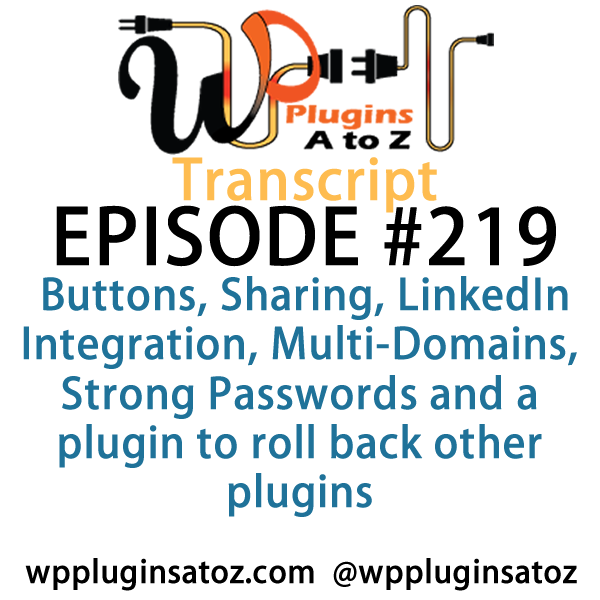All transcripts start from the point in the show where we head off into the meat and potatoes. They are the complete verbatim of Marcus and John’s discussion of the weekly plugins we have reviewed.
WordPress Plugins A to Z Podcast and Transcript for See complete show notes for Episode #219 here.
It’s episode 219 and we’ve got plugins for Buttons, Sharing, LinkedIn Integration, Multi-Domains, Strong Passwords and a plugin to roll back other plugins! It’s all coming up on WordPress Plugins A-Z!
Episode #219
John: All right, well the first plugin I’ve got this week is a nice, simple one. I was looking for a button designer plugin and I came across this one called WPI Designer Button. It’s a very nice, simple plugin that allows you to create some pretty nice buttons. It is a premium plugin, so the free version is pretty nice. It gives you some decent things to work with in the beginning — nice, simple, and straightforward.
It gives you the ability to create some buttons with the background image. If you move on up to the premium version, you get to add in additional tweaks and adjustments to everything in it. So give it a checkout; it’s a pretty decent plugin. I gave it a 3-Dragon rating — the WPI Designer Button plugin.
Marcus: Three Dragons? That’s kind of a letdown.
John: Yeah, it’s kind of middle-of-the-road. It’s nothing super spectacular, but it’s good.
Marcus: Okay. Well, let’s see if I can break one out here that’ll pick everybody’s mood back up. This one’s called WP Rollback and I talked about this on the WordPress Weekly show that I do with Jeff Chandler. They subsequently went out and wrote a nice little post about it as well. WP Rollback lets you quickly and easily rolls back any theme or any plugin from WordPress.org to any previous or newer version.
It works just like the plugin updater, except now you can select to roll backwards, instead of forward to a specific version.
John: Nice.
Marcus: Now John, I don’t recommend that people do this as a habit. Don’t just go, “Hey, let’s try out 2.6 when we’re already on 5.1 and see what happens!”
John: Not a good plan.
Marcus: This is meant for a couple of different reasons. If the site goes dead, if you lose a little bit of functionality on something, if something suddenly doesn’t work, if you update a plugin and all of a sudden, you get a white screen of death, or something like that, this is good to pinpoint exactly what the problem is. And then if you find that something doesn’t work in the newer version and you roll back and it works in the old version, go tell the developer about it.
John: Yes, absolutely.
Marcus: So they can fix it. Otherwise, people just get pissed and they stop using the plugin. So this is kind of a virtual time machine that you get to use with your WordPress plugins and your WordPress themes. But again, I stress use it with caution. This is very powerful, and with great power comes great responsibility, so I rated this one a perfect 5 out of 5.
John: Very nice! Yeah, it sounds like it’s worth it because it can save you a lot of grief instead of having to go download from the repository, FTP up to rollback.
Marcus: Yes.
John: Because there are lots of times where I’ve had to roll back after updating because something wasn’t right.
Marcus: Yep, this one does it. Now the one thing that I’d like to see is — the one improvement that I could give this — and I have to tell the developer about this. I’d like to see it to where you could in the rollback, maybe save and export a file that says okay, here’s all my plugins that I had, here’s the version that I have. Okay? And then save that somehow and maybe put it back into rollback.
John: Yeah.
Marcus: And then have that set work so that I can import that on a different site or something like that. That’s the one — one dent — in this entire suit of armor that I’ve found with WP Rollback.
John: Oh well, not a big one.
Marcus: No.
John: Okay, well the next one I’ve got here is another simple, straightforward plugin. It’s called Share Buttons. This one here, I’m not even sure why I was looking for an additional sharing button plugin, but I happened to stumble across this one. It’s a pretty nice sharing button plugin for setting up the share buttons at the bottom or the top of your content, being shared to Facebook, Twitter, Google, and LinkedIn — all those social media buttons.
And this one here is another premium plugin. It’s real straightforward with the free version. It allows you to determine where you’re going to set the buttons, either above or below the content, to the left or right of the content, and it doesn’t allow you to choose much as far as the selection goes. It gives you the default one. If you want to get fancy with it, you need to buy the premium version of it. It’s not very much — $15 or $20, I think it was.
It allows you to choose from a selection of pre-customized buttons, set up a background color for the button, customize it up, and tweak it a little bit, so it looks a little bit better with your content. But other than that, it’s a pretty decent little plugin. It’s real straightforward to look at and I gave it a nice 3-Dragon rating. Check it out: Share Buttons.
Marcus: Hmm…cool. Well John, what’s been my main social beef when it comes to a social network that just doesn’t let WordPress play with it?
John: I’m not sure. It must be LinkedIn, eh?
Marcus: It is LinkedIn! You’re right! LinkedIn is one of the coolest social networks out there as far as professionals go.
John: Yeah.
Marcus: Yet it is the most closed, as far as how it likes to play with external sites, and for that, I just don’t understand. You know, you could do anything with Facebook on your WordPress site and you can do a lot with Twitter as well.
John: Yep.
Marcus: LinkedIn though, they’re such a closed environment for such crazy professional chaos going on over there. So I’ve found this plugin called LinkedIn O-Auth, and it stands for authorization, which basically O-Auth allows users to login and register on your WordPress site using their LinkedIn account. So it’s just like the login via Facebook, login via Twitter, and all that. Now you can have somebody logged in via LinkedIn and it kind of carries that over so you can make a Buddy Press that has LinkedIn.
John: Good.
Marcus: And I know this because — I guess I’ll plug it. I haven’t talked about it in a while. I used to run — I shouldn’t say I used to — I run one of the oldest affiliate marketing groups on LinkedIn. There’s almost 20,000 people on it. It was called Affiliate Marketing Masters and frankly, I got out of the affiliate game a couple of years ago but I still maintain this and there’s people from all over the planet that interact on it and talk and do offers and stuff back and forth.
But I am still huge into digital marketing, so I’ve renamed the group Digital Marketing Masters.
John: Nice!
Marcus: And now I’ve got a companion site that I’m trying to put together for some master mining and things like that within the Biz Coach site, and I wanted to put some LinkedIn back end stuff, so that the group could get in there and play and do some stuff. So far, this plugin seems to be working. Now I’m the only one that’s a logged in with LinkedIn with one of my accounts, but it seems like it is working.
John: Give it some time and see how it works.
Marcus: Yep, and I gave this one a 4 out of 5.
John: Very nice. All right, well let’s see if I can step it up a bit here finally. The final plugin I’ve got for you here today is a premium plugin from WPMU Dev. This one is coming about because I have embarked on a full-blown WordPress multiuser website project. This is a project for my own marketing and for companies and over the next couple of weeks, you’ll hear more and more about it on the show as it starts to become more developed.
But this plugin here was the first one that I set up after I got MU up and running fully. That is the Multi Domains for Multi Sites. Now this is not to be confused with Domain Mapping. What this is for is this is so you can set up one WordPress multi-site and have as many domains attached to that as possible. For example, I have created the site called thefitu.ca, and attached to that I have an additional five domains going to it.
Those five domains are now choose-able by the people who will login to the site and create their own websites on the site. This plugin allows you to set those domains up, so they can set up their own subdomain. I’ve got a domain called healthyyoga.ca on there, so they can set up my.healthyyoga.ca in the same site that it set up with the fitu.ca. They use one login that will cross-domain for logins in case they have multiple sites using multiple domains in there.
This plugin works like a hot damn. It’s very nice and allows you to set that up beautifully, so I had to give this one a top 5-Dragon rating.
Marcus: Awesome! You know, I will say though everybody out there, if you don’t have experience in multisite, do it on a stage site, and play around with it for a good two, three years.
John: Yeah, give or take.
Marcus: Yeah.
John: This is my fourth time going into WordPress Multisite, building a big project. The first couple of times ended in flames. The second couple of times ended okay. This time around, I have a bit more of a handle on it. Yeah, running a WordPress multisite is no small undertaking. Be prepared for a crapload of work.
Marcus: And frustration.
John: Frustrating — especially in getting it set up and running initially is frustrating, because there’s little glitches that occur initially. One of the things I should probably tell folks something I discovered. Do no try to set up your WordPress multisite using WordPress 4.22, because they have a new setting in the setup of the WP config for your database where it uses UDF8 — is that what it is?
Marcus: Mm-hmm. I think so.
John: And then they added MB4 after it and it causes — anyway, it causes the multisite to not set up and it will not create the proper tables in the database every time you create a new site. It took me two or three hours to solve that one.
Marcus: Yeah. The average person would be a days’ long —
John: Quite possibly, yeah.
Marcus: — F-U-fest that they would probably give up.
John: I couldn’t believe it when I finally looked at it and saw what it was. So basically, I had to wipe it all clean, go back, and I reinstalled it using WordPress 4.1, and then upgraded to 4.2.
Marcus: Yeah, that’s the way to do it. And then also be careful how you use plugins in a multisite.
John: A massive careful —
Marcus: A piece of advice.
John: — not all plugins work in multisite, yes.
Marcus: Yeah, also remember that you better have one fast server when you’re running all of this. If you expect to get traffic that gets popped through so many other different domains.
John: Oh, yeah.
Marcus: Because it’s literally like five times the traffic on one WordPress site. It’s still one WordPress installation; it just rocks it in five different, eight different, 20 different —
John: Or a hundred different tables, you know
Marcus: Yeah.
John: It keeps going every time it creates a new sub-blog in there, it creates nine new tables.
Marcus: Yeah, that’s right. So you’ve just got to be careful. But that’s cool — awesome, yeah. Multisite, when it works well, it works well, unlike any other content management platform out there.
John: Yeah.
Marcus: All right, well thanks for that one. Very nice, very strong, and that’s a good segue into our next plugin called Strong Password Generator. It’s created by Frankie Jarett, who’s made another plugin I love called Stream — it’s now a service, actually. But Frankie has done — gosh, I think he’s done 10 or 11 different plugins. Among them — what has he done? Let’s see, real quick on the fly, he’s made Zing, he made User Session Control, Archive Post Status, he’s done Dependency Minification — all these things. Expire Passwords — John, that’s one of my favorites.
John: Nice!
Marcus: Expire Passwords — okay, so Strong Password Generator encourages the use of strong passwords, just like the new little bar does on your password strength. You know how when a user fills it out, it gives this little bar as to the strength of the password?
John: Yep.
Marcus: Well, this one actually helps you generate a password so that people aren’t just sitting around, trying to think of it or think of what they think what would be a secure password, just trying to fill up digits. This one actually generates strong, strong passwords. They can copy it, save it, do whatever, put it in Last Pass, you know, use it in their browser as a password manager — saver, whatever those are — this one does it.
It’s sweet, simple, easy to use plugin. It works really well as far as the user interface and I rated it a 4 out of 5.
John: Very nice! I wonder if it’s WordPress Multisite compatible? I’ll have to test that.
Marcus: Oh, it must be. It’s such a simple plugin. It doesn’t seem like the code would be restrictive.
John: I’ll have to test that, because I wouldn’t mind having that in my site for making people to generate their passwords, so I’ll be —
Marcus: You mean PASSWORD123 isn’t enough?
John: No, no — not nowadays, man.
Marcus: Well, it’s funny because I worked for a client not too long ago, just within a couple of months. Their password was their name and 1234.
John: I’ve had many of those. Usually, I inform them relatively quickly that we need to change that now.
Marcus: Yeah. Yeah, I would not be using MARCUS1234 ever in my life.
John: No, that was back in the 1990s when you could get away with that.
Marcus: Yeah, on my own screensaver when I was the only one to touch the computer, yeah. That’s what I did.
John: Pretty much. All right, well that covers us up in this episode. I covered up the WPI Design Button, which I gave a 3, the Share Buttons, which I gave a 3 to, and the Multi Domains for Multisite, which I gave a 5 to.
Marcus: And I talked about WP Rollback and gave that one a 5 out of 5, LinkedIn O-Auth, 4 out of 5, and Frankie Jarret’s Strong Password Generator gets a 4 out of 5.