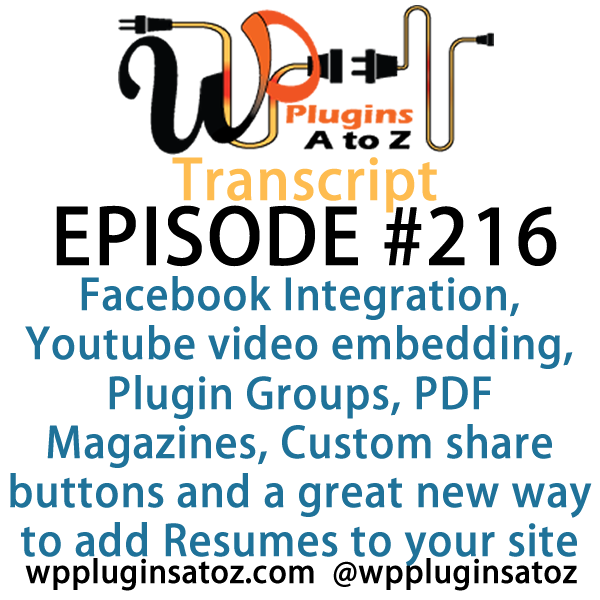All transcripts start from the point in the show where we head off into the meat and potatoes. They are the complete verbatim of Marcus and John’s discussion of the weekly plugins we have reviewed.
WordPress Plugins A to Z Podcast and Transcript for See complete show notes for Episode #216 here.
It’s episode 216 and we’ve got plugins for Facebook Integration, Youtube video embedding, Plugin Groups, PDF Magazines, Custom share buttons and a great new way to add Resumes to your site. It’s all coming up on WordPress Plugins A-Z!
Episode #216
John: All right, the first one I’ve got here came about trying to help out a client looking for a way to embed YouTubes easily into their website. And of course, if you go to do that on your website, you’ll discover that there are dozens of YouTube embedding plugins for WordPress. That one there is a tough one to determine the which ones are the junk and which ones are the gems.
But I think I found a gem here for you. It’s called YouTube Advanced by Embed Plus. Now this is a premium plugin but the free version is pretty nice. It works very well for embedding the videos, allows you to embed them in a couple of different ways. One, you can once it’s installed and activated, you can just take that YouTube link and paste it directly into your WordPress website and presto, the video is there instantly. It works beautiful.
The other way you can do it is you can walk through and create a customized insert code that would allow you to determine the height, width, and also the player on it adds an additional layer on the player that allows you to create chapters. Now you’ll need to get the pro version if you’re going to create chapters, but you can also create pop-ups with the pro version while playing it at certain times.
You can create text pop-ups, link pop-ups, and additional information pop-ups to the video. It works very nicely, very smoothly with the overlaid player on there, so you can get a little bit more out of YouTube videos that are being placed on your website. Check this one out: the YouTube Advanced by Embed Plus. I gave this one a top 5-Dragon rating.
Marcus: Very good! Very good — looking forward to checking that one out myself. I have a number of different YouTube videos that I use regularly on different sites, so I’ll give this one a try.
So the first one for me today is something that I actually came across for a client usage. This one is called Free PDF WordPress Flipbook Plugin, but they really just call it WPPDF. So it does something very well, which is it publishes PDF documents on your WordPress site in sort of a magazine or a flipbook style. When you embed a PDF into your site, it does direct PDF rendering; there’s no conversion, it doesn’t convert it into weird images, HTML5, or things like that.
It has a cool flipbook effect and it works on an unlimited number of pages. Now that’s the light version; that’s the free version of this. I would rather they include a couple of the pro features within the free version itself, too, like basically navigation controls, multi-zoom, retina support, and short coding for inserting a shelf, which is like a bookshelf which has all of your PDFs, and inserting the actual publications within the post.
The premium version also has a year of support and updates in it as well. So all in all, I gave this one a 3 out of 5. One, because they should have included a lot more functions in the free version and the fact that there’s a paid version in there as well, I kind of took out a point as well. So I gave this one a 3 out of 5, but it’s definitely worth checking out if you want to include some PDF documents within a WordPress installation.
I know that a lot of clients that I’ve worked with out there do this for like stockholder reports or different other kinds of documentation, perhaps even the next plugin I’ve got is a resume builder. Maybe you want to embed your resume within your WordPress site. This one does a really good job of that. So I rated it 3 out of 5; it is titled efficiently in the repository Free PDF WordPress Flipbook Plugin.
John: Very nice. I like the idea of it converting the PDFs into a flipbook. That can actually be useful. Especially I have a client that puts out a bimonthly magazine publication in PDF that this might be something I’m going to give a try to.
Marcus: Yeah, check it out.
John: All right, well the next one I’ve got here, this one comes about due to spring-cleaning time, and everyone likes to get really active at spring-cleaning time and you start cleaning up your websites. Well, I recently did a revamp of my own website at johnoverall.com, realizing I needed to sort of sweep out some of the dust and dirt and some of those extra 75 plugins I was running and trim it down a bit. But in the process, I also swapped out the theme.
Now sometimes when you swap out a theme, especially if you go from one theme framework to an entirely new theme framework, you’ll find that some of your favorite plugins just don’t work and this is what occurred to me. One of them was that my Facebook connection plugin that allowed me to connect to Facebook, bring in Facebook information. So the plugin I’ve got here for you is called WordPress Facebook.
And what it does is it allows you to connect with Facebook and bring in the Facebook comments, and that’s what I would really like on my site because I’d get those occasionally time to time. The plugin that was integrated with Facebook wasn’t working, so I had to find this new one. And in the process of discovering what this one also does, aside from bringing in the Facebook comments onto your website, it allows you to get rid of a couple of other plugins, such as the one I was using to create the Facebook box in the sidebar — the light box.
It also allows you to create additional boxes like recommendations, activity feeds, Face pile, and more. It’s a pretty easy plugin to set up. It’s got some really nice customizations; you don’t have to go through all the hassles of creating the Facebook app, like so many of the other Facebook integration plugins. It works pretty nicely, so check it out: WordPress Facebook, and I gave it a 4-Dragon rating.
Marcus: Very cool. A lot of cool integrations there.
John: Yeah.
Marcus: Well, I have been recently trying to put my resume on my website and I wanted to do it to where it wasn’t necessarily publicly accessible, but that it had a good thing that I could send to other people to take a look at my resume — just a link. So I found this plugin, which is called Resume Builder, and it’s a really easy way to create your resume using kind of predefined fields.
It allows you to either turn on or turn off different sections that you want to include within your resume. It works really nice. It’s kind of almost like a custom post type interface. But the nice thing about Resume Builder is it also has its own resume themes, like little child themes that work within the resume itself, so you can have various kinds of different layouts, you can put in all of your statistics and all of your experience and your work experience, education, and all that, and then try it out with a couple of different themes to make sure that it’s presented in a way that you like it.
So it’s a very handy, very cool, very intuitive resume builder that you can add to your site very quickly and have it fully stylized within those little child themes. It’s a very nice plugin and I rated it a 4 out of 5.
John: Excellent. That’s always useful to be able to get your resume out there. I tend to leave mine at LinkedIn though. It saves me some grief.
Marcus: Yeah, that’s true but LinkedIn doesn’t always give you the ability to directly add links to other articles and things like that within your own site, so I thought this was very handy. Very nice as far as the presentation style as well, so not bad.
John: All right. Then the final one I’ve got here is Custom Share Buttons with Floating Sidebar. And again, this one here was along the lines of if you’ve ever used a big, big floating sidebar, this is similar to that. It’s just a little bit easier to use and a little bit cleaner looking for share buttons to float along the side of your website. It’s simple, straightforward, basic setup. It does have a pro version, so you just install, activate .
It has some nice customizations in the basic. You can customize the logos. If you don’t like the default logos that come with it, you can swap them out, you can change up some colors, backgrounds. You can choose the social programs that you want. It comes with the standard setup of about six of them. And if you go pro, you can have it fully responsive and a couple of other add-ons. But the nice thing I’ve found with it in its free version is that you can disable this floating sidebar from mobile devices and also disable it for the front homepage.
If you get the full responsive, you can leave it turned on for mobile. But one of the big things I find annoying is on my phone or tablet. I had a website and they’ve got a floating sidebar that just lays right over the content, making it impossible to read. So having the ability to turn it off for the mobile is a beautiful thing with this one here. Great little plugin: Custom Share Buttons with Floating Sidebar. I have it a 4-Dragon rating.
Marcus: Very nice. Well, I’m going to end it off with a bang here. This is something that I’ve been kind of looking for for a long time and any of you out there that listen to this show probably have a lot of different kinds of plugins installed within your WordPress installation. This is called Plugin Groups, and here’s what it does, John.
It allows you to organize your plugins in the admin page by grouping them together. Now we’re all used to three different kinds of groups already on our site, which is installed, not active, recently active, update available.
John: Yeah.
Marcus: Well, imagine if you had a bunch of different plugins on your site that were for social, and maybe a couple that were for forms and maybe a few for E-commerce. You could actually group all of your plugins under whatever heading you wanted and then with one click, you could just look at those plugins within your group. So if they’re old, ancient plugins, custom plugins, paid plugins, things like that, you can group them all together and then up at the top where you typically would see that recently activated, update available and all that, all of the groups that you designate will be up there as well.
A very handy plugin; it’s by my pal, David Kramer from South Africa. He’s the guy that did the Caldera Engine, which is also known as My Short Codes. Outstanding plugin, very nicely coded. I rated this one a perfect 5 out of 5.
John: I like the idea. That can be very useful, especially as time goes on and I keep seeming to add more and more plugins to my site until I clean up the mess.
Marcus: Yeah, and actually if you’re testing a bunch of plugins, you can actually have kind of a purgatory section in which case, maybe it’s a plugin candidate or something to be on your site. You want to have it in a trial run and maybe just keep it in that one group. This is a great way to do it.
John: It is. All right, well in this episode, I covered up the YouTube Advanced plugin, which I gave a 5 to, the WordPress Facebook, which I gave a 4 to, and the Custom Share Buttons with Floating Sidebar, which I gave a 4 to.
Marcus: And I did a review on Free PDF WordPress Flipbook plugin, also known as WPPDF. I have that one a 3 out of 5. Resume Builder, gave that one a 4 out of 5, and we just talked about Plugin Groups, which I gave a perfect 5 out of 5.