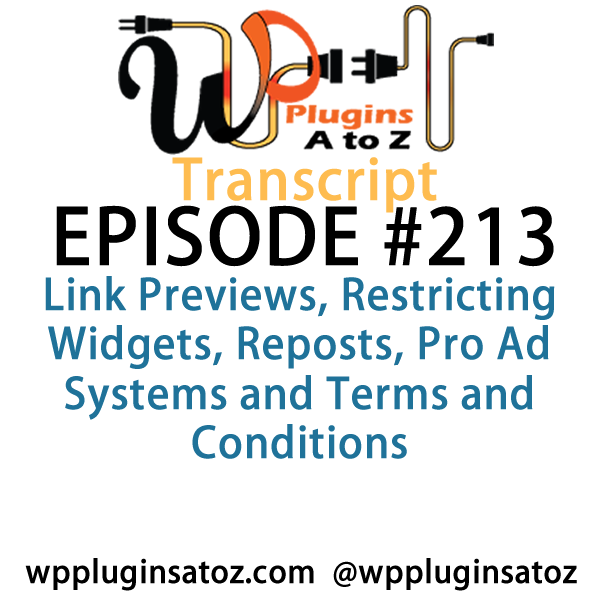All transcripts start from the point in the show where we head off into the meat and potatoes. They are the complete verbatim of Marcus and John’s discussion of the weekly plugins we have reviewed.
WordPress Plugins A to Z Podcast and Transcript for See complete show notes for Episode #213 here.
It’s Episode 213 and we’ve got plugins for Link Previews, Restricting Widgets, Reposts, Pro Ad Systems and Terms and Conditions. It’s all coming up on WordPress Plugins A-Z!
Episode #213
John: All right, the first plugin I’ve got this week is a wrap-up on all the advertising plugins I had done in the last couple of shows. This was the final winner in all the plugins I use, and it turned out to be a premium plugin, of course. And it is called the WP Pro Ad System. Premium plugin — there’s a link to it. You can get it at Code Canyon; a nice affiliate link, so if you’ve never bought from Code Canyon, buy it through this link. It’s an affordable plugin, only $28, and it provides multiple advertising types.
And by that, what I mean is all the other ones I tested usually stuck with the standard types of ads: your Square Ones, your banner ads, just the miscellaneous, easy ads to go in. This one allows you to create multiple ad types. You can create float-in ads, you can create pop-up ads, you can create ads with movies, videos in them, you can create the usual standard slew of ads, the boxes and the banners. All of those are very easy to do. It allows you to create multiple zones.
One of the great things about the multiple zones on this one is each zone it creates gets its own RSS feed and then you can actually create a zone. Like if you got a newsletter through someone like Mail Chimp, you can create a zone for Mail Chimp ads and you can export that RSS feed to your Mail Chimp newsletter, allowing you to change the advertising in your newsletter that goes out automatically or regularly without having to login to Mail Chimp and change the template for it. So that was a major bonus with it.
It has —
Marcus: Really? So it injects the ads from your feed into the Mail Chimp template?
John: That’s right. Injects it straight across.
Marcus: Oh, wow!
John: Yeah, I haven’t set that up for our newsletter, but it’s coming. But yeah, I used it on a client site that I was working on for this thing here. It’s like this one turned out to be the winner. The only thing that I was a little short on it and I’m hoping that they improve it as they’ve been developing it since I purchased it three weeks ago. They’ve updated it twice, so I’m hoping that the updates that comes. It’s the stats were not everything I wanted them to be. But I was willing to give a little bit on the stats for all this other added functionality.
All in all, this one here — oh, it also has some premium add-ons that you can buy, such as a visual banner ad editor, which it allows you to — if you don’t want to create an ad in say Photoshop or something for it, you can create a little, quick ad right there when you’re creating the ad on your site. You can upload a graphic, put some text in it, spin it, locate it, and move it around — boom, instant little ad right then and there.
It also has an add-on feature that if you want to have automatic purchasing of advertising from your site, it’ll create a page and you can set it up so that people can buy advertising on your site, dedicate where they’re going to put it, upload the banner ad, and it’ll sit there and wait for you to approve the ad before making it live. But they have to pay for it before they can upload it, so thereby you get your ad sales in the process. So all in all, this one here is top-of-the-line. It actually knocked it right out of the park and gets a 5-Dragon rating.
Marcus: Wow! That is pretty cool. Wow, that’s pretty awesome.
John: Yeah.
Marcus: I’ve got to take a look at that one myself. Awesome. Well, the first one I’ve got on deck here today is called Link Preview. And John, you’re familiar with when you put a link in Facebook, it kind of makes this cool little card.
John: Yeah, yeah. I love that.
Marcus: This is the same way!
John: Oh, really? Wow!
Marcus: Yeah, it’s a simple, real light-weight plugin. It works just like Facebook’s URL Preview and you can use it either in a tool tip format or in a short code itself. So the tool tip is just when you hover over the link, then it shows you that little card, or the short code feature which shows you the card in its entirety. Really neat thing. I found it pretty easy to set up, really easy to manipulate. It did everything just like what Facebook does.
It doesn’t give you a lot of the different options as far as picking out the different images to use; it just uses kind of a back end sort of screenshot thing. But all in all, this is a pretty cool plugin. If you have something that has a lot of links or external links or things like that, I think that we may even use this on the A to Z site — who knows. So I gave this one a 4 out of 5.
John: Very nice. All right, the next one I’ve got up here is called WP Mail Bank, a PHP mailer SMTP mailer replacement. And what this is for is occasionally you may find your site on a host or if you’re working on client sites, you’re gonna find that sooner or later, they’re going to be on a hosting provider that either doesn’t have their PHP mailer set up correctly, doesn’t allow PHP mailing, or has some other glitch going on and you have to switch to SMTP. This one here, this plugin allows that process to be very easy and the setup is very straightforward.
It allows you to send all your contact forms and everything else through any SMTP server, including Gmail’s SMTP servers. So it’s pretty nice, seems to work very well, and I gave it a 4-Dragon rating. Check it out: WP Mail Bank.
Marcus: plugin as well — sorry, I forgot to unmute myself there. This one is called WP Repost, and you’ve used this one in the past, I believe. I’m not sure, but something similar to it. This one is pretty new and it’s basically a plugin that will let you keep your old posts alive by automatically reposting them and promoting them back again on your front page and through your RSS feed.
Now the nice thing about this is it also shares them through your social networks, too.
John: Oh, okay.
Marcus: So if you’ve got a good back catalogue, maybe you want to do a little rewind on your posts, this one will do it for you. The nice thing about it is it allows you to select which posts are eligible for this and schedule them and also change the frequency of the reposting. So it’s fully customized, there’s a full preferences thing in here. There are tons of different things that it does. I’ve found it to be a pretty fantastic plugin, something that I’m definitely going to use on a couple of my sites that have a lot of content in them, and I rated this one a perfect 5 out of 5.
John: Very nice. Yeah, I’ve used something similar. I don’t think I used this specific one, but I used something similar. And that does help when you repost your old content, you start to increase your traffic to your site. I have noticed.
Marcus: Yeah, so for us — our show — we trying and make relatively evergreen. I mean, you could go back to Show 100 and find some plugins that are still relevant to your website and what you do.
John: I get emails on that one on a regular basis.
Marcus: Of course. “Yeah, remember that plugin that you did like six weeks ago?” Uh, no.
John: No.
Marcus: Yeah, same type of thing. So if you’ve got some really good content that’s not time-sensitive, this is the perfect plugin for you.
John: All right, well the final one I’ve got here is called Restrict Widgets. This one here came about because I figured it was time for a changeup in my widget management. I can’t remember the plugin I’ve been using for quite some time to control widgets and what pages they appear on. But I think the plugin was getting pretty old. It didn’t look like it had been updated in a while, so I decided to do a little research and see what was available.
And of course, there’s times when you need to limit the showing of widgets in a sidebar. You know, you don’t want it to show all on the front page, or you need it to only show in certain segments of the site, and you want that process to be as easy as possible. Well, this one here makes that very easy to do. It sets you up, all you have to do is go into the widget, and actually underneath the widget you choose whether to allow it to show on pages or what pages, or to hide it on all pages and only show it on a couple of pages.
It’s pretty much that straight, simple, forward. It was easy, simple, and it was very lightweight. It didn’t add any overhead to the site when I put it on there and that was one of the problems of the other ones I’ve used. They started to add overhead for some reason. I’m not certain probably going through seeing, “Oh, does it show on this page or not?” This didn’t seem to do it, so it seemed to be a very nice, lightweight, easy to use. It’s called Restrict Widgets and I gave it a 5-Dragon rating.
Marcus: I saw that one in the repository myself, so I’m so glad that you reviewed it because now I can go check it out knowing that it’s really good.
John: Yeah.
Marcus: Yeah, the description that I saw is that you could restrict it kind of based on different individual pages, posts. Does it do roles as well?
John: I don’t know if it does roles. I didn’t look to see if it did roles. I wasn’t after roles.
Marcus: I’ll check it out and maybe give an update next week. How about that?
John: Sounds good.
Marcus: Well finally, John, if you’re a WooCommerce user. I am and I know that a lot of other people out there are as well. There are terms and conditions that you can set. So if you have a product or a service or something like that that you sell through WooCommerce, you can enable terms and conditions. Well sometimes you’re selling something that doesn’t need that terms and conditions, but some products you have might need it.
So what this does is it allows you to kind of do a — I guess you could say in a conditional sense show or hide the checkbox of terms and conditions, based on the product. So some products might need the terms and conditions, some might not. You might only have one product that you have to have terms and conditions for. So this is pretty cool because it allows you to do a per-product basis, whether you want to enable that terms and conditions, and it’s something that I have set up on one of my new sites and it works wonderfully.
John: Excellent.
Marcus: So I gave this one a 4 out of 5.
John: Excellent. Great way to do things. All right, well that covers us up. I covered up in this show the WP Pro Ad System, which I gave a 5 rating to, the WP Mail Bank, PHP Mailer SMTP Mailer, which I gave a 4-Dragon rating to, and then the Restrict Widgets, which I gave a 5 rating to.
Marcus: And I talked about Link Preview, which allows you to do Facebook’s URL preview style, gave that one a 4 out of 5. WP Repost, which allows you to recycle your content and put it back on the top of the deck — gave that one a 5 out of 5. And we just talked about WooCommerce Show Terms and Conditions, which I gave a 4 out of 5.