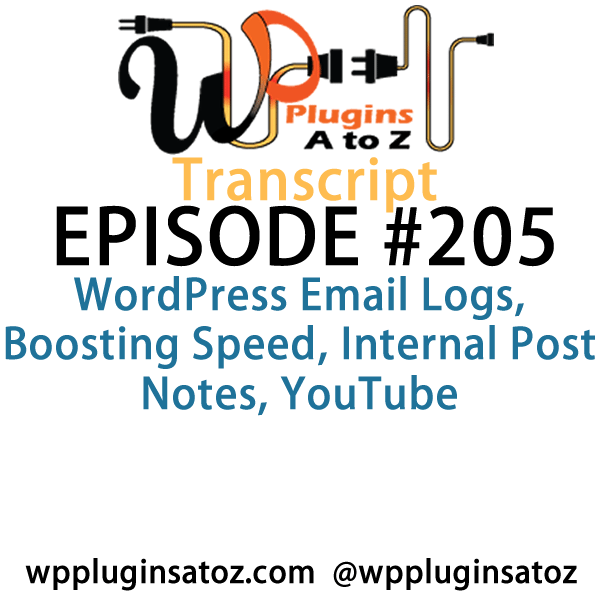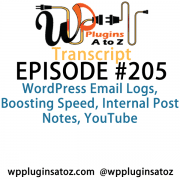 All transcripts start from the point in the show where we head off into the meat and potatoes. They are the complete verbatim of Marcus and John’s discussion of the weekly plugins we have reviewed.
All transcripts start from the point in the show where we head off into the meat and potatoes. They are the complete verbatim of Marcus and John’s discussion of the weekly plugins we have reviewed.
See complete show notes for Episode #205 here.
It’s Episode 205 and we’ve got plugins for WordPress Email Logs, Boosting Speed, Internal Post Notes, YouTube and a tried and true way to check for best practices in themes. It’s all coming up on WordPress Plugins A-Z!
Episode # 205
John: Okay, well the first plugin I’ve got this week is one for dealing with YouTube video embeds. Now I’ve tried several plugins over the last few years to embed YouTube videos and some work well, some not so well. Some embed videos, some embed playlists, some embed players — or, not players, but user lists — on and on. Well, this plugin here seems to cover them all.
Although it is a premium plugin, it offers up some free stuff that works very well, such as embedding general YouTube videos. It has a built-in search function. So if you’re making a post and you want to bring up a video and you go, “Damn, I don’t remember what it is,” you could just type in — type in what you’re looking for, and it’ll search and bring you up a list of videos that you can quickly embed. Or you can type in a username and you can get their playlists. Very nice and easy.
But some of the great features that I haven’t had an opportunity to test them in the pro version, I’d really like to, so you hear that, developers? I need a pro version and we’ll give it a full check. Is it allows you to do some animations, it gives you some video analytics on what has been played on your website. It also allows you to get notifications on if those videos are blocked in certain countries or if the videos have been expired and no longer working correctly.
And there’s a few other things you can do to it, a lot of other customizations in the pro version, but the free version gives enough just to check it out and find out it’s a pretty great YouTube embed plugin. I had to give this a top 5-Dragon rating.
Marcus: Hmm…very nice. Yeah, I’ve often found different difficulties and challenges trying to embed YouTube within, you know, YouTube videos within posts, so I’m gonna try this one out myself.
John: Yeah, you’ll probably find it’s really nice. I really like it. I think I’m going to adopt it for the one website where I regularly embed videos.
Marcus: Yeah. So John, this is the time of year where we do a little self-evaluation. It’s the time where we kind of get introspective and a little bit meta.
John: Yeah.
Marcus: Find out exactly, you know, if we’re working in the right way. And it’s time that you might want to do the same with your website. And there’s a plugin that’s been out for a long time, and John, I’ve used it all the time and I never ever talk about it, so it’s time to bring this one to light. It’s called Theme Check and quite simply, it’s one of these oldies but goodies that we often really just neglect. I just take it for granted.
What it allows you to do is easily check your theme, full tests, to make sure that it goes with the latest review standards, to make sure that it’s something that conforms to WordPress that makes sure that all of the different menu things are the way that they’re supposed to be. So this doesn’t apply just strictly to developers, but it applies to those who want to verify that the theme that they are using is modern and up to date and working the way that it should. So this is a really great plugin to do just that and I rated it a perfect 5 out of 5.
John: Very nice. Now this plugin also does a check for malware on the theme too, doesn’t it?
Marcus: Yes, it certainly does, so —
John: That could be very handy if you’ve been nailed by say, the SoakSoak virus, because one of the places SoakSoak sticks files is in your theme. So you can use it just to check.
Marcus: Very nice!
John: It makes still good.
Marcus: It’s got a lot of nice results as far as how it reports to you as well, so that’s why I found this plugin worth mentioning all over again.
John: There you go. All right, well, here’s one that I found. This one here helps speed up your WordPress website and it’s Speed Booster Pack. And it allows you in a few simple clicks to go into your website, set it up, and you can improve the speed of your website just by going in and clicking a few things. I set it up on the WP Plugins website and I was actually quite impressed with how quickly it improved the speed. It requires very little configuration initially. You plug it in, set it up, it goes through, and it will go through and it will remove scripts with footer. It will load Java script from the Google libraries if you want to try that. It’ll lazy load images to improve speed.
It removes some extra font off some styles, it removes RSD link, it’ll remove the WordPress short link, it will remove the WordPress version from your site, it’ll also take and load CSS and asynchronous — however you pronounce it. At any rate, the CSS and loads it in sync and it actually helps speed up the website. When I threw it up on our website, I actually was able to draw out two seconds of speed load time, just by putting this plugin. And it doesn’t use caching, which is something that I love, because I’ve never enjoyed caching plugins unless they’re absolutely, without a doubt, 100% necessary. So I had to give this one a top 5-Dragon rating. It’s called Speed Booster Pack.
Marcus: Very nice!
John: One that actually works.
Marcus: Huh, I’ll have to try that one out. Well, something John that I do often is I have Notepad next to me while I’m doing a post because I often want to put steps or things that I have to do. Sometimes, I’ve even left stuff in draft with sort of notes to myself and then accidentally published that later with the notes that were on there.
John: Oops!
Marcus: So I’ve found a plugin called Internal Notes and this allows you to just — there’s a simple text area within the post editor that’s just kind of a simple little notepad that you can scrawl anything that you’d like to, “Hey, make sure that you use the right image,” or “Hey, make sure the size on this is this,” or “Extend this out,” or “Here’s a couple other links to look at before this post is finished.” And it’s completely private and you only see it on the back end as far as making the post. So I thought it was a really handy plugin worth bringing to light here on the show and I rated it a 4 out of 5.
John: Very nice! And that can be very useful if you’re a note taker while you’re creating posts.
Marcus: Yeah.
John: All right, here’s the final one that I’ve got this week. It’s a pretty straightforward little plugin but I found it to be useful with the improved search function on our website. I wanted to make it even easier for people to know where their search was in the returned results, and this is called Highlight Search Terms. It’s pretty straightforward; you install it, activate it, go make a couple of quick adjustments to some colors and settings in it.
And when someone makes a search and it returns that results page, it takes whatever they searched for, the term, and it highlights the text that they searched for, all the way down the page. So it makes it easier to scan the page, looking to see if what was found was more relevant. It also lists up some of the relevancy of the search, although I think that comes from the previous plugin — sorry. At any rate, it’s a great little plugin and I gave it a 4-Dragon rating. Check it out: Highlight Search Terms.
Marcus: Hmm. Yeah, search is one of the worst parts about WordPress.
John: Always has been, man.
Marcus: Yeah.
John: It always has been. That’s the area that they really need to focus on in one of their updates.
Marcus: Yeah. Okay, well — and you know, there’s another area that they need to focus on and hopefully this plugin helps to alleviate some of those problems. John, oftentimes when you’re dealing with WordPress and the way that it emails out, especially when you’re using things like Gravity forms and all that. Sometimes you just don’t get the notifications and you’re like, “What happened here? Did it not go out? Did it hit my spam? Did Gmail not like me? What’s going on here?”
This plugin is called WP Email Logs, and whenever you send any kind of email at any time, this plugin will store the details to a database table and then you can check out those logs. So the site admin can see a full list of every email that’s been sent out and you can really pinpoint if you’re having email problems as far as sends from your WordPress installation exactly what’s going on.
So it send the From and To, user IDs, it logs the email address, the subject, the content, what type of email, the send, date, time — all that kind of stuff. So this is the most prolific plugin that I’ve seen regarding email handling within WordPress, so I rated it a perfect 5 out of 5.
John: You know, there’s times where we really should have something above 5 plugins and I think you’ve found one. Because I’m looking at what this plugin does, because I’ve had nothing but grief from several websites in the last few weeks, trying to figure out why the notifications aren’t arriving to anybody’s mailbox. This might just solve all of my problems.
Marcus: Right, exactly.
John: And help me figure out what’s happening, where the emails are going, are they actually being sent? Because I just don’t know.
Marcus: And it’s nice for a designer that does e-commerce or anything like that and you want to make sure, you know, somebody says, “Hey, I never got this email about this ticket that I was supposed to get,” or things like that. It really lets you take a look at it.
Now, I will say if you’re doing a ton — and I mean a ton, like hundreds or thousands a day as far as emails being sent — this can probably build up in your database —
John: Yeah.
Marcus: — so be careful.
John: Oh yeah. Be careful.
Marcus: You don’t want to —
John: Maybe turn it on when you maybe diagnosed an issue.
Marcus: Yeah, and I’d love to see this as kind of a side thing that maybe runs on a separate email log, you know, a separate database log. But for now I think this is pretty cool.
John: Yeah, that’s going to be installed pretty quick for a couple of websites I’ve been fighting an issue with.
Marcus: Good.
John: All right, well in this episode here, I covered up the YouTube Embed Plugin, which I gave a 5 rating to. Easy way to embed YouTube videos and multiple customizations, especially if you go with the pro version. The Speed Booster Pack, adding some serious speed to your website with almost no effort whatsoever — thoroughly impressed — gave it a 5 rating. And then the Highlight Search Terms, making it easier for people to pick out those search terms in that return list of stuff they’ve just searched for. Check it out — gave that a 4 rating to.
Marcus: And I talked about Theme Check, which is an oldie but a goodie. I gave that one a perfect 5 out of 5. We talked about Internal Notes, which allows you to leave little notes to yourself about the post. I gave that one a 4 out of 5. And we just discussed the miraculous plugin that John would like to give a 6, but it’s called WP Logs plugin and I gave that one a 5 out of 5.