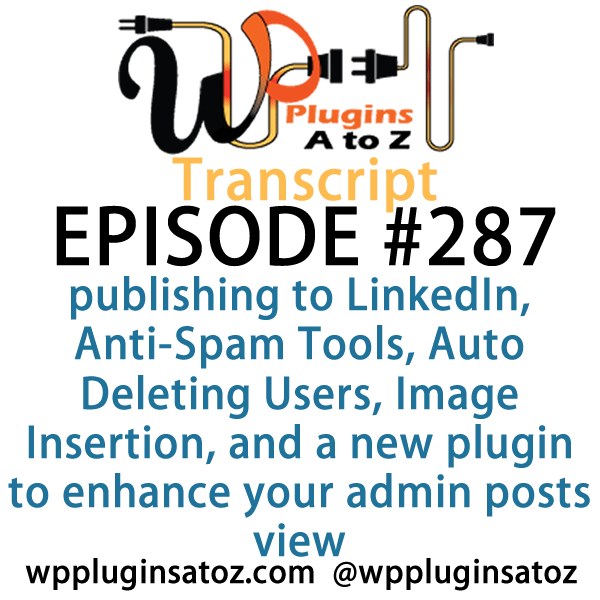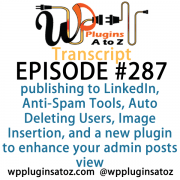 All transcripts start from the point in the show where we head off into the meat and potatoes. They are the complete verbatim of Marcus and John’s discussion of the weekly plugins we have reviewed.
All transcripts start from the point in the show where we head off into the meat and potatoes. They are the complete verbatim of Marcus and John’s discussion of the weekly plugins we have reviewed.
WordPress Plugins A to Z Podcast and Transcript for Episode #287
It’s Episode 287 and we’ve got plugins for publishing to LinkedIn, Anti-Spam Tools, Auto Deleting Users, Image Insertion, and a new plugin to enhance your admin posts view. It’s all coming up on WordPress Plugins A-Z!
Episode #287
John: Okay, this week here what I’ve got because at the end of the year, I thought I would wrap with three of my most used plugins. These plugins go into virtually every website I produce, almost without exception. So I thought I’d talk about them. I know I talked about them in the past, but it’s always nice to bring them back forward because they are such great plugins.
So the first one I’ve got here this week is of course Antispam Bee. This is my number one plugin to install in every website I set up for WordPress, and I install it right after I install WordPress and immediately after I remove the default installed plugins that the kismet and Hello Dolly. The reason is of course no matter how new your domain, your website, or even if you get the site hidden down a directory or two, spammers will find you, guaranteed. I still experiment from time to time just for fun to see how long it takes for spammers to show up on a new WordPress website by setting it up and seeing how fast I get spam comments. My record for it so far has been three minutes from the time I set up a WordPress website to the time a spam comment arrived.
So while this plugin over at Kismet – well, for starters, it really is free compared to a Kismet, plus you don’t have to hook it to a third-party service for it to work. Also, it takes less load to run on your website and finally, it does, in my opinion, a much better job of keeping spam out of your website than any other spam plugin I’ve ever used. Very easy, very simple to set up – just a great functioning plugin and it just always seems to work. And of course, being a top plugin of mine, it’s a 5-Dragon rated plugin. Check it out: Antispam Bee.
Marcus: Nice! All right, my first plugin is something that I’ve been kind of waiting all year for. It’s called WP LinkedIn Auto-publish. It solves a huge problem which I’ve been looking to solve for a long time. What it does is it lets you publish posts automatically from WordPress to your personal LinkedIn profile or to a LinkedIn company page that you’re an administrator of.
Now, that company page is valuable because if you have clients and they have a presence on LinkedIn, you definitely want to take advantage of that. It’s simple, it’s lightweight, it’s free, it’s got a couple of options to choose what you want to share, and it also has an override on a post-by-post basis. You can uncheck the box and it won’t publish to LinkedIn if you have a post that you don’t want to share. A very nice plugin – love it, love the way that it works, and I rated this a perfect 5 out of 5.
John: Beautiful! So it’s a LinkedIn auto-publish that actually works then, eh?
Marcus: It does work, yes. I wish – I wish that this worked for groups —
John: Yeah?
Marcus: — but it doesn’t.
John: We still don’t have one for groups then, okay.
Marcus: No, not yet.
John: Sooner or later, LinkedIn will open up that one way or another.
Marcus: Mm-hm.
John: That would be nice. Okay, the next plugin I’ve got here is of course Gravity Forms. Everyone, pretty much when you build a WordPress website, you need a form plugin of one sort or another. There are a couple of other great form plugins out there that are free. While Gravity Forms is a premium plugin, you could use Contact Form 7 or Ninja Forms. Both work okay for good, basic forms. They’re often included in prepackaged themes that you would buy, so you may look at using them from time to time. I still use them from time to time but for the most part, it’s nothing but Gravity Forms.
And why Gravity Forms? Well, it is the most extensible of all the form plugins I have used. There are dozens of add-ons for Gravity Forms. There are several from the developer, there’s lots from third-party developers, tons of extensions. I even got a link here in the show notes with the notes for this of a list of over 35 add-ons that are available for Gravity Forms.
The biggest problem I’ve ever found with Gravity Forms is getting a good layout, because it’s not always the easiest layout to get set up on your website. They have sort of made it easier in the last couple of years with CSS and such. There are more and more ways to do some customizations that I see arriving for Gravity Forms. But in the whole, it’s a great plugin. You can use it not only for forms; you can use it for customized registration forms on your website, you can use it for extensions in your WooCommerce platform, you can build multipage forms for asking lots of information, you could build forms that people can stop midway through, come back to your website, and finish doing – lots and lots of things that you can do with Gravity Forms. It is just such a great plugin.
So all in all, as you know, this one here is another one of my faves that goes into everything: a top 5-Dragon rating for Gravity Forms.
Marcus: Yeah, Gravity Forms is fun. Rocket Genius is the company that makes it and one really good friend of mine, Jeff Matson, does all the documentation for the plugin. I’ve seen what he’s made with it – oh my gosh – it’s like my jaw hits the ground when I see some of the stuff that you can do with customization.
John: Oh, yeah.
Marcus: And he’s made it to where – I’ve seen some of his forms where you put in different machining product specs and then it spits out a bunch of other stuff on the other end, order options, and all of that kind of stuff, so pretty, pretty amazing plugin.
John: Yeah, it’s pretty extensive.
Marcus: Yeah. All right, so the next one I’ve got is called Simple Admin Columns. Now for this, I’m talking about either the post or page listings. So you click on pages, posts, or whatever, and it comes up with a big list of everything. So what this does, Simple Admin Columns, it adds custom columns to the admin screen and you can also create a column which is something I like, which is the modified date – the last time you actually modified a post.
John: Oh, nice!
Marcus: Not when did you publish it, but when did you modify it? You can put other stuff in there: post thumbnail columns, anything like that. A really nice plugin, really great to have on any kind of WordPress installation where you’ve got a lot of posts. It’s called Simple Admin Columns and I gave it a 4 out of 5.
John: Very nice! I like that part about the last modified date, because that’s sometimes more important than the publish date.
Marcus: That’s right. I haven’t seen that since the last time I installed Joomla!
John: Yeah, no kidding.
Marcus: Mm-hmm.
John: The last plugin I’ve got here today is one that I’ve been using for several years and it’s unfortunately getting old but it still works very well. It’s called Faster Image Insert and it goes into every WordPress website that I have to add any content to, do updates to, or changes to. What it does for you, while it is 4+ years old. It’s still great, it doesn’t seem to have any conflict or issues, and I hope somebody adopts it an updates it. If not, I may look into adopting it and updating it just to make sure it’s still compatible – stays compatible.
But what it does for you once you install it, it creates an extra meta table in your post area that it takes the media and creates a media box down below for you – one that you can upload multiple files to and then continue to do your edits to your posts while they’re uploading. And if you’re like me, especially when I’m doing the show notes for the podcast, I’ve got to upload a podcast that’s like 40, 50, 60 MB. You know, it doesn’t take long nowadays with the high speed, but we’re still talking a couple of minutes. I can upload those files, start those files uploading with all of the images, go back and finish editing everything, and by the time I’m finished editing, those files are ready for me to paste or put into the post wherever they need to be. You make all of your notations in the images or the media, whatever it is, the same as you would in the media box. You just don’t have to open up the media box and wait for it to finish loading to do your work.
You could also go back to the media library if you forgot an image and you want to put it in later. Lots of little things you can do and it just basically saves you lots of time when uploading your images to the website. It’s a really great plugin. I’ve been using it for years and it’s still working with the latest versions of WordPress on all the websites I work on, so it still seems to be quite stable. You know, you just wonder about the age of it and that’s about it. I will continue to use this as long as it works. So check it out: Faster Image Insert – another 5-Dragon rated plugin.
Marcus: Hmm…all right, well, I’m going to close it off with something that I just want to say use with caution. If I could actually childproof a plugin, this would be the one.
John:
Marcus: It’s called Auto Delete User and how it works is you can set a particular role or on a user-by-user basis. Say if I’m hiring a freelancer or say, John, I hire you to come in and take a look at my site, or something like that. What I can do is grant John access but say, “You know what? After 10 days, take John out of my system. I don’t need him to have that access after that,” and that’s exactly what this does.
John: Huh.
Marcus: So it will auto delete a user after a specific set amount of days. However, I will say I highly recommend that if you’re going to use this plugin, make some backups because it is a new plugin and I would hate to see it kill every user based on just improper formatting of the rules or the roles or things like that you definitely don’t want to auto delete yourself in the process.
But all in all, a really, really nice plugin. I rated it a 4 out of 5, but if you’re going to use this, make sure that you are very careful with it, test it out on a staging site that you know will work for you, and just get to know it first, right? It’s like owning a handgun; you’ve got to kind of know the rules first before you just willy-nilly just open it up and start using it. So I rated this one a 4 out of 5.
John: Very nice. I could see lots of uses for it, but I do kind of – it’d be nice if they had another way of dealing with deletions such as by creation date or something, because sometimes you’ve got to give it administrator rights but you would have to create a specific role for those administrators so you don’t get yourself deleted in the process of having it delete. That’s one of the things but yeah, it does have some possibilities. It’d be a great plugin to use but yeah, be careful with that one – absolutely.
Marcus: Yeah, absolutely. So that’s it for my plugins.
John: All right, well I covered up this week: Antispam Bee, which I gave a 5 to; Gravity Forms, which I gave a 5 to; and Faster Image Insert, which I gave a 5 to.
Marcus: And I talked about WP LinkedIn Auto Publish – gave that a 5 out of 5, Simple Admin Columns – 4 out of 5, and Auto Delete User – 4 out of 5.
Save
Save
Save
Save
Save
Save
Save
Save
Save
Save
Save
Save
Save
Save
Save
Save
Save
Save
Save