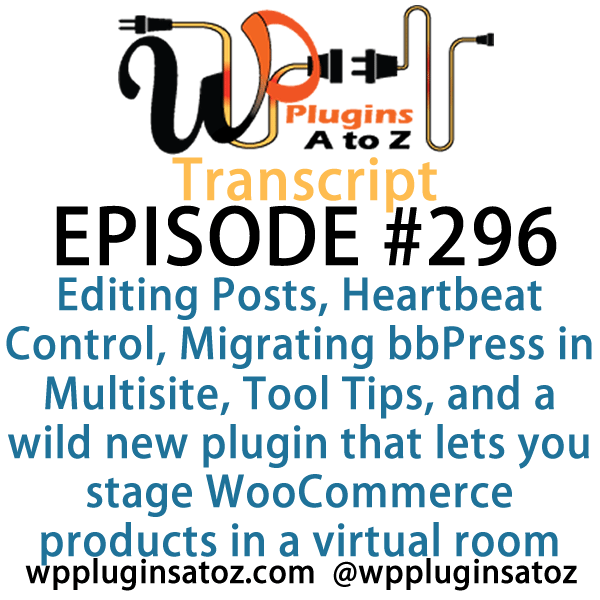All transcripts start from the point in the show where we head off into the meat and potatoes. They are the complete verbatim of Marcus and John’s discussion of the weekly plugins we have reviewed.
All transcripts start from the point in the show where we head off into the meat and potatoes. They are the complete verbatim of Marcus and John’s discussion of the weekly plugins we have reviewed.
WordPress Plugins A to Z Podcast and Transcript for See complete show notes for Episode #296 here.
It’s Episode 296 and we’ve got plugins for Editing Posts with One Key, Heartbeat Control, Migrating bbPress in Multisite, Tool Tips, and a wild new plugin that lets you stage WooCommerce products in a virtual room. It’s all coming up on WordPress Plugins A-Z!
Episode # 296
John: This week here, what have I got for you? Well, I’ve got a few plugins that I’ve ended up using this past week. The first one is called Compact Archives and if you’re looking for a way to display your archives – now, we know the normal way you take the widget for the archives and you list it up and you either get to list them all up and it makes a really ugly list or it compacts it down as a drop-down menu – not a lot to it. This is what this plugin handles for you is it helps you list up archives, especially if you’ve got a website like I was working on here that goes back for eight years and it’s got a lot of archives. When you get to the archive page, you can list it by month and year and you scroll down and see your articles. But how do you get to the other ones in an easy fashion?
This plugin here has a widget that when you drop it in the sidebar, it creates a listing by year and then next to the year, it puts months – either you can have it a digit (1-12) or you could have it January through a three-letter month, or you can have it just by letters. With a little bit of CSS, you can customize it up to fit beautifully into whatever theme you’ve been working on and developing. It makes it really nice that once they get into this archive and are hunting for something, it allows them to jump through all the months of the past years quickly and easily and efficiently. So all in all, it turned out to be a really great plugin and enhanced the look and feel of this site quite nicely. Because it was so simple and effective to use, I had to give this one a top 5-Dragon rating. So check it out: Compact Archives.
Marcus: Awesome. That’s cool. Speaking of cool, I’ve got a really neat plugin for you to check out, John. It’s called My WooCommerce Product Virtual Showroom and what it allows you to do is take the images of your WooCommerce products or actually you can upload some of these things as well. What it does is it creates a virtual showroom for your customers to test a product. So let’s just say, John, that you and I owned a furniture store. We’d have a sofa and a table and a lamp, perhaps a rug or something like that. We can actually superimpose this in a virtual room and then see how it all looks together.
John: Nice!
Marcus: And it’s a really cool graphic enhancement for WooCommerce. All of the product images are resizable, movable – all that – around the user’s background photo that they upload, or you can just use stock ones. So it’s really, really cool, a really neat way to kind of drive conversions and sales, and it’s all shortcode-based. It’s really cool, check it out. You’re going to have to see it and once you go into the Repository link, you’ll see an actual YouTube video for it as well to demonstrate how it works. It’s called My WooCommerce Product Virtual Showroom, and I gave it a 4 out of 5.
John: Very nice! Yeah, they’ve got some really nice stuff there. And don’t forget folks, there’s always the Screencast you can come look at and I try to show some of this stuff during the show. Okay, the next plugin I’ve got here is called Heartbeat Control. Now, most people know about the heartbeat of WordPress. It’s that continuous signal that sends back to your browser on a regular basis, usually default every 15 seconds. Well, sometimes that creates issues, especially when you’re on shared hosting providers. What you need to do is control that heartbeat because one of the biggest things that occurs – you’ve probably encountered it. I encounter it from time to time. It’s the issue when you’re creating a post and suddenly you get a popup that says, “You’ve been disconnected. We’ve backed this up in your browser until the reconnection happens.”
Marcus: Right.
John: Sometimes, that’s actually caused by the heartbeat going too often and creating issues, especially if you’re a developer and you do like I do sometimes – you’re working on a website and you’ll have three or four tabs open for the same website so you can do multiple things in it. That heartbeat is running on every one of those tabs, so it can create all kinds of problems along the way. So what this plugin does for you is it allows you to go in and control the heartbeat and turn it off for everywhere else on the website that it’s not needed and have it only effective for a post or a page that you’re editing and you can change the timeframe from 15 seconds, all the way up to every 60 seconds. And in reality, you probably only need it every 16 seconds to make that auto-backup of your post while you’re working on it.
So this is a really good plugin. It works very, very well. It actually worked to solve this problem I was working on for a client’s website where we were having this particular issue of the timeouts and the logouts. As soon as I set this all up, it all went away, so it did actually fix the problem because of that. It’s very simple to set up, very easy, and of course because of that, another plugin hit the top 5-Dragon rating. Check it out: Heartbeat Control.
Marcus: Okay, so I’ve got a disclosure about this plugin.
John: Hm…what’s that?
Marcus: This is done by Jeff Matson.
John: Okay.
Marcus: He’s a friend of mine. I actually tried to get him to rename this plugin “Pacemaker.”
John: Pacemaker would be more fun for it.
Marcus: Right. So it’s very interesting and he’s done pretty well with this plugin. And yeah, I’m talking like a couple of years ago when he first brought it to light. I suggested that name for him but he didn’t go with it.
John: Well, they should listen to us for names.
Marcus: Yeah.
John: We come up with much cooler names for these plugins.
Marcus: We’re going to do our own naming service.
John: Yeah, there you go.
Marcus: Okay, so the next plugin that I have, it’s really simple – really kind of a lazy plugin. There are a lot of instances where I don’t like using a top bar for editing my site, you know, the admin bar that comes up when I’m looking at the front end. It makes it a little tougher when it comes to editing specific posts and pages, and so I’ve recently tried this plugin. It’s called Escape to edit and it’s really simple when you’re in the front end and you’re logged in as the administrator. All you have to do is hit the escape key and it’ll take you right to the edit page.
John: Nice!
Marcus: That’s it! That’s all it does: Escape to edit. I gave it a 4 out of 5.
John: Very cool! That could save some time while you’re working on things.
Marcus: Yeah, sometimes I don’t like using the admin bar because especially if I have something that’s top-heavy, maybe a slider up at the top or a different type of navigation, the admin bar takes up space out there and it kind of aligns it weird, so this is a good alternative to that.
John: Nice!
Marcus: Escape to edit.
John: The final plugin I’ve got here today is called Magic Tool Tips for Gravity Forms, and this is a premium plugin. It was submitted to us by Russ Mate. The plugin is $19.95, so not a bad price for a premium plugin. And if you use Gravity Forms – much like I do and promote Gravity Forms because in my opinion, it’s the best of them, even though it does have its issues. This plugin here adds a functionality that is very much needed in Gravity Forms. It adds a tool tip for you so you can give additional instructions for what someone needs to do when they’re entering information on your form, without having to add an entire line underneath, thereby damaging or adding way too much stuff for them to read in a form. They just mouse over the tool tip, get the pop-up saying, “Hey, don’t forget you’ve got to add this,” or “We only accept these files,” or whatever the tool tip is going to be. A very simple plugin, it works very, very well. I found it to be quite efficient to set up and work. The only problem – well, it’s not even a problem – the only thing I would suggest to the developers and I’ll send that when I let them know that we reviewed it, is that they move the menu for this item into the Gravity Forms menus so that you can find the settings menu for this plugin. It was easy to set up, easy to use, it doesn’t function without a license (as I realized after I had set it up and started working with it), so you do have to actually have a license to run this plugin. All in all, a great plugin. It worked well and I had to give it a top 5-Dragon rating. Check it out: Magic Tool Tips for Gravity Forms.
Marcus: Man, you’re bringing out the hits today.
John: Man, I got a full house today.
Marcus: All right, final plugin for me: it’s called Moved bbPress Multisite and what it allows you to do is take the install from one website of a WordPress network (as far as bbPress) and move it to another website in the same multisite network. So you can select which parts of your bbPress install to copy and you can also select what parts to delete from the original website. So if you have a forum that you’d like to move from one site to another within your multisite network, this allows you to do it. The reason I’m featuring it obviously is because I had a need for it and I had to do it. I was just searching on how to migrate bbPress on multisite and this plugin popped up on my radar.
John: Nice.
Marcus: A pretty good plugin. I will say it is a little laborious. It didn’t do things as quickly as one click; there’s a lot of setup in between and I did notice that it was kind of a pain to delete specific parts from the website, like they claim. But it does work and it absolutely works and I rated it a 3 out of 5.
John: Very nice! Yeah, that could definitely become a timesaver for folks.
Marcus: Yes, and I’m sure by the way with a little bit more time, I would’ve given it a higher rating. It’s just that I was in one of those emergency hurries and believe me, it saved a lot more time rather than having to migrate the code and the database myself.
John: Very nice.
Marcus: So I’m appreciative of that.
John: All right, well I covered up in this episode here Compact Archives, which I gave a 5 to; Heartbeat Control, which I gave a 5 to; and then Magic Tool Tips for Gravity Forms, which I gave a 5 to. Not often – go ahead.
Marcus: I talked about My WooCommerce Product Virtual Showroom, which I gave a 4 out of 5; Escape to edit gets a 4 out of 5; and Move bbPress Multisite gets a 3 out of 5.
Save
Save
Save
Save
Save
Save
Save
Save
Save
Save
Save
Save
Save
Save
Save
Save
Save
Save
Save